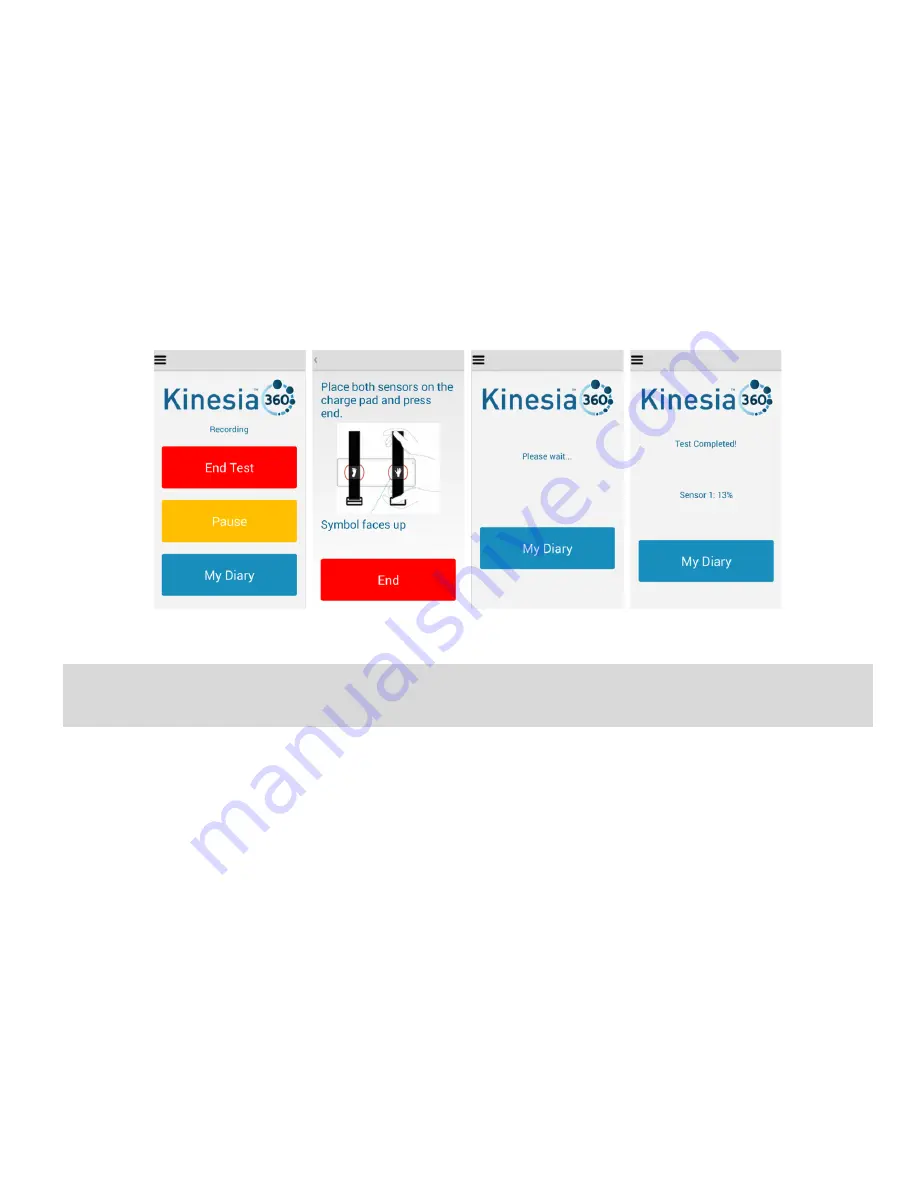
User Guide, 392-0057 Rev K, DCO G578
Page
26
of
42
Ending Data Collection
Once the patient has completed the required assessment period, he or she can end data collection as
follows:
1. From the Kinesia 360
Application Main Screen, select ‘End Test.
2. Follow prompts which instruct to remove the Kinesia Sensors and place them on the Charging
Pad.
3. Pr
ess ‘End’.
The smartphone will then download the data and reset the sensor memory. Once these processes are
complete, the ‘Start Test’ button is re-enabled for the next study.
Figure 19
Note
: To ensure prompt upload and processing of data, it is important that the smartphone and motion
sensors be left powered on and plugged in after ending data collection. We recommend that the system
remain connected overnight.
Using the Dyskinesia Diary
If the Dyskinesia Diary is a part of the study protocol, the patient can complete these entries as follows:
1. From the Kinesia 360 Application Home
Screen, select ‘My Diary’.
2.
Press the ‘Symptoms’ button to enter the Dyskinesia Diary
3. Select the option that describes the patient for the displayed time interval. For the Standard
Dyskinesia Diary the options are Sleeping, OFF, ON without dyskinesia, ON with non-
troublesome dyskinesia, and ON with troublesome dyskinesia. For the Modified Dyskinesia
Diary, the options are Sleeping, OFF, and ON.
4.
Press ‘Next’ to confirm selection.
a. For the Modified Dyskinesia diary, if
‘ON’ is selected, the patient is prompted rate
dyskinesia (‘None’, ’Slight’, ’Mild’, ’Moderate’, ’Severe’).
b.
Press ‘Next’ to confirm selection.
5.
Continue entering diary information until it is up to date and press ‘Home”.
Содержание Kinesia 360
Страница 1: ...USER GUIDE...
Страница 33: ...User Guide 392 0057 Rev K DCO G578 Page 32 of 42 Figure 26 Figure 27...






























