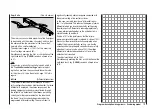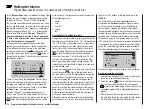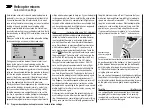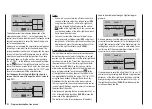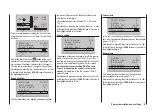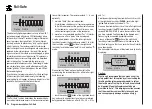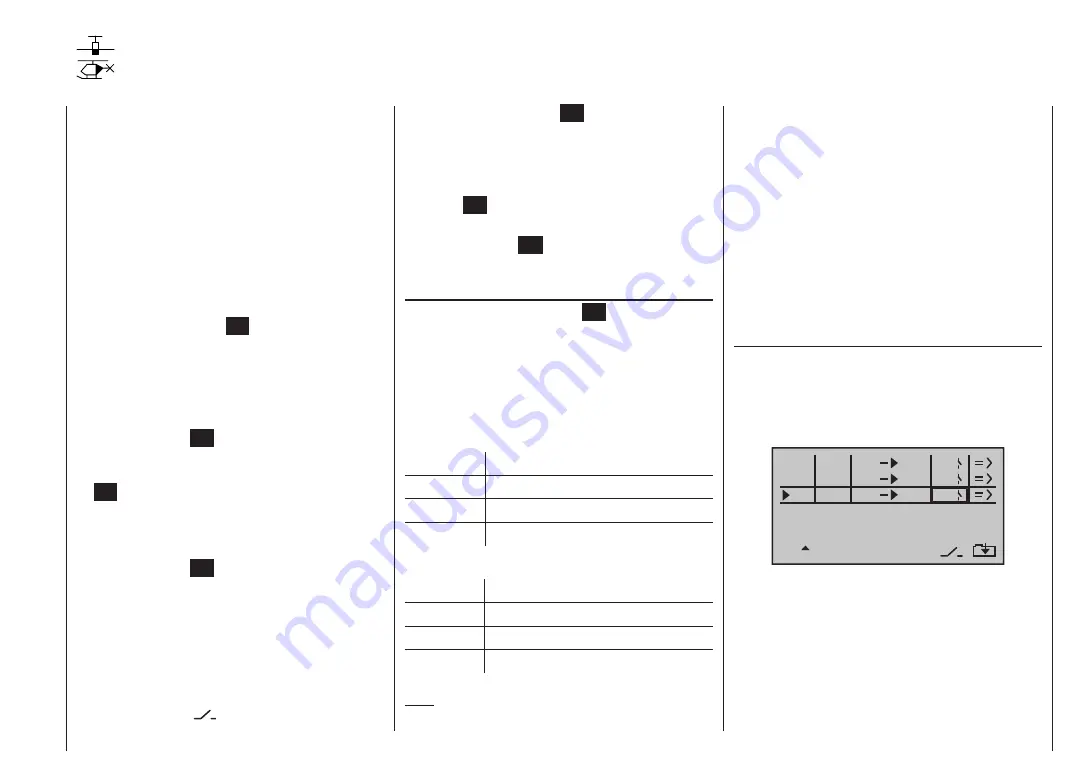
127
Program description: free mixers
control functions 5 … 8 for a fixed-wing model, or 5, 7
and 8 for a model helicopter, in the “
Transmitter control
settings
” menu.
“S” for switch channel
The letter “S” (switch channel) in the “
from
” column has
the effect of passing a
constant
input signal to the mixer
input, e. g. in order to apply a little extra up-elevator trim
when an aero-tow coupling is closed, as mentioned
earlier.
Once you have assigned a control function or the letter
“S” in the “from” column, an additional …
“to”
… appears at the bottom edge of the screen.
In the input field of this column you can define the
control channel
as the mixer destination, i. e. the mixer
output. At the same time additional fields appear at the
bottom line of the screen:
typ fro
to
M1
M2
M3
c1
el
c1
6
el
el
S
2
1
In this example three mixers have already been defined.
The second mixer (“Brake
el”) is already familiar to
us from the “
Fixed-wing mixers
” menu. As a general
rule you should always start by using these pre-pro-
grammed mixers if possible.
However, if you need asymmetrical mixer ratios on both
sides of centre, or have to offset the mixer neutral point,
then you should set or leave the pre-set mixers at “0”,
and program one of the free mixers instead.
Regardless of the selected model type, three linear mix-
ers are available for each of the twenty model memories,
with the additional possibility of setting up non-linear
characteristic curves.
In this first section we will concentrate on the program-
ming procedure for the first screen page. We will then
move on to the method of programming mixer ratios, as
found on the second screen page of this menu.
The basic programming procedure
Use the arrow buttons
1.
of the left or right-hand
touch-key to select the desired mixer.
Briefly press the central
2.
SET
button of the right-
hand touch-key: the input field in the column marked
“fro(m)” at the bottom edge of the screen is now high-
lighted (black background).
Use the arrow buttons of the right-hand touch-key to
3.
define the mixer input “fro(m)”.
Touch the central
4.
SET
button of the right-hand touch-
key; switch to the “to” column using the
button of
the left or right-hand touch-key, then touch the central
SET
button of the right-hand touch-key once more:
the input field “to” is now highlighted.
Use the arrow buttons of the right-hand touch-key to
5.
define the mixer input “to”.
Touch the central
6.
SET
button of the right-hand touch-
key, and (optionally) use the
button of the left or
right-hand touch-key to move to the column marked
“Type” at the bottom edge of the screen; you can now
include the Ch1 … Ch 4 trim lever for the mixer input
signal (“Tr” for trim) …
… and / or use the
7.
arrow button of the left or right-
hand touch-key to move to the column marked with
the switch symbol
at the bottom edge of the
Free mixers
Linear mixers
screen, touch the central
SET
button of the right-
hand touch-key again, and assign a switch if desired,
as described on page 57.
Use the arrow button
8.
of the left or right-hand
touch-key to move to the => column, then touch the
central
SET
button of the right-hand touch-key.
Define the mixer ratios on the second screen page.
9.
Press the central
10.
ESC
button of the left-hand touch-
key to switch back to the first page.
“fro(m)”
After briefly pressing the central
SET
button of the
right-hand touch-key, select the highlighted field of the
selected mixer line using the arrow buttons of the same
touch-key, and select one of the
control functions
1 …
8 or S.
In the interests of clarity, the control functions 1 … 4 are
abbreviated as follows when dealing with the fixed-wing
mixers:
c1
Throttle / airbrake stick
ar
Aileron stick
el
Elevator stick
rd
Rudder stick
… and in the Heli program:
1
Throttle / collective pitch stick
2
Roll stick
3
Pitch-axis stick
4
Tail rotor stick
Note:
Don’t forget to assign transmitter controls to the selected
Содержание mx-12 Hott
Страница 1: ...Programming Manual 33116 mx 16 HoTT 3 en mx 16...
Страница 35: ...35 For your notes...
Страница 49: ...49 For your notes...
Страница 55: ...55 For your notes...
Страница 59: ...59 For your notes...
Страница 63: ...63 For your notes...
Страница 69: ...69 For your notes...
Страница 91: ...91 For your notes...
Страница 101: ...101 For your notes...
Страница 123: ...123 For your notes...
Страница 181: ...181 For your notes...
Страница 193: ...193 For your notes...