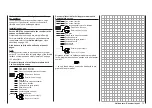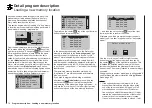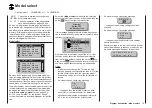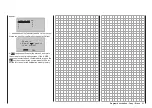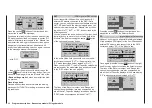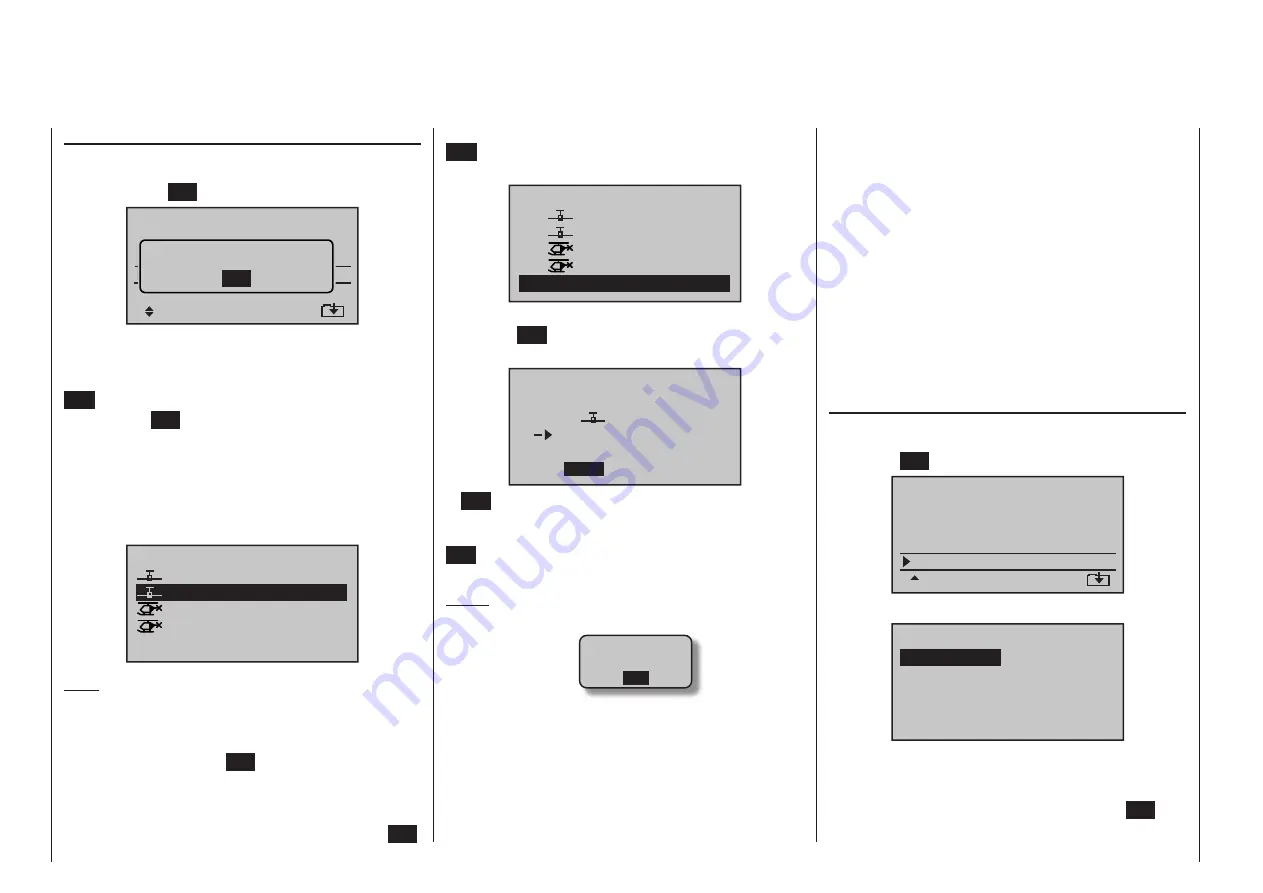
82
Program description - Copy / Erase
key, or the process can be canceled with a tap on the
ESC
key. A memory location which is already occu-
pied can be overwritten.
01
03
04
ULTIMATE
02
GRAUBELE
STARLET
BELL47G
import to model:
05
free
R12
R12
R12
–––
After confirming the selected model memory with a
tap on the
SET
key, a confirmation request will ap-
pear:
modell
ULTIMATE
import ?
NO
YES
03
free
A
NO
response will cancel the process and return
the screen to the originating screen. If the
YES
response is selected and confirmed with a tap on the
SET
key then the selected source model will be im-
ported into the selected destination model memory.
Notes:
• If the message …
SD-CARD
INSERT
OK
… appears instead of a screen for model selec-
tion, there is no SD card in the transmitter’s card
slot, see page 24.
• In addition to model data, binding data is also im-
ported by this process. This means that a receiver
system which was/is bound to the original model
memory can also be operated in the SAME trans-
mitter by its copy without establishing the bond
Importing from SD card
Use the
selection keys of the left or right four-
way button to select the “Import from SD” sub-menu
then tap on the
SET
key.
Copy ligh phase
Erase model
C
d l
d l
=>
>
>
>
>
>
>
SWITCHING RF OFF
OK
If the message shown above should appear, the
transmitter’s RF module is still active.
You can interrupt the process by pressing the central
ESC
button of the left-hand four-way button.
Pressing the
SET
button of the right-hand four-way
button resumes the process. However, if the receiving
system is switched on, you should switch it off before
doing this.
Select the model to be imported from the SD memory
card with the
selection keys of the left or right
four-way button:
EXTRA
ALPINA
COBRA
BELL47G
import from SD-CARD:
11/03/10
11/03/11
11/03/11
11/03/12
Note:
The export date posted at the right end of each model
name line is represented in the format “year/month/
day”.
After another tap on the
SET
key of the right four-way
button, the “import from SD-CARD” window will ap-
pear. Now the destination memory location can be
selected with the
selection keys of the left or right
four-way button then confirmed with a tap on the
SET
again.
• In principle the model memories of the
mx-20
and
mc-20
transmitters are compatible, BUT:
If you wish to carry out an “Import from SD card” in
the other transmitter you must first copy or move
the model memory concerned to the appropriate
folder on a PC. For example: from \\Models\mc-20
to \\Models\mx-20, or vice versa.
C A U T I O N :
After you have carried out an “Import from SD
card” it is absolutely essential to check all the
model functions with great care. Note also that the
transmitter control and switch functions may need
to be adjusted to suit the new transmitter.
Copy flight phase
Select the “Copy flight phase” sub-menu with the
selection keys of the left or right four-way button then
tap on the
SET
key.
=>
=>
=>
=>
=
=>
=>
Copy flight phase
Erase model
Copy model–>model
Export to SD
Import from SD
In the “Copy flight phase” sub-menu …
7
Copy from phase:
3
5
2
4
6
1
… the flight phase to be copied (1 … 7 for fixed-wing
models or 1 … 6 for helicopter models) is selected
with the selection keys of the left or right four-way
button then confirmed with a brief tap on the
SET
key of the right four-way button. In the next window to
Содержание HoTT MC-16 Series
Страница 1: ...Programming Manual mc 16 mc 20 HoTT 1 en mc 16 mc 20...
Страница 27: ...27 For your notes...
Страница 53: ...53 For your notes...
Страница 61: ...61 For your notes...
Страница 65: ...65 For your notes...
Страница 71: ...71 For your notes...
Страница 103: ...103 For your notes...
Страница 107: ...107 For your notes...
Страница 111: ...111 For your notes...
Страница 133: ...133 Program description Dual Rate Expo Winged models Set the Expo values as necessary in the same man ner...
Страница 137: ...137 Program description Dual Rate Expo Helicopter models Set the Expo values as necessary in the same man ner...
Страница 155: ...155 For your notes...
Страница 165: ...165 For your notes...
Страница 201: ...201 For your notes...
Страница 229: ...229 For your notes...
Страница 231: ...231 For your notes...
Страница 261: ...261 For your notes...
Страница 265: ...265 For your notes...
Страница 301: ...301 For your notes...
Страница 327: ...327 For your notes...
Страница 328: ...328 For your notes...