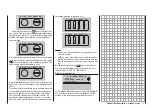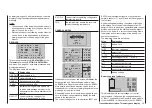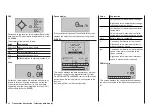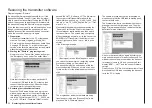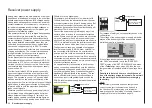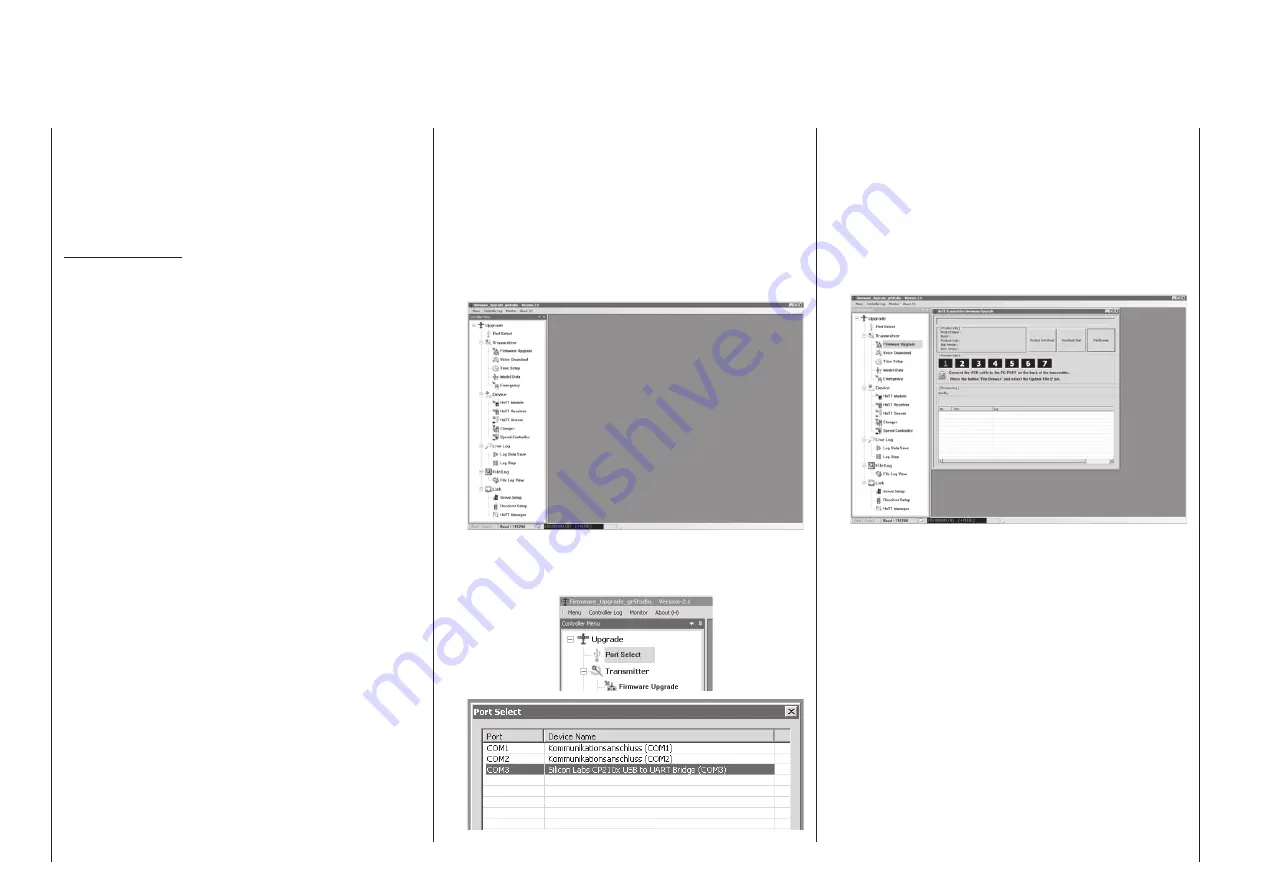
50
Transmitter firmware updates
The USB interface cable (USB-A to mini-B-USB
5-pole) included with the set, will be needed to update
the transmitter’s software via the transmitter’s face-
side USB interface connector. This cable’s connector
is to be directly plugged into the 5-pole mini-USB
connector socket on the rear side of the transmitter.
Important notes:
• Please note that the HoTT components in your
radio control system can only communicate
perfectly if the firmware is compatible. That is
why all the programs and files required to up-
date all HoTT components are grouped togeth-
er in one file, the current version of which is
entitled “HoTT_Software_V4.zip”.
• Be sure to check the charge status of your
transmitter’s battery or charge its battery as a
precaution before every update. Also backup
all occupied model memories so they can be
restored if that should become necessary.
• It is essential not to disconnect the transmit-
ter from the PC or laptop during an update pro-
cess! Please ensure that the lead between the
transmitter and the computer is making good
contact at both ends.
1. Installing drivers
Install the required driver software, included in the
“USB Drivers” folder of the program packet, onto
your PC or laptop so your computer can handle
the transmitter’s integrated USB interface.
Start driver installation with a double-click on the
respective file and follow the on-screen instruc-
tions. Once this software has been successfully in-
stalled, the computer must be re-started. Drivers
only need to be installed once.
2. Installing the software up-loader
Unpack the file “Firmware_Upgrade_grStudio_
Ver-XX.zip” in a suitable directory then execute the
“Firmware_Upgrade_grStudio_Ver-XX.exe” pro-
Transmitter firmware updates
gram file with a double-click on its filename. Follow
the instructions provided by the installation wizard.
3. Establishing a transmitter-to-PC connection
With the transmitter switched off, connect the
USB cable by way of its 5-pole mini-USB socket to
the face-side of the transmitter.
4. Updating transmitter software
Start the “Firmware_Upgrade_grStudio_Ver-X.X”
program from the directory where it is located.
Use the selection sequence “Menu”, “Port Setup”
or open the “Controller Menu” and click on “Port
select”.
Now in the “Port select” window, select the COM
port connected to the USB interface. The correct
port can be recognized by its designation “Silicon
Labs CP210x USB to UART Bridge” in the “Device
Name” column. In the above example this would
be the “COM 3” port.
Now call up menu option “Firmware Upgrade” from
“Menu” or open the “Controller Menu” and click on
“Firmware Upgrade”.
Click on the button labeled “File Browse” and se-
lect the desired firmware update file with a “.bin”
filename extension from the “Open file” window.
Firmware files are product-specifically coded, i. e.
if you should accidentally select a file which does
not correspond to the product (e. g. receiver up-
date file instead of a transmitter update file), the
“Product code error” popup window will appear
and the block the update process from starting.
Now switch on the transmitter then start the trans-
mitter update by clicking on the “Download Start”
button.
After a brief period a warning will appear stating
that the transmitter’s RF transmission will now be
interrupted and that, because of this, any receiver
system currently in operation should be switched
off.
Содержание HoTT MC-16 Series
Страница 1: ...Programming Manual mc 16 mc 20 HoTT 1 en mc 16 mc 20...
Страница 27: ...27 For your notes...
Страница 53: ...53 For your notes...
Страница 61: ...61 For your notes...
Страница 65: ...65 For your notes...
Страница 71: ...71 For your notes...
Страница 103: ...103 For your notes...
Страница 107: ...107 For your notes...
Страница 111: ...111 For your notes...
Страница 133: ...133 Program description Dual Rate Expo Winged models Set the Expo values as necessary in the same man ner...
Страница 137: ...137 Program description Dual Rate Expo Helicopter models Set the Expo values as necessary in the same man ner...
Страница 155: ...155 For your notes...
Страница 165: ...165 For your notes...
Страница 201: ...201 For your notes...
Страница 229: ...229 For your notes...
Страница 231: ...231 For your notes...
Страница 261: ...261 For your notes...
Страница 265: ...265 For your notes...
Страница 301: ...301 For your notes...
Страница 327: ...327 For your notes...
Страница 328: ...328 For your notes...