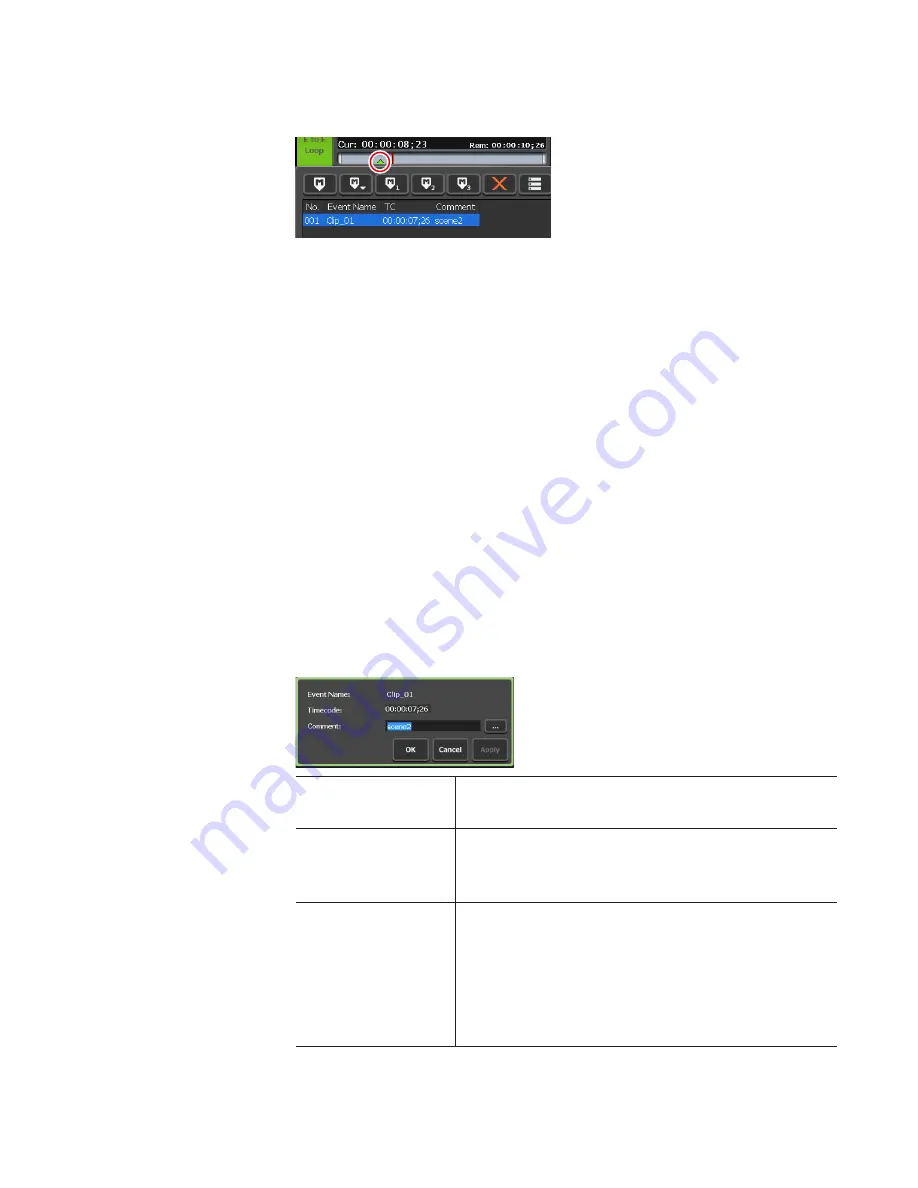
129
May 16, 2016
T2 Elite 2/Pro 2/Express 2/Elite/Pro/Express User Manual
Setting marker
A triangular marker icon appears on the scrubbing bar.
The markers added will be displayed in the marker list (No., timecodes,
and comments). For a marker set to a clip event in playlist, the event name
will be displayed.
Editing marker comment or timecode
1
Display the marker list.
Showing marker list of clip being recorded
2
Tap and select a marker to edit on the marker list.
The yellow-green marker icon on the scrubbing bar indicates that the
marker is selected.
3
Tap [Edit marker].
The edit (add) marker dialog box appears.
¾
Edit (add) marker dialog box
[Event Name :]
For markers set in a playlist, displays the event
name.
[Timecode:]
For a marker set to the contents mounted on the
P1 channel (or P2 channel), tapping the entry area
allows to change the timecode.
[Comment :]
Displays the marker comment that is set.
Tapping the entry area allows to edit the
comment.
Alternatively, tapping [...] allows to select a preset
marker comment (1 to 9).






























