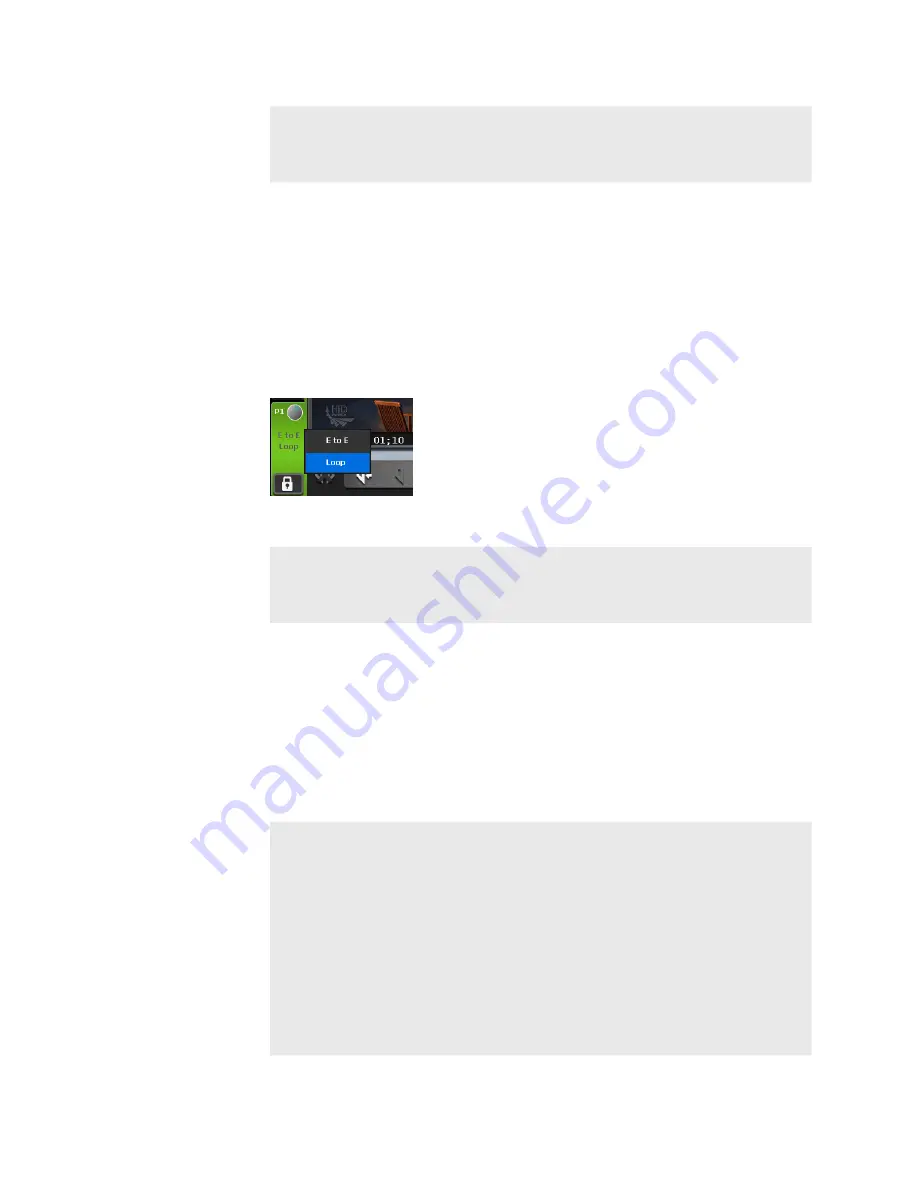
TIP
•
You can also perform the same operation by tapping [Menu] in
the 1ch view of P1 channel (or P2 channel), and then tapping
[Playout Mode] -> [E to E].
Loop playback of contents (Loop mode)
If the Loop mode is set to on in the P1 channel (or P2 channel), you can
perform loop playback of the contents played on the P1 channel (or P2
channel).
1
Tap the P1 channel tab (or P2 channel tab).
2
Tap the playback mode, and then tap [Loop] from the menu.
[Loop] in the menu is checked and [Loop] in the P1 channel tab (or P2
channel tab) is displayed in white characters.
TIP
•
You can also perform the same operation by tapping [Menu] in
the 1ch view of P1 channel (or P2 channel), and then tapping
[Playout Mode] -> [Loop].
3
Play the contents selected in step 1.
Sync playback of contents (Sync mode)
By pairing two contents and setting sync mode to on, the playback status of
the two contents can be synchronized.
You can use this function in such cases as when you want to synchronize
and play the L side and R side of a video.
NOTE
•
Media files in the removable media cannot be paired.
•
A combination of playlist and clip cannot be paired.
• The E to E mode and sync mode cannot be set to on at the
same time.
•
In sync mode, only the following operations are available.
-
Normal or variable speed playback
-
Stopping playback
-
Forwarding/rewinding frame by frame
-
Moving to an In/Out point
-
Setting markers, moving to markers
106
T2 Elite 2/Pro 2/Express 2/Elite/Pro/Express User Manual
May 16, 2016
Section 8 ― Playing/Editing






























