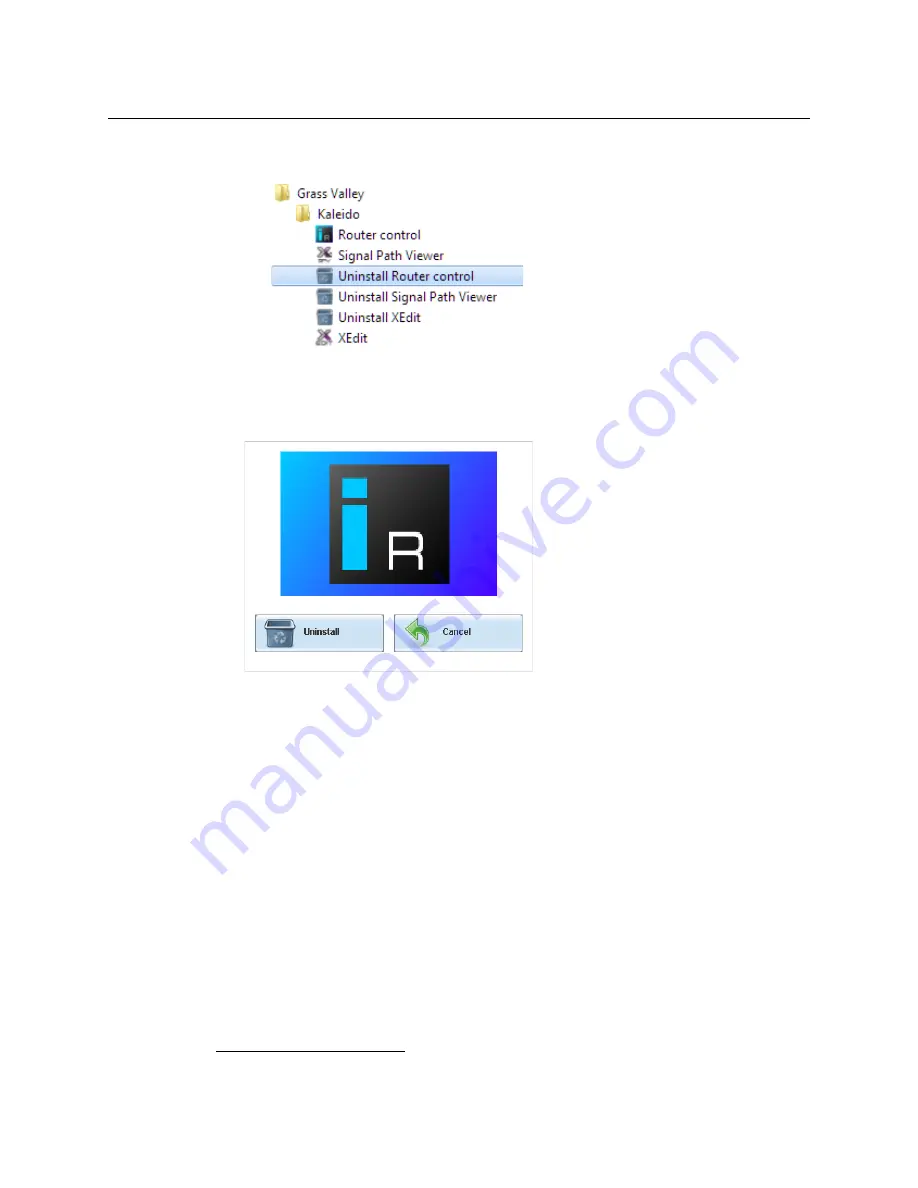
51
KMV-3901/KMV-3911
Installation & Service Manual
• If you have Windows 7, or Windows 10: Open the Start menu, click All Programs,
scroll to the Grass Valley folder, and then expand the Kaleido folder.
• If you have Windows 8.1, or Windows 8: Switch to the App view or your Start
screen.
3 Click
Uninstall Router Control
.
An uninstall screen appears.
4 Click
Uninstall
.
This removes Router Control, including all shortcuts, and other elements that were
installed with it, from your system.
Installing Signal Path Viewer
To install Signal Path Viewer from your multiviewer’s home page
1 From a workstation on the same subnet as the multiviewer, open a Web browser
window and type the multiviewer’s IP address in the address bar.
The multiviewer’s home page appears.
2 Click
Launch the Signal Path Viewer
.
The browser prompts you to save an executable file to your hard drive
(
Kaleido__SignalPathViewer-windows32-online.exe
4
). This file is an online
installer, which will download Signal Path Viewer from your multiviewer, and install it.
Some browsers may allow you to run the file directly. Depending on your browser’s
security features, warnings may appear, which you may safely dismiss.
4.Installers for Linux or Mac OS X are not available.
Содержание KMV-3901
Страница 20: ...20 Installation Mechanical Installation of KMV 3901 3911 Cards in the Densité Frame ...
Страница 26: ...26 Multiviewer Cabling Commissioning the Multiviewer ...
Страница 40: ...40 Frame Control Panel Operation and IP Network Setup Network Considerations for a Multiviewer Cluster ...
Страница 42: ...42 System Configuration XEdit Installation XEdit Installation ...
Страница 102: ...102 System Configuration Enabling Options ...
Страница 137: ...137 KMV 3901 KMV 3911 Installation Service Manual ...






























