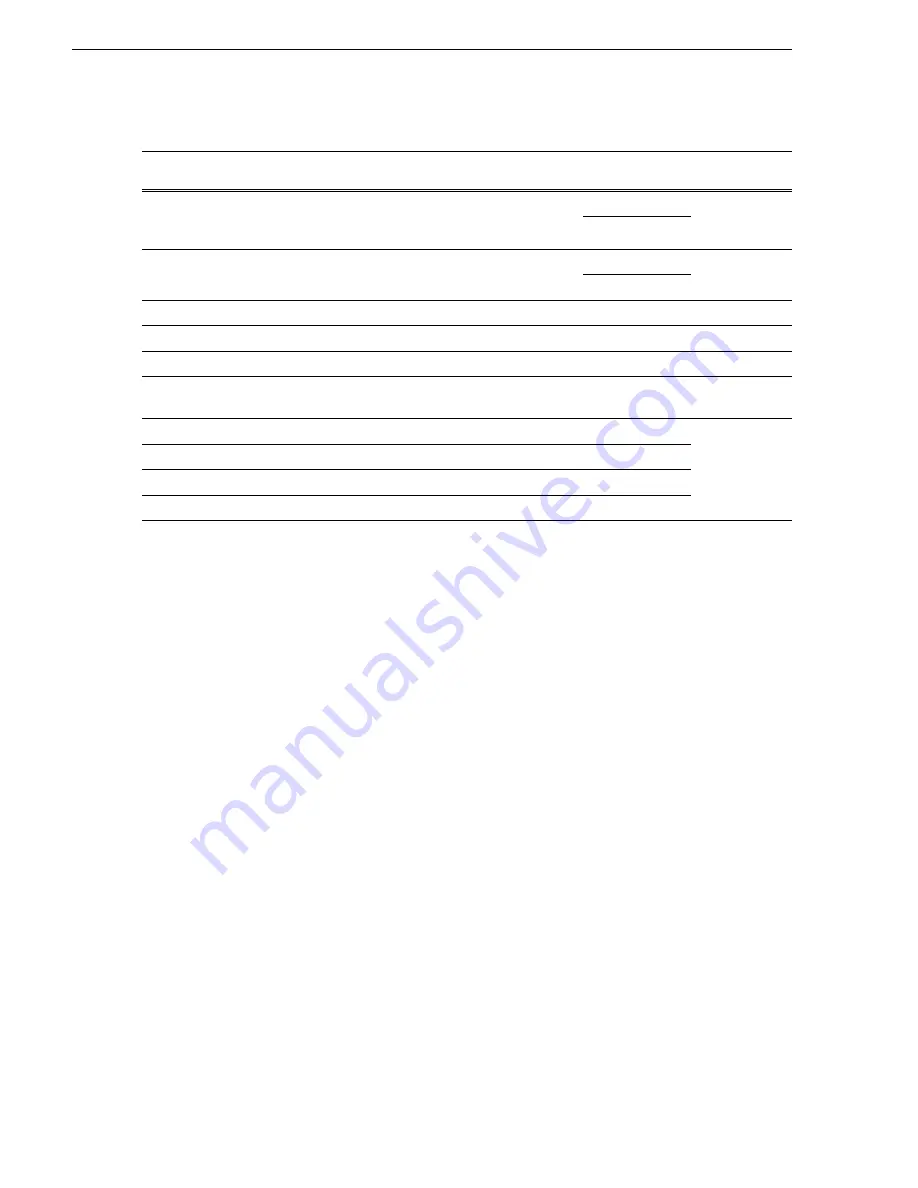
148
K2 Storage System Instruction Manual
July 3, 2007
Chapter 4 Installing the Level 3 Storage System
Example of Level 3 names and IP addresses
Setting up host tables
The hosts file is used by the control network and the streaming/FTP network to
determine the IP address of devices on the network when only a the device name
(hostname) is given. The steps that follow describe how to edit the hosts file located
at C:\Windows\system32\drivers\etc\hosts on Windows XP and Windows 2003
Server operating system computers. If you include the names and addresses of all the
devices on the network, then you can copy the same file onto all the other K2 devices
instead of editing the hosts file on each K2 device.
For FTP transfers on a K2 Storage System, transfers go to/from K2 Media Servers that
have the role of FTP server. No transfers go directly to/from the external storage K2
Media Clients that are on the K2 Storage System. So in the hosts file, you must add
the “he_0” extension to a K2 Media Server hostname and associate that hostname
with the K2 Media Server’s FTP/streaming network IP address.
Refer to the K2 Media Client System Guide for more information.
To edit the hosts file manually:
1. Open the following file using Notepad or some other text editing application:
C:\Windows\system32\drivers\etc\hosts
2. Enter all IP addresses with machine names. The text format is simple. First type the
Ethernet IP address, then use the TAB key or Space bar to insert a few spaces. Then
type the machine name.
Here is an example:
192.168.100.11
root_server_1
Computer
name
Device type
Streaming network
addresses
Control network
addresses
Media network
addresses
Comments
root_server_1
K2 Media
Server
192.168.101.11
a
a.
This NIC is not used, since this server does not take the role of FTP server
192.168.100.11
192.168.99.11 Media
file
system/
database server
192.168.99.12
root_server_2
K2 Media
Server
192.168.101.21
b
b.
This IP address must resolve to hostname
root_server_2_he0
192.168.100.21
192.168.99.21 FTP
server
192.168.99.22
root_raid_1
RAID
—
192.168.100.51
—
root_gige_1
GigE switch
—
192.168.100.61
—
—
root_gige_2
GigE switch
—
192.168.100.62
—
—
root_cppc_1
Control point
PC
—
192.168.100.81
—
—
root_client_1
iSCSI client
—
192.168.100.111
192.168.99.111
—
root_client_2
iSCSI client
—
192.168.100.121
192.168.99.121
root_client_3
iSCSI client
—
192.168.100.131
192.168.99.131
root_client_4
iSCSI client
—
192.168.100.141
192.168.99.141
Содержание K2 BASECAMP EXPRESS
Страница 1: ...K2 STORAGE SYSTEM Instruction Manual SOFTWARE VERSION 3 2 071 8461 02 JULY 2007 ...
Страница 8: ...8 K2 Storage System Instruction Manual July 3 2007 Contents ...
Страница 14: ...14 K2 Storage System Instruction Manual July 3 2007 Safety Summaries ...
Страница 20: ...20 K2 Storage System Instruction Manual July 3 2007 Finding Information ...
Страница 24: ...24 K2 Storage System Instruction Manual July 3 2007 Chapter 1 Product Description ...
Страница 67: ...July 3 2007 K2 Storage System Instruction Manual 67 ...
Страница 68: ...68 K2 Storage System Instruction Manual July 3 2007 Chapter 2 Installing the Level 2 Storage System ...
Страница 172: ...172 K2 Storage System Instruction Manual July 3 2007 Chapter 4 Installing the Level 3 Storage System ...
Страница 236: ...236 K2 Storage System Instruction Manual July 3 2007 Chapter 5 Installing the Level 3R Storage System ...
Страница 282: ...282 K2 Storage System Instruction Manual July 3 2007 Chapter 6 Installing the Nearline Storage System ...
Страница 294: ...294 K2 Storage System Instruction Manual July 3 2007 Chapter 7 Description of K2 Storage Devices ...
Страница 300: ...300 K2 Storage System Instruction Manual July 3 2007 Chapter 8 Overview of K2 Storage Tools ...
Страница 390: ...390 K2 Storage System Instruction Manual July 3 2007 Chapter 11 Administering and maintaining the K2 Storage System ...






























