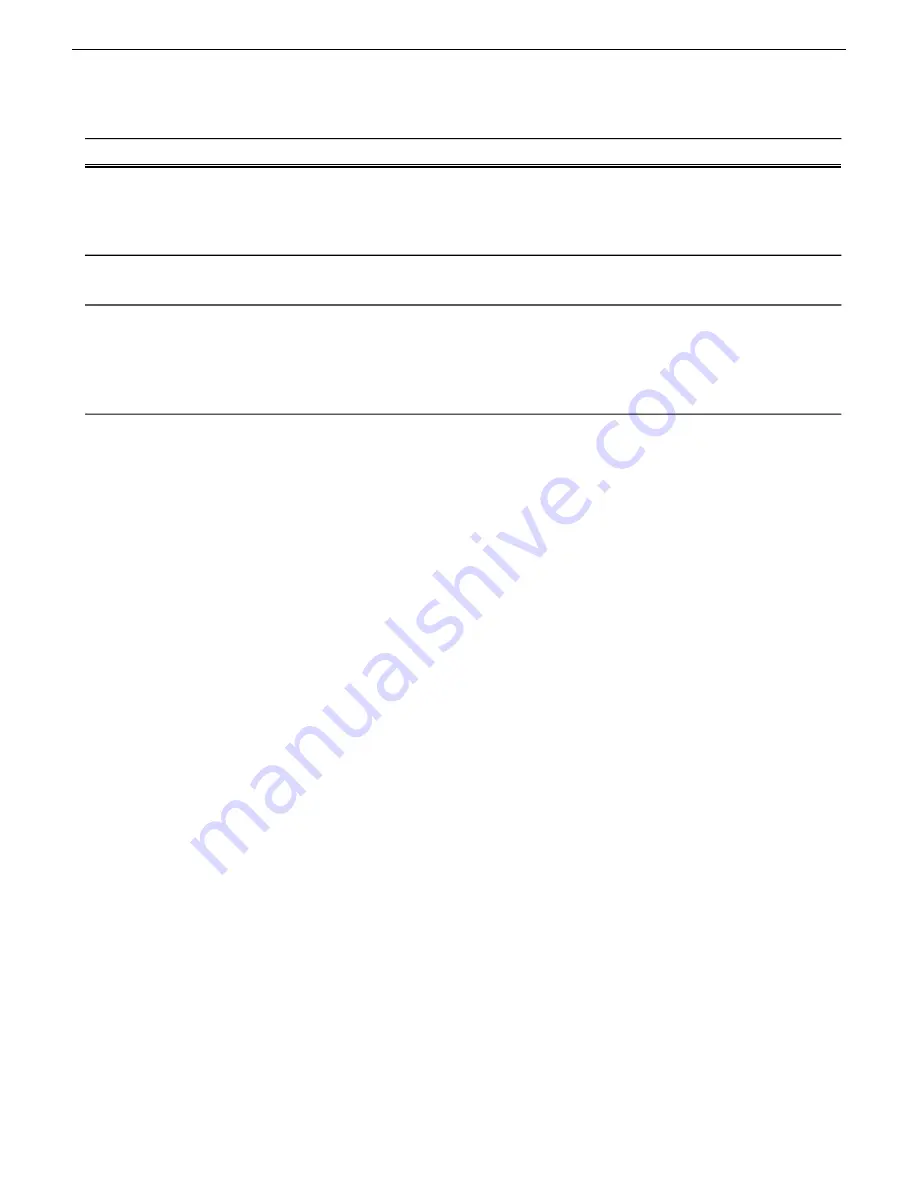
Additional information
Task flow context and policies
Operation
—
Use SiteConfig for IP address changes. Then in
K2Config, click on the changed device's
network configuration node. This refreshes the
K2Config view of IPs from the device.
Change IP address (except
address of TOE on K2
Media Server)
—
For TOE IP changes and/or TOE card removal,
use K2Config.
Change IP address of TOE
on K2 Media Server
—
Use SiteConfig to recreate the site using the
appropriate redundancy models and configure
network and deploy software. Remove K2 SAN
from K2Config. Import site into K2Config.
Configure using K2Config.
Modify K2 SAN
redundancy - redundant to
non-redundant or vice
versa
Renaming a K2 SAN
Prerequisites for renaming an existing K2 SAN are as follows:
•
You must be logged in to the K2 System Configuration application with permissions equivalent
to K2 administrator or higher.
•
The devices of the K2 SAN do not need to be offline, and there is no restart of devices required.
1. In the K2 System Configuration application tree view, select the current name of the K2 SAN,
which is the top node of the storage system tree.
2. Click
Rename
. The Rename dialog box opens.
3. Enter the new name of the SAN and click
Apply
.
4. If the SAN name is used similarly in SiteConfig, make the appropriate change in SiteConfig.
Adding devices to a K2 SAN
Refer to the topics in this section to add devices to an existing K2 SAN.
Adding a generic client device
Prerequisites for adding a generic client to an existing K2 SAN are as follows:
•
You must be logged in to the K2Config application with permissions equivalent to K2
administrator or higher.
•
The devices of the K2 SAN do not need to be offline, and there is no restart of devices required.
1. In SiteConfig, add the client device to the appropriate group and verify that it is communicating
correctly on networks.
2. In the K2Config application tree view, select the name of the K2 SAN, which is the top node of
the storage system tree.
3. Click
Add Device
. The Add Device dialog box opens.
4. Select the type of client you are adding.
5. Click
OK
. The new client appears in the tree view.
276
K2 SAN Installation and Service Manual
02 February 2012
Administering and maintaining the K2 SAN
Содержание K2 BASECAMP EXPRESS
Страница 28: ......
Страница 38: ......
Страница 62: ......
Страница 112: ......
Страница 124: ......
Страница 246: ...Basic K2 SAN power on procedure 246 K2 SAN Installation and Service Manual 02 February 2012 Operating the K2 SAN ...
Страница 247: ...Redundant K2 SAN power on procedure 02 February 2012 K2 SAN Installation and Service Manual 247 Operating the K2 SAN ...
Страница 248: ...248 K2 SAN Installation and Service Manual 02 February 2012 Operating the K2 SAN ...
Страница 249: ...Nearline K2 SAN power on procedure 02 February 2012 K2 SAN Installation and Service Manual 249 Operating the K2 SAN ...
Страница 256: ......
Страница 340: ......
Страница 354: ......
Страница 366: ...366 K2 SAN Installation and Service Manual 02 February 2012 Index ...






























