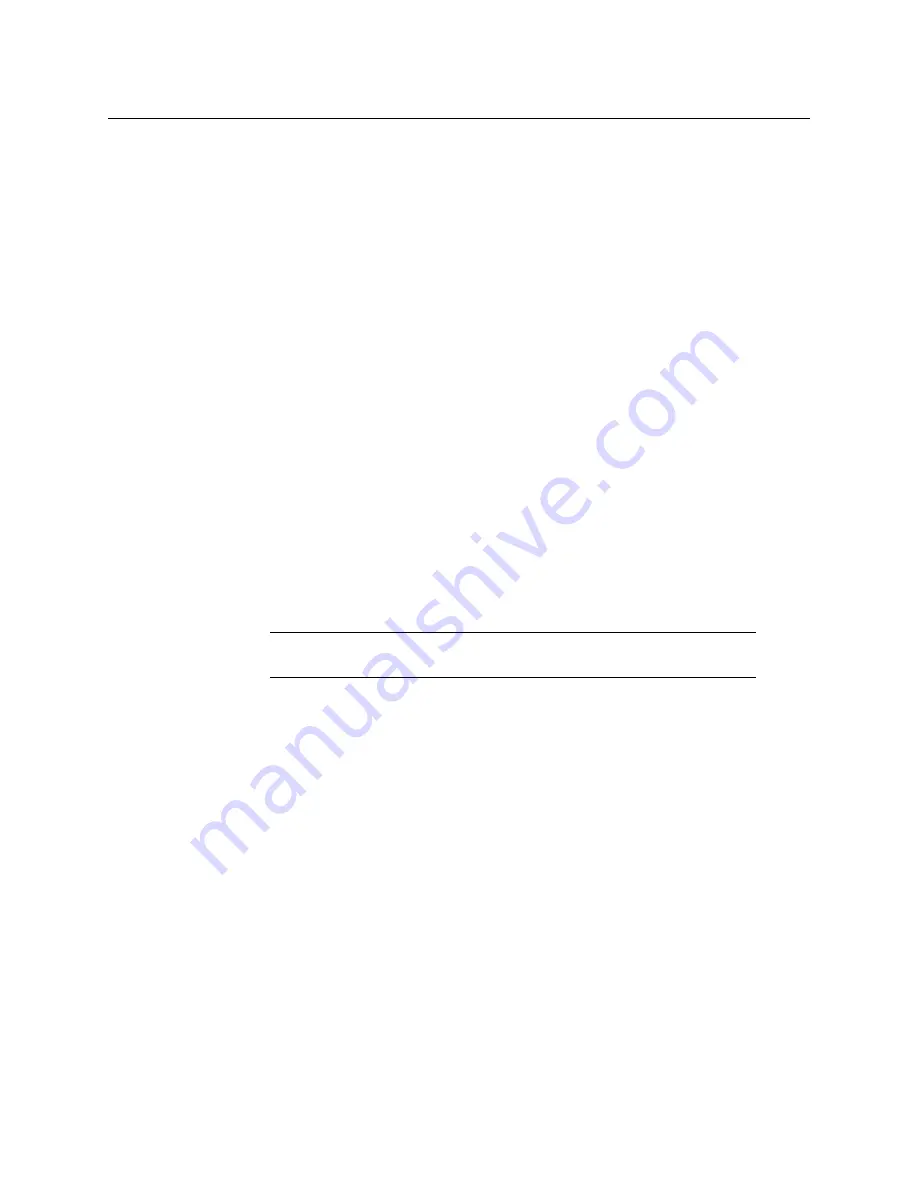
Advanced Operations
Make Sub-clips from the Current Clip
388
Mark Out
— Sets the current location of the movie as its playback end point.
Cue to Begin
— Cues to the Mark In point, if set.
Var Play Speed
— When On, plays the clip at the percentage speed displayed on the right.
Clicking on the percentage allows entry of the desired speed. Supported range is from 0.1%
to 5000%.
Jog Movie
—The knob on the Menu Panel can be used to jog the movie forwards and
backwards. This control is also available on the Movie Record and Movie Edit menus.
E-MEM Keyframe Triggers for ClipStore
ClipStore replay can be controlled with E-MEMs. Keyframe triggers that are E-
MEMable are:
•
Load (Clip),
•
Loop Enable/Disable,
•
Cue (to in).
All Motion Controls:
•
Clip Start,
•
Reverse Play,
•
Stop,
•
Play,
•
Clip End, and
•
Variable Speed Play (Var Play Speed button).
Note:
The Master E-MEM has CS-1, CS-2, CS-3, and CS-4 assigned by
default to MISC 1-4.
Create a ClipStore E-MEM Keyframe Trigger
1
In the Devices menu, select the
Clear All Events
button, ensuring unwanted keyframe
triggers are not included in your E-MEM.
2
In the Image Store, ClipStore, Clips tab in the menu, select a ClipStore channel then
select a clip.
3
Select the
KF Trigs
button. The motion control buttons become jeweled toggle
buttons, and
Loop Enable
,
Loop Disable
and
Cue
buttons are displayed.
Содержание GV KORONA
Страница 16: ...Table of Contents xvi ...
Страница 38: ...40 ...
Страница 122: ......
Страница 406: ...Kayenne Karrera GV Korona User Manual 409 ...
Страница 414: ...Kayenne Karrera GV Korona User Manual 417 ...






























