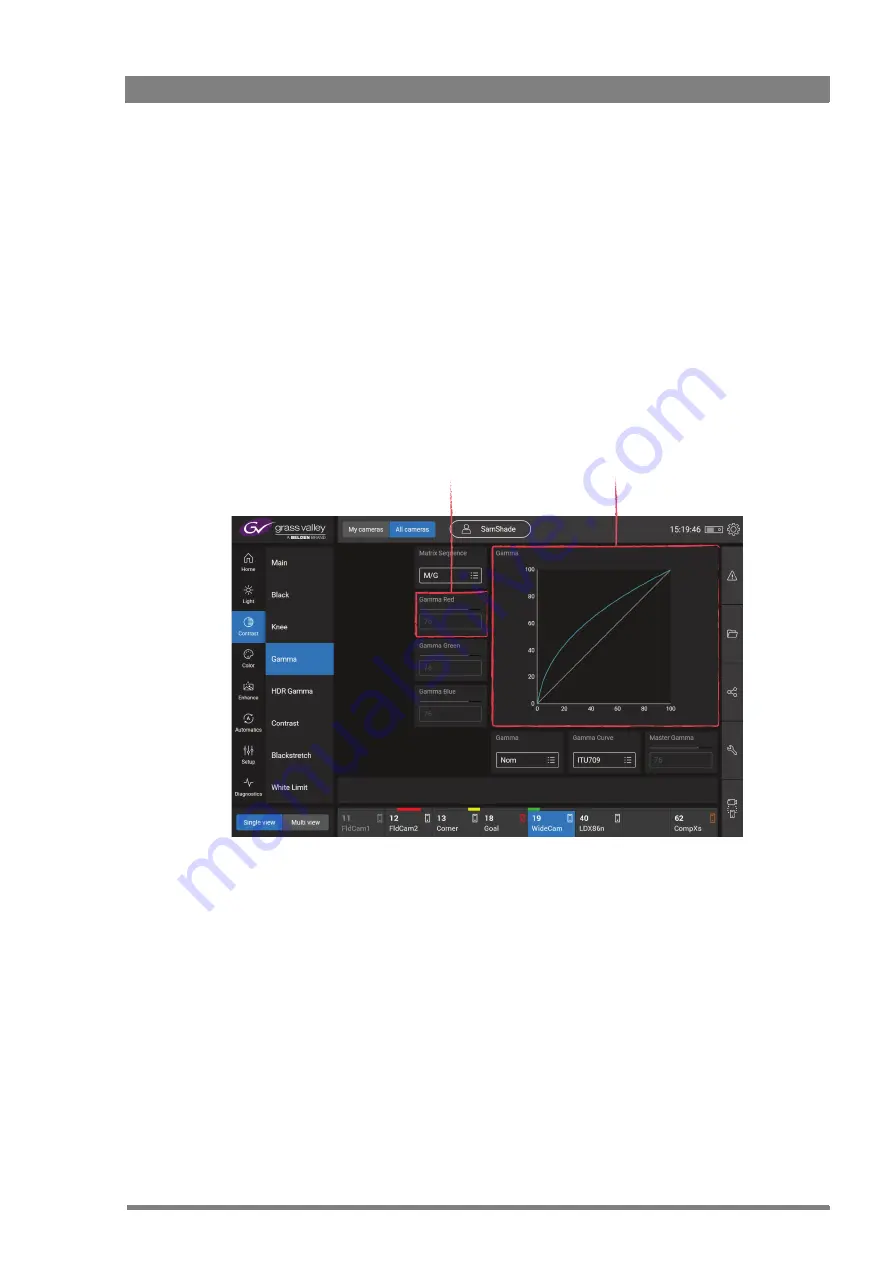
Creative Grading Camera Control System User’s Guide (v1.4)
23
Chapter 4 - CGA Operation
Up to eight cameras are shown at the same time. An active camera tile shows the camera
number, its alias and some status and connection information. The currently selected camera
is highlighted (in blue).
4.2.2 Navigating functions
At the left of the screen the navigation menu is shown. You can expand or collapse the menus
and submenus to find the video function you need.
4.2.3 Functions area
The typical layout of the function area (in single view mode) is shown below:
Tap a function in the functions area to change its value. A input window appears at the left side
of the screen. There are three function types:
•
A value range, for example 1 to 100 or 0.0 to 12.0 dB
•
A value list, for example {Clear, ND1/4, ND1/16, ND1/64}
•
A toggle value: two settings or values, for example On > Off
Function
Displays the name of the function
and its value. Tap to change
Graphic
Shows a graphic representation of
one or more functions
Содержание Creative Grading
Страница 1: ...13 00088 000 August 2020 v1 4 Creative Grading User s Guide Camera Control System ...
Страница 8: ...8 Creative Grading Camera Control System User s Guide v1 4 ...
Страница 20: ...20 Creative Grading Camera Control System User s Guide v1 4 Chapter 3 Setup ...
Страница 38: ...38 Creative Grading Camera Control System User s Guide v1 4 Chapter 4 CGA Operation ...
Страница 54: ...54 Creative Grading Camera Control System User s Guide v1 4 Chapter 6 Reference tables ...
Страница 64: ...64 Creative Grading Camera Control System User s Guide v1 4 Chapter 7 Specifications ...
Страница 65: ...Creative Grading Camera Control System User s Guide v1 4 65 ...
Страница 66: ...Copyright Grass Valley Canada ...
















































