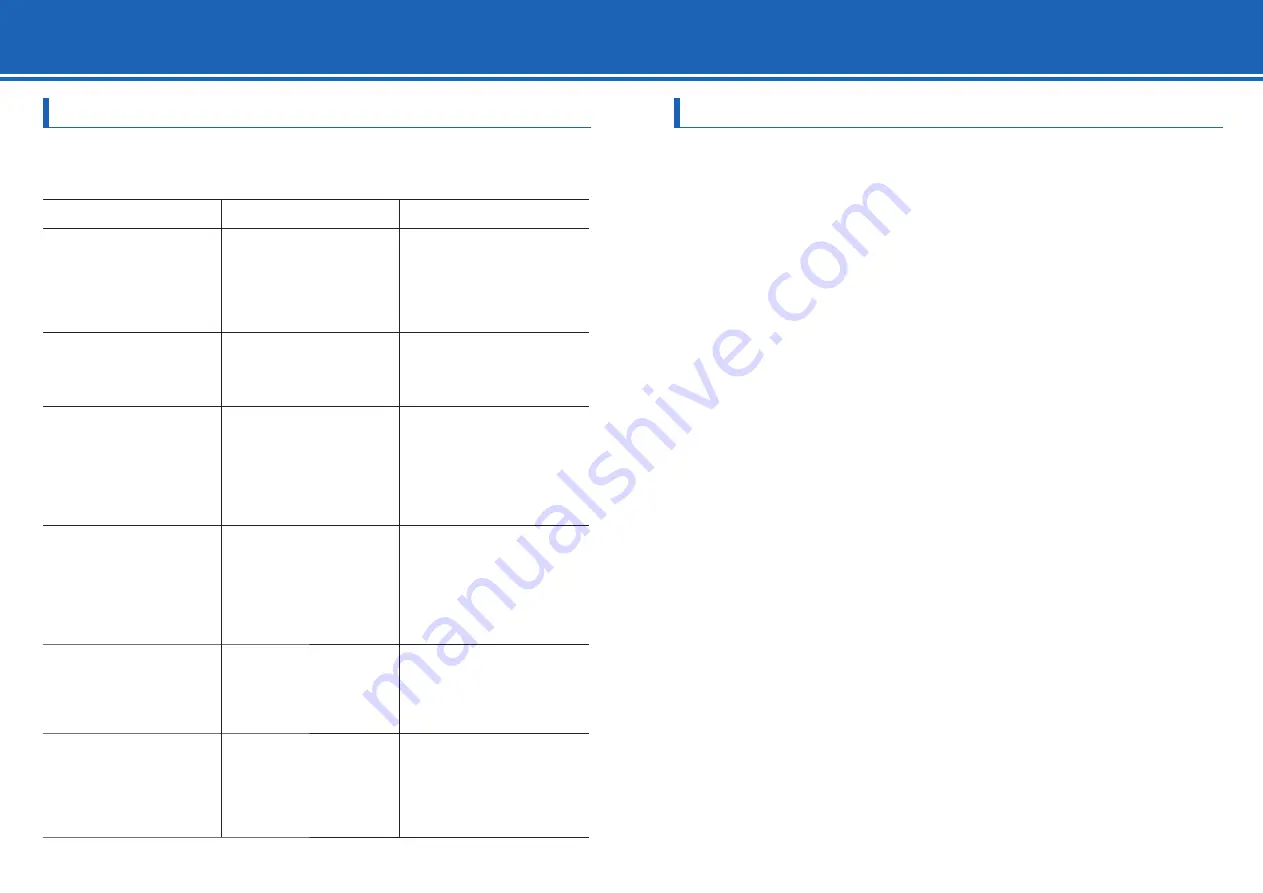
3 3
11. Troubleshooting
List of Error Messages
The following list describes error messages that may appear in the controller and actions to be taken.
If a problem cannot be solved, contact "Customer Service Contact".
Error message
Action
Reference
"Communication with
the plotter could not be
established. Please confi rm
that the plotter is connected
correctly and that it has been
turned on."
Make sure that the cable is
connected properly.
Make sure that the plotter is
powered on.
¨
Setup Manual
¨
Chapter 1 "Assembling and
Connection" and Chapter 2
"Preparing to Cut" in User's
Manual
"Cannot communicate with the
plotter. Turn off the plotter's
power switch, and then turn it
on again."
Turn off the plotter's power
switch, and then turn it on
again.
¨
Chapter 2 "Preparing to Cut"
in User's Manual
"GITKPRNP.DLL could not
be found, and so the Cutting
Plotter Controller for FC8000
could not be started. Please
reboot your computer or re-
install the Cutting Plotter
Controller for FC8000."
Reboot you computer.
If the problem still exists,
uninstall and then re-install
the controller.
¨
"Uninstalling the Controller" on
page 33
¨
Setup Manual
"The GITKPRNP.DLL functions
could not be found, and so the
Cutting Plotter Controller for
FC8000 could not be started.
Please reboot your computer
or re-install the Cutting Plotter
Controller for FC8000."
Reboot you computer.
If the problem still exists,
uninstall and then re-install
the controller.
¨
"Uninstalling the Controller" on
page 33
¨
Setup Manual
"Registration mark reading
has failed. Confi rm that the
Mark Distance set is correct.
Confi rm that the Mark Type
set is correct."
Check the settings in
[Registration Marks]. Make
sure that the media is loaded
properly.
¨
7. ARMS Setting [ARMS] (page
24)
¨
Chapter 2 "Preparing to Cut"
in User's Manual
"Did not read the registration
marks. The print and cut
positions may not line up. Cut
anyway?"
Read the registration marks
before cutting when you cut
printed material.
If you are not using
registration marks, set
[Registration Marks] to off.
¨
7. ARMS Setting [ARMS] (page
24)
¨
Chapter 5 "ARMS (Advanced
Registration Mark Sensing
System)" in User's Manual
Uninstalling the Controller
Try to reboot your computer when the controller does not work properly.
If it the problem persists, uninstall it by following the procedure below and re-install it properly.
For more information on how to install the controller, see "Setup Manual".
1. Stop the controller if it is running.
2. From the Start menu, open the Control Panel.
3. Click [Program].
(If you use the Classic view to see the Control Panel on Windows Vista/7 or if you use Windows XP,
skip this step.)
4. Click [Programs and Features] (on Windows XP, [Add or Remove Programs]).
5. Select [Cutting Plotter Controller for FC8000] and click [Uninstall] (on Windows XP, [Remove]).
6. Complete the uninstall by following the instructions on the screen.

















