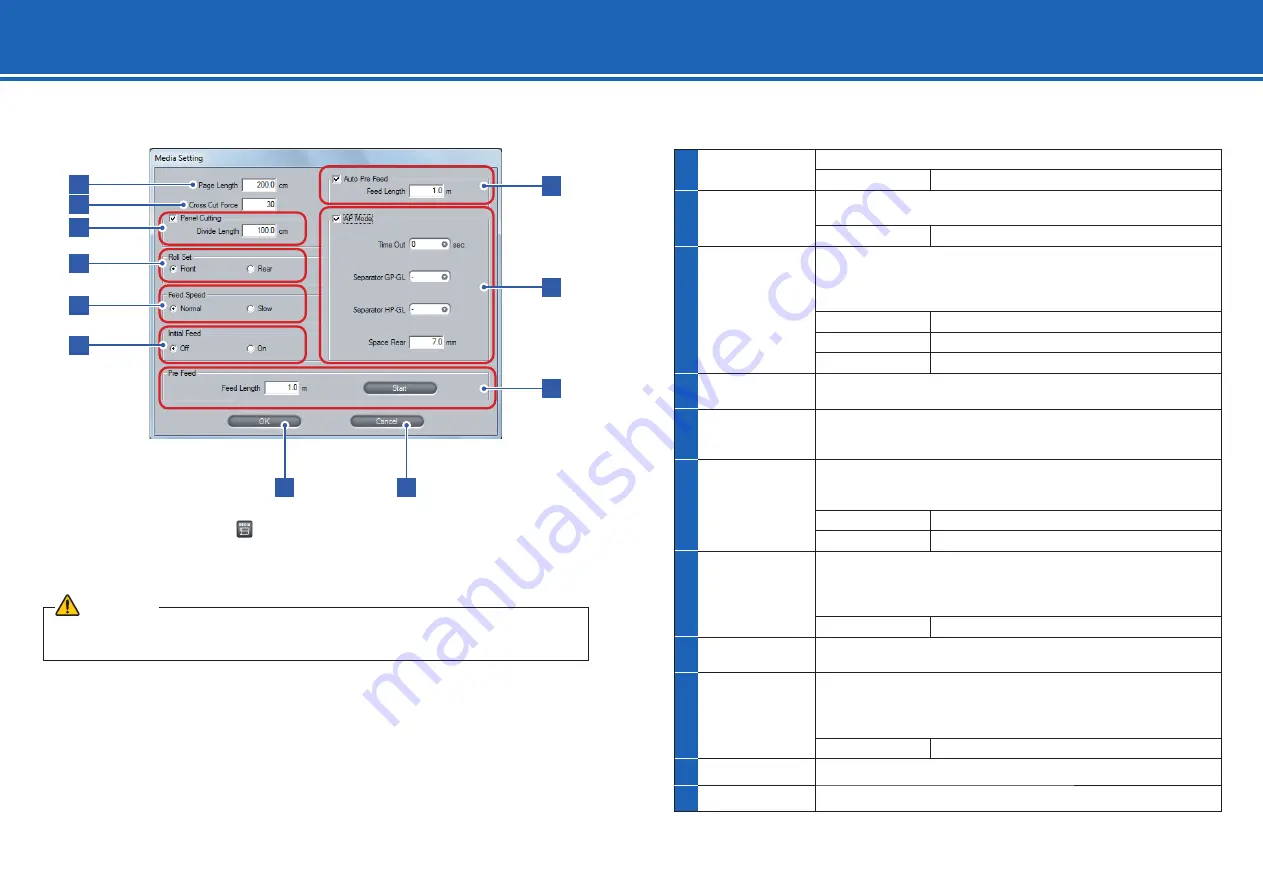
2 8
8. Media Setting [MEDIA]
CAUTION
Be sure to specify a longer length in [Page Length] than the plotting data. Plotting is performed only within the
length specifi ed by the [Page Length].
1
Page Length
Set the length of 1 page when using the roll media.
Setting range
20.0 to 5000.0cm
2
Cross Cut Force
Specify the cutting force for cross cut. Set a smaller value for thin media
and a larger value for thick media.
Setting range
1 ~ 48
3
Panel Cutting
Check this to cut after dividing by a specifi ed partition length, in order to
prevent skewing of the length.
*
Unavailable for FC8000.
¨
For the Panel Cutting, see page 27.
On
Panel Cutting is available.
Off
Panel Cutting is not available.
Setting range
1.0 to 2000.0cm
4
Roll Set
Specify the direction in which roll media has been loaded: from the front
or rear of the plotter. Select either [Front] or [Rear].
5
Feed Speed
Specify the feed speed for the Pre Feed. Normally use [Normal].
Set this setting to [Slow] when heavy or slippery media is used.
¨
What is Pre Feed (page 29)
6
Initial Feed
Specify whether pre feed should be performed for the length specifi ed
by [Page Length] when the set lever is raised after the media is loaded.
¨
What is Pre Feed (page 29)
On
Pre feed is performed.
Off
Pre feed is not performed.
7
Auto Pre Feed
When checked, pre feed is performed automatically when the plotting
data is received. The pre feed is performed for the length specifi ed by
[Feed Length].
¨
What is Pre Feed (page 29)
Setting range
0.5 to 50.0 m
8
AP Mode
When checked, the mode for AP (apparel industry) becomes available.
¨
AP Mode (page 29)
9
Pre Feed
Pre feed can be manually started.
Check [Pre Feed], specify the feed length, and click [Start] to perform
pre feed once.
¨
What is Pre Feed (page 29)
Setting range
0.5 to 50.0 m
10
OK
Saves the settings and closes the [Media Setting] screen.
11
Cancel
Cancels the settings and closes the [Media Setting] screen.
In the main screen (
¨
page 9), click
[MEDIA] to open the [Media Setting] screen.
In the [Media Setting] screen, you set values regarding to media.
10
11
7
8
9
1
2
4
3
5
6






















