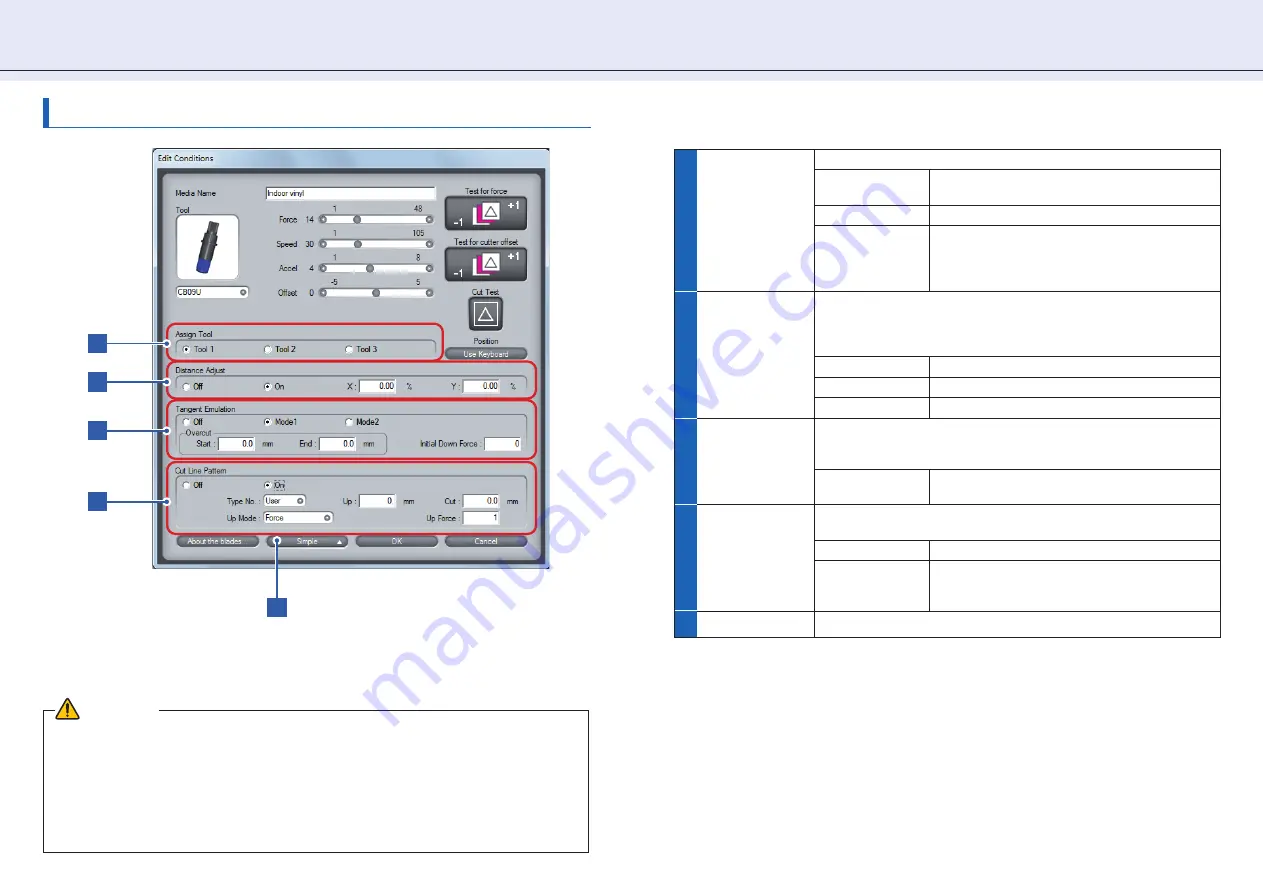
1 3
2 . S e t t i n g To o l C o n d i t i o n s [ C O N D I T I O N ]
Advanced Control of Tool Behavior
Make advanced tool condition settings based on the property of the media that you use.
CAUTION
· For the setting of cut line pattern, normally use the default value of off.
· For cutting by using the settings in [Cut Line Pattern] (other than [Off]), use Tool 3. Unlike normal media
cutting (half cutting), cutting with a perforated pattern (cutting out) will damage the cutting mat and may affect
the quality of normal cutting. Therefore, do not use Tool 1 for cutting with a perforated pattern.
· When Tool 1is used, a fee will be charged for replacement of the cutting mat that is damaged for cutting with
a perforated pattern.
· For the Pouncing, be sure to use the Tool 1. Using the Tool 3 may possibly damage the plotter.
1
Assign Tool
Specify the tool to be used.
Tool 1
The tool attached in backward position of the
holder is used.
Tool 2
*1
The tool attached on the station is used.
Tool 3
The tool attached in forward position of the holder
is used. This setting is used when cutting off the
media completely with the backing sheet (when
cutting them out).
2
Distance Adjust
Adjust the difference between the data and the line of actual cutting
or plotting that occurs due to the material or thickness of the media. In
the vertical axis (Y) and the horizontal axis (X) respectively, specify the
percentage to use for the adjustment.
Off
Adjustment is not performed.
On
Adjustment is performed.
Setting range
-2.00 ~ +2.00 %
3
Tangent
Emulation
Use this function to cut media whose thickness is equal to or greater
than 0.3 mm.
Off/Mode1/Mode2:
¨
What is Tangential Emulation (page 14)
Setting range
[Overcut (Start, End)] 0.0 to 0.9 mm
[Initial Down Force] 0 to 20
4
Cut Line Pattern
Specify whether to perform full line or dashed (perforated) line cutting.
¨
Cut Line Pattern (page 14)
Off
Full line cutting is performed.
On
Dashed (perforated) line cutting is performed.
When setting to On, you can either select a pattern
from 0 to 7 or set an arbitrary pattern (User).
5
Simple
Hides advanced setting items.
*1: Available only when you use a plotter with the 2 pen option.
1
2
3
4
5




























