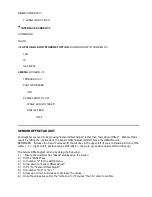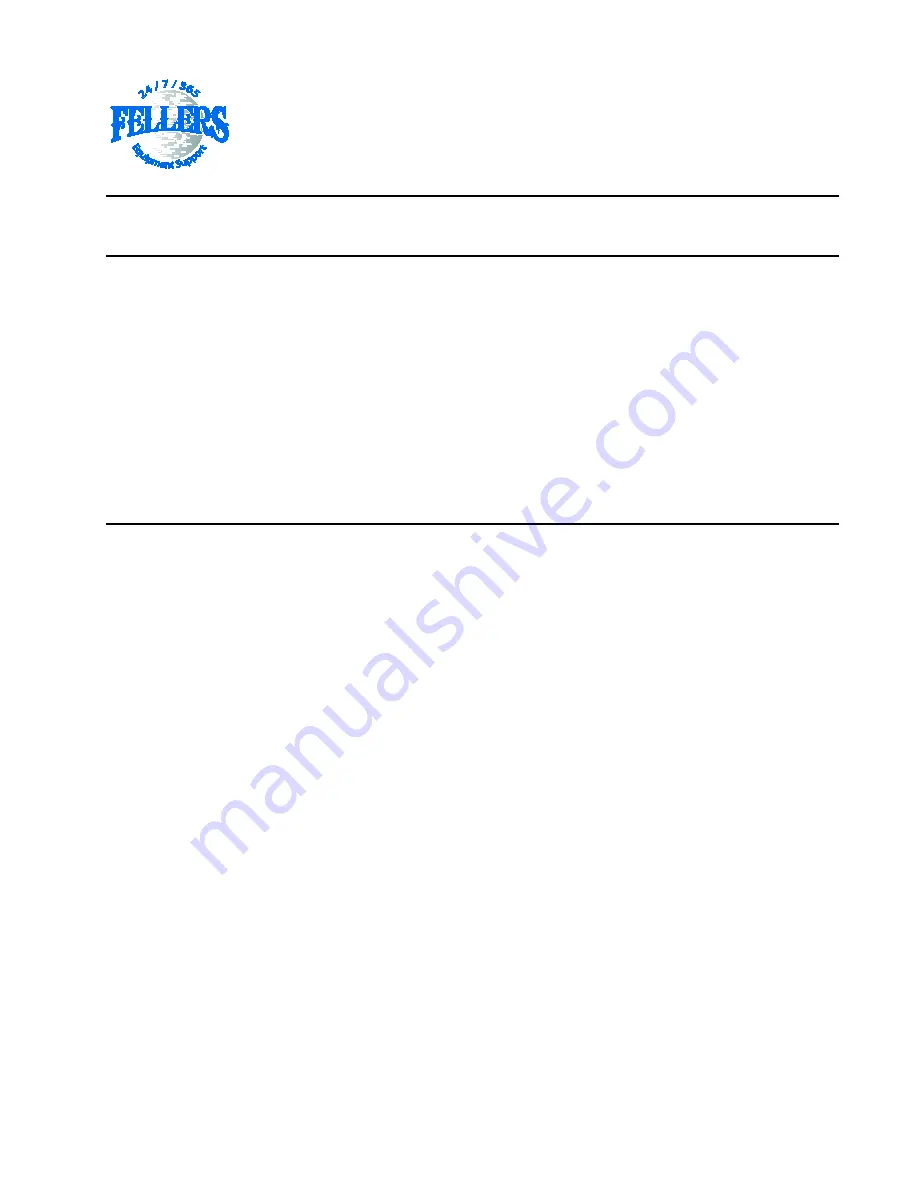
GRAPHTEC FC8000
CONTROL PANEL SETTINGS
IMPORTANT
-If you are going to reset to factory defaults, make sure the operator has a list of
CONDITIONS
settings [force, speed] written down for the different conditions they have been using so they can re-enter the
values. Also record
Sensor Offset Values
if they have previously been established.
RESET TO FACTORY DEFAULTS
:
FC8000 series:
1. Power off the cutter
2. Press and hold UP arrow key while power back on
3. Release Up key, choose 1 Default Setting
4. Press 1 Set Default
5. Press 1 Continue
6. Press 3 Command
7. If using Flexisign, Photoprint or Wasatch choose HP-GL, if using Cutting Master choose
GP-GL, press ENTER to confirm.
8. Power off, a few seconds later power on to continue use
CONTROL PANEL SETUP
The following instructions explain how to properly set your plotter up when using Graphtec Type 2
Half-Inch Registration Marks in a Print and Cut Workflow. If setting is not specified leave it at the default.
Press the menu button to access if the icons are not showing. Use the left arrow directional key to
go back a screen. Use the Enter button to save a change.
1 TOOL - DOWN ARROW TO SCREEN 2/3
2 DATA SORTING>
AREA-OFF, TOOL-OFF
(BACK TO)
4CONDITION PRIORITY>PROGRAM – If you are setting the speed and pressure in the software.(Flexi)
>MANUAL to use the CONDITONS in the Cutter control panel (Wasatch - Flexi option
2 ARMS -SCREEN 1/4
3 MARK SCAN MODE
1 MARK SCAN MODE -
ARMS
2 NUMBER OF POINTS -DEFAULT IS 2, CHANGE TO 4
SET MARK TYPE
-DOWN ARROW TO SCREEN 2/4
1 MARK TYPE -DEFAULT IS TYPE 2
3 MARK SIZE -DEFAULT IS.787” -CHANGE TO 0.5” (13mm)