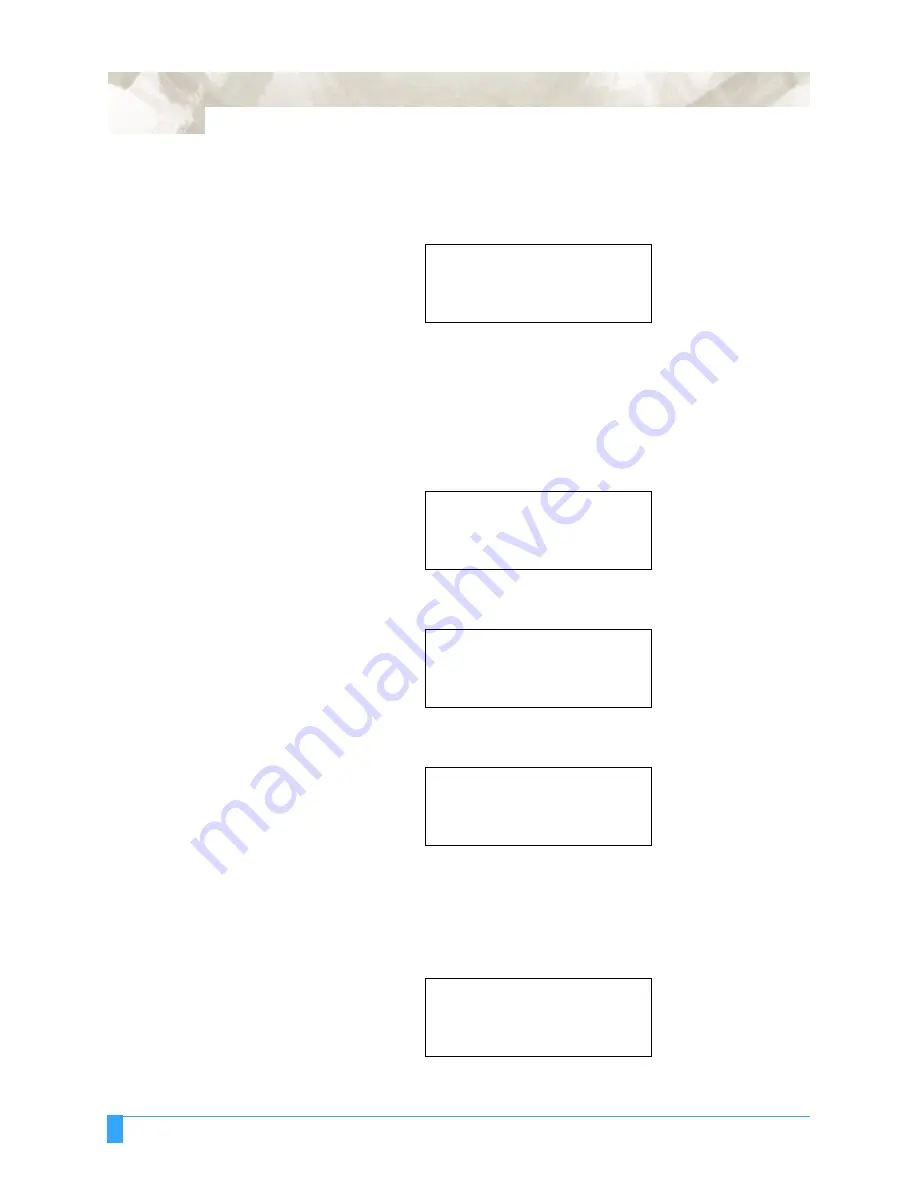
Advanced Functions and Settings: AXIS ALIGNMENT - Axis Alignment Parameter Setting
86
• Press the ENTER key to register your settings.
The following menu appears. If you wish to change another setting, press the
key corresponding to that setting.
• Press the MENU key to cancel the menu mode.
Axis Alignment
Adjustment
Mount the optional loupe in the pen carriage.
Press the ALIGNMENT key to select the Axis Alignment mode.
The Axis Alignment menu appears:
• Press the POSITION key to move the loupe to Axis Point 1.
• Press the ENTER key to store the setting. The following menu appears:
• Press the POSITION key to move the loupe to Axis Point 2.
• Press the ENTER key to store the setting.
If you select the two-point method, the Axis Origin Point menu appears. If you
select the three-point method, Axis Point 3 menu appears.
• Press the POSITION key to move the loupe to Axis Point 3.
DATA SORTING>
.
AXIS ALIGNMENT>
.
AUTO PRE FEED>
.
TANGENT EMULATION>
.
AXIS POINT 1
.
X=
...
0 mm
Y=
...
0 mm
AXIS POINT 1
.
X= +
...
0 mm
Y= +
...
0 mm
AXIS POINT 2
.
X= +
...
410 mm
Y= +
.....
9 mm
AXIS POINT 3
.
X= +
.....
9 mm
Y= +
...
408 mm
Содержание FC5100A-100
Страница 1: ...A 75 100 130 150 user manual MANUAL NO FC5100 UM 154...
Страница 3: ......
Страница 10: ...FC5100A Loupe PHP 61 Loupe 197 Attaching the Loupe 197 Using the Loupe 198 Chapter 11 Appendix 200...
Страница 11: ......
Страница 27: ...Out of the Box Connecting the Plotter 27...
Страница 33: ...Cutters and Holders Blade Length 33...
Страница 133: ...Advanced Functions and Settings RS 232C Serial Interface 133...
Страница 149: ...Background Settings Background Settings for HP GL 149...
Страница 199: ...Options FC5100A Loupe PHP 61 Loupe 199...






























