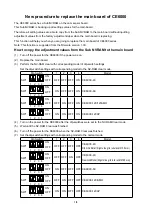FC2250-UM-251-9370 8-24
8. ELECTRICAL ADJUSTMENTS
8.14 Adjusting the Registration Mark Sensor Sensitivity
(1) Set the SW1 DIP switch as shown below and then turn on the plotter.
Set bits 4, 5, and 6 to OFF
1 2 3 4 5 6 7 8
ON
OFF
(2) Press the [NEXT] key until the LCD displays the following:
MARK ADJUST
PRESS ENTER KEY!!
(3) Place white paper for adjustment use on the panel, making sure that no part of it is raised above the
surface. The paper color must be white, and it is recommended that high-quality paper made for ink-jet
printers be used.
(4) Press the ENTER key to display the menu shown below.
LEV ADJ DRY TIME
POS ADJ
(5) Press the [F1] key to display the menu shown below.
MOVE TO ADJ. POINT
PRESS ENTER KEY!
Move the mark sensor by the position keys to the position exactly above the paper.
(6) Press the ENTER key to start the registration mark sensor gain adjustment. The plotter immediately
adjusts the registration mark sensor gain automatically.
0 X 50% 100%
(7) The plotter displays the menu shown below when this adjustment has been completed.
LEV ADJ DRY TIME
POS ADJ
(8) Turn off the plotter and then return the DIP switch to its normal settings.
Содержание CUTTING PRO FC2250-120ES
Страница 1: ...CUTTING MACHINE SERVICE MANUAL FC2250 FC2250 UM 251 12 9370...
Страница 2: ......
Страница 24: ......
Страница 37: ...FC2250 UM 251 9730 3 13 3 OPERATIONS Cutting Plotting Conditions List...
Страница 42: ......
Страница 44: ...FC2250 UM 251 9730 4 2 4 Daily Maintenance and Storage...
Страница 46: ......
Страница 48: ......
Страница 123: ......
Страница 124: ......
Страница 125: ......
Страница 126: ......
Страница 132: ...FC2250 UM 251 9370 8 6 8 ELECTRICAL ADJUSTMENTS 8 3 Location of the Boards Main Board PN6121 01C J6 J7 SW1 J4 J101 J3...
Страница 176: ......
Страница 178: ...FC2250 UM 251 9370 10 2 10 PARTS LIST Mainframe 17 16 E2 E4 14 13 E1 14 15 15 10 9 12 2 E3 3 4 5 6 7 1 8 E5...
Страница 192: ...FC2250 UM 251 9370 11 4 11 BLOCK DIAGRAMS AND CIRCUIT DIAGRAMS Main Relay Board PN6121 02B 1 2...
Страница 193: ...FC2250 UM 251 9370 11 5 11 BLOCK DIAGRAMS AND CIRCUIT DIAGRAMS Main Relay Board PN6121 02B 2 2...
Страница 194: ...FC2250 UM 251 9370 11 6 11 BLOCK DIAGRAMS AND CIRCUIT DIAGRAMS 11 4 X Relay Board PN6121 11C...
Страница 195: ...FC2250 UM 251 9370 11 7 11 BLOCK DIAGRAMS AND CIRCUIT DIAGRAMS 11 5 X Flex Board PN6121 03C...
Страница 196: ...FC2250 UM 251 9370 11 8 11 BLOCK DIAGRAMS AND CIRCUIT DIAGRAMS 11 6 X Y Relay Board PN6121 04C...
Страница 198: ...FC2250 UM 251 9370 11 10 11 BLOCK DIAGRAMS AND CIRCUIT DIAGRAMS 11 9 2 Pen Board PN6121 08C...
Страница 200: ...FC2250 UM 251 9370 11 12 11 BLOCK DIAGRAMS AND CIRCUIT DIAGRAMS 11 11Main Board PN6121 01C Main Board Top...
Страница 201: ...FC2250 UM 251 9370 11 13 11 BLOCK DIAGRAMS AND CIRCUIT DIAGRAMS Main Board Connect 1 2...
Страница 202: ...FC2250 UM 251 9370 11 14 11 BLOCK DIAGRAMS AND CIRCUIT DIAGRAMS Main Board Connect 2 2...
Страница 203: ...FC2250 UM 251 9370 11 15 11 BLOCK DIAGRAMS AND CIRCUIT DIAGRAMS Main Board CPU...
Страница 204: ...FC2250 UM 251 9370 11 16 11 BLOCK DIAGRAMS AND CIRCUIT DIAGRAMS Main Board FPGA...
Страница 205: ...FC2250 UM 251 9370 11 17 11 BLOCK DIAGRAMS AND CIRCUIT DIAGRAMS Main Board Driver...
Страница 206: ...FC2250 UM 251 9370 11 18 11 BLOCK DIAGRAMS AND CIRCUIT DIAGRAMS Main Board IF...
Страница 207: ...FC2250 UM 251 9370 11 19 11 BLOCK DIAGRAMS AND CIRCUIT DIAGRAMS Main Board Memory...
Страница 208: ...FC2250 UM 251 9370 11 20 11 BLOCK DIAGRAMS AND CIRCUIT DIAGRAMS Main Board Pen DAC...