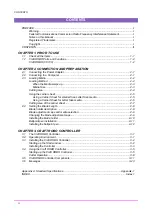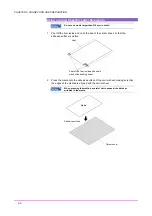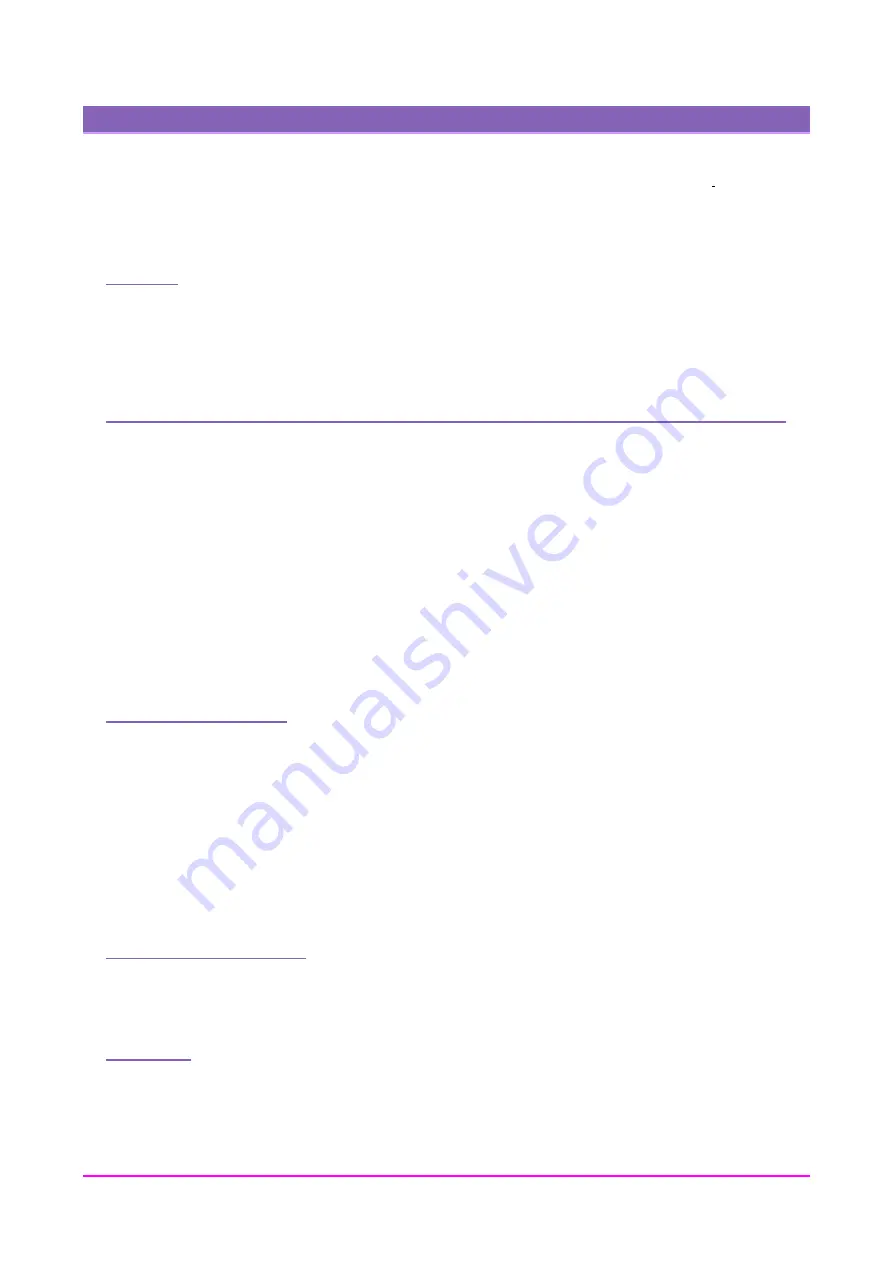
PREFACE
PREFACE
Thank you for purchasing the Craft ROBO CC100. Based on cutting-plotter technology developed by Graphtec
over many years, CC 100 provides outstanding flexibility in operation. It can be used for cutting heavy cardstock,
paper and sticker film as well as pen plotting. Please read this manual thoroughly and assure proper use of the
equipment.
Warning
Only computers or peripherals (computer input/output devices, terminals, printers, etc.) certified as complying with
the limits for a Class B digital device, pursuant to Part 15 of the FCC Rules, may be attached to this product when
this product is operated in a residential environment. Operation with non-certified peripherals is likely to result in
interference to radio and TV.
Federal Communications Commission Radio Frequency Interference Statement
“This equipment has been tested and found to comply with the limits for a Class B digital device pursuant to Part
15 of the FCC Rules. These limits are designed to provide reasonable protection against harmful interference in a
residential installation. This equipment generates, uses, and can radiate radio frequency energy and, if not
installed and used in accordance with the instructions, may cause harmful interference to radio communications.
However, there is no guarantee that interference will not occur in a particular installation. If this equipment does
cause harmful interference to radio or television reception, which can be determined by turning the equipment off
and on, the user is encouraged to try to correct interference by one or more of the following measures:
– Reorient or relocate the receiving antenna.
– Increase the separation between the equipment and receiver.
– Connect the equipment into an outlet on a circuit different from that to which the receiver is connected.
– Consult the dealer or an experienced radio/TV technician for help.”
Notes on this Manual
(1) No part of this publication may be reproduced, stored in a retrieval system, or transmitted, in any form or by
any means, without the prior written permission of Graphtec Corporation.
(2) The product specifications and other information in this manual are subject to change without notice.
(3) While every effort has been made to provide complete and accurate information, please contact your sales
representative or nearest Graphtec vendor if you find any unclear or erroneous information or wish to make other
comments or suggestions.
(4) Notwithstanding the stipulations in the preceding paragraph, Graphtec Corporation assumes no liability for
damages resulting from either the use of the information contained herein or the use of the product.
Registered Trademarks
All names of companies, brands, logotypes, and products appearing in this manual are the trademarks or
registered trademarks of their respective companies.
Copyright
This User’s Manual is copyrighted by Graphtec Corporation.
I
Содержание Craft ROBO CC100
Страница 1: ...User s Manual MANUAL NO CC100m UM 152...