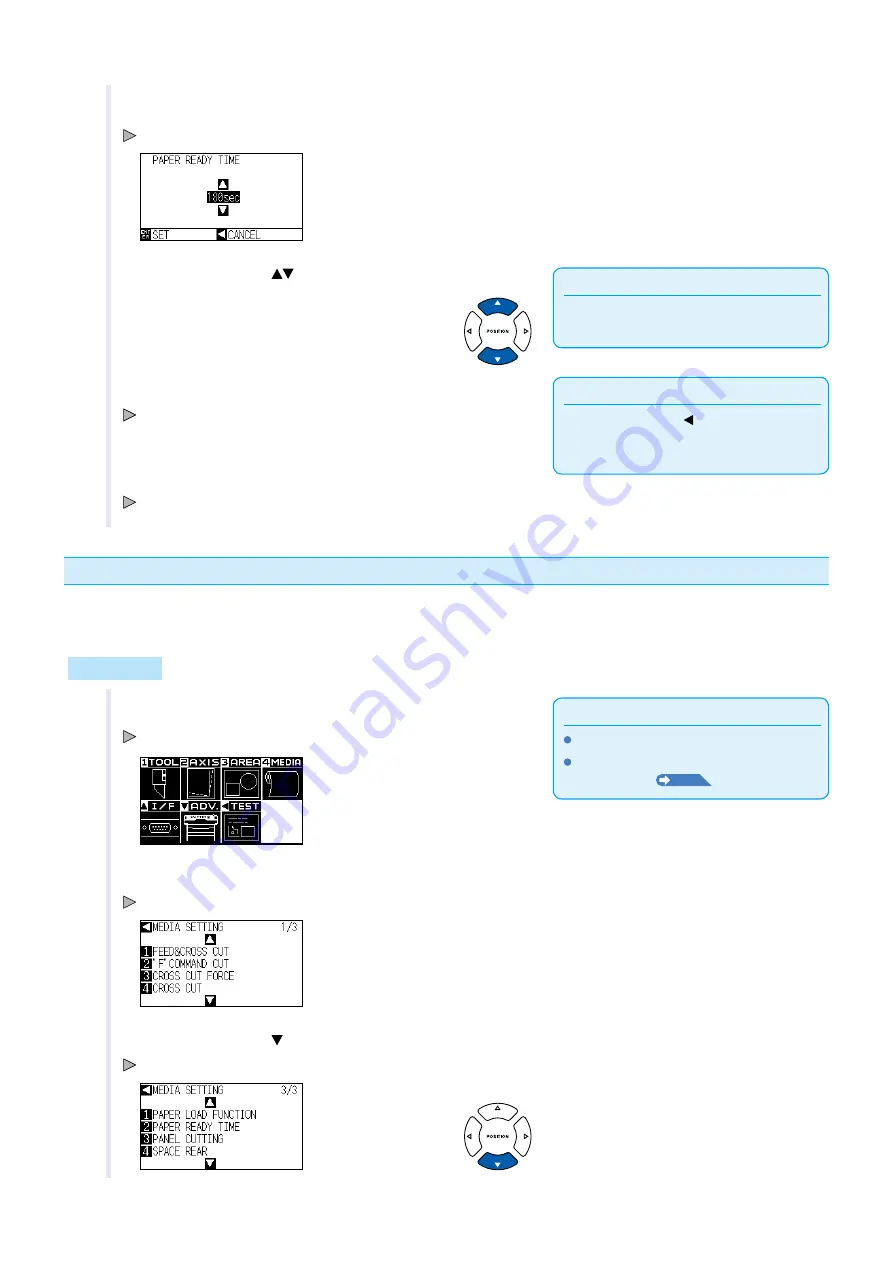
4-9
4
Press the [2] key (PAPER READY TIME).
PAPER REDY TIME settng screen s dsplayed.
Supplement
Paper exposure tme can be set to 0, 60, 120,
180, 300, 420, or 600 seconds.
5
Press the POSITION (
) key and ncrease or decrease the
settng value.
Supplement
Press the POSITION ( ) (CANCEL) key to
return to the MEDIA SETTING screen (3/3)
wthout changng any settngs.
6
Confirm the setting and press the [ENTER] key (SET).
Settng wll be set, and t wll return to MEDIA SETTING screen (3/3).
7
Press the [PAUSE/MENU] key.
It wll return to default screen.
Setting the space rear
Ths settng allows a cross cut to be made from the maxmum value of the cut along the X axs based on the rear
margn settng durng tme out or when makng a cross cut across a separator.
Operation
Supplement
Perform the settngs n Normal menu.
For the READY status, see "How to Use
Control Panel"
P.2-21
.
1
Press the [PAUSE/MENU] key n READY status.
MENU screen s dsplayed.
2
Press the [4] key (MEDIA).
MEDIA SETTING screen (1/3) s dsplayed.
3
Press the POSITION ( ) key.
MEDIA SETTING screen (3/3) s dsplayed.
Содержание CE6000-120AP
Страница 1: ...USER S MANUAL MANUAL NO CE60AP UM 153 CUTTING PLOTTER CE6000 120AP...
Страница 200: ...12 12 Caution Message Symptom LCD Display Description W06002 When panel cutting is on copy cannot be changed...
Страница 214: ...A 4 CE6000 120AP 1575 1250 1200 Unit mm Dimensional accuracy 5mm A 3 External Dimensions...
Страница 218: ...A 8 Default screen Continued MENU screen 4 PAUSE MENU MEDIA SETTING 1 3 MEDIA SETTING 2 3 MEDIA SETTING 3 3 Continued...
Страница 219: ...A 9 INTERFACE 1 3 INTERFACE 2 3 MENU screen PAUSE MENU Continued Default screen Continued INTERFACE 3 3...
Страница 227: ......































