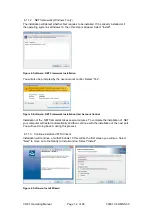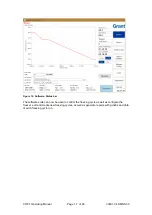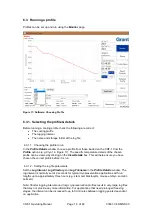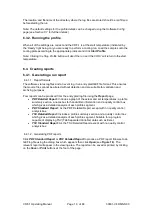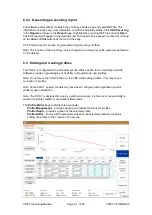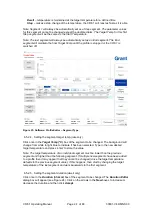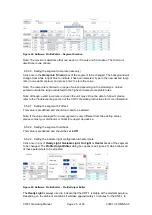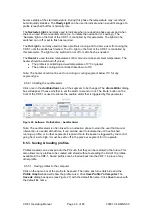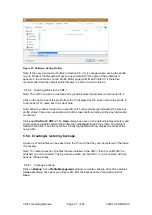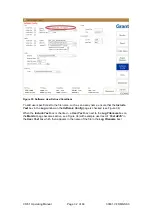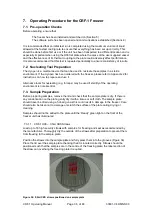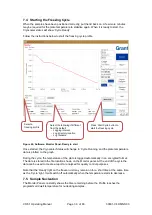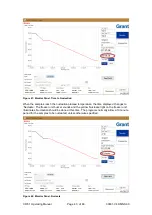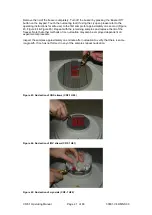CRF-1 Operating Manual
Page 26 of 60
33801-V4 DMN S90
become stable at the start temperature. During this phase the temperature may
‘overshoot’
but will quickly stabilise. The
Ready Light
can be used to indicate when a specific stage of a
profile is reached but this is normally rare.
The
Nucleate Light
is normally used to indicate when a nucleation phase occurs and when
there is a need for manual intervention (i
.e. to initiate the nucleation or ‘seeding’). The
‘Nucleate’ light on the front of the CRF-1 is controlled by this parameter. The light can be
switched on or off or set to flash as required.
The
On Light
is normally used to show a profile is running and to deter a user from using the
CRF-1 until the profile has finished. The
‘On’ light on the front of the CRF-1 is controlled by
this parameter. The light can be switched on or off or set to flash as needed.
The
Heater
is used to allow temperature control around or above ambient temperature. The
heater should be switched off unless:
•
The profile is maintaining a dwell temperature of 0
o
C or greater
•
The profile is cooling at a controlled rate down to 0
o
C
Note: The heater should not be set to on during a cooling segment below 0
o
C for any
segment type.
6.5.2.10. Setting the audible alarm
Click once in the
Audible Alarm
box of the segment to be changed. The
Alarm Editor
dialog
box will appear. Choose whether to set the alarm to sound or not. The
‘Mute’ button on the
front of the CRF-1 is used to silence the audible alarm that is triggered by this parameter
Figure 26: Software: Profile Editor
– Audible Alarm
Note: The audible alarm is often linked to a nucleation phase to warn the user that manual
intervention is needed at that time. It can also be used to indicate the unit has finished
running a profile, or in other segments if required. Note the buzzer is triggered by the control
going from low to high. It must be set to off in the previous segment for it to operate.
6.5.3. Saving & loading profiles
Profiles created can be saved onto the PC such that they can be restored in the future. This
also allows many profiles to be created and stored without exceeding the limit of 10 profiles
available in the CRF-1. Saved profiles can be loaded back into the CRF-1 in place of any
other profile.
6.5.3.1. Saving profiles to the computer
Click on the name box of the profile to be saved. The name box turns dark blue and the
Profile Graph
window will show the profile curve. Click
Save Profile To Computer
. The
Save As
dialog box opens (see Figure 27) with the default file name. Click
Save
to save with
the default file name.
Содержание CRF-1 H00
Страница 1: ...Controlled Rate Freezer CRF 1 Series Operating Manual...
Страница 59: ......