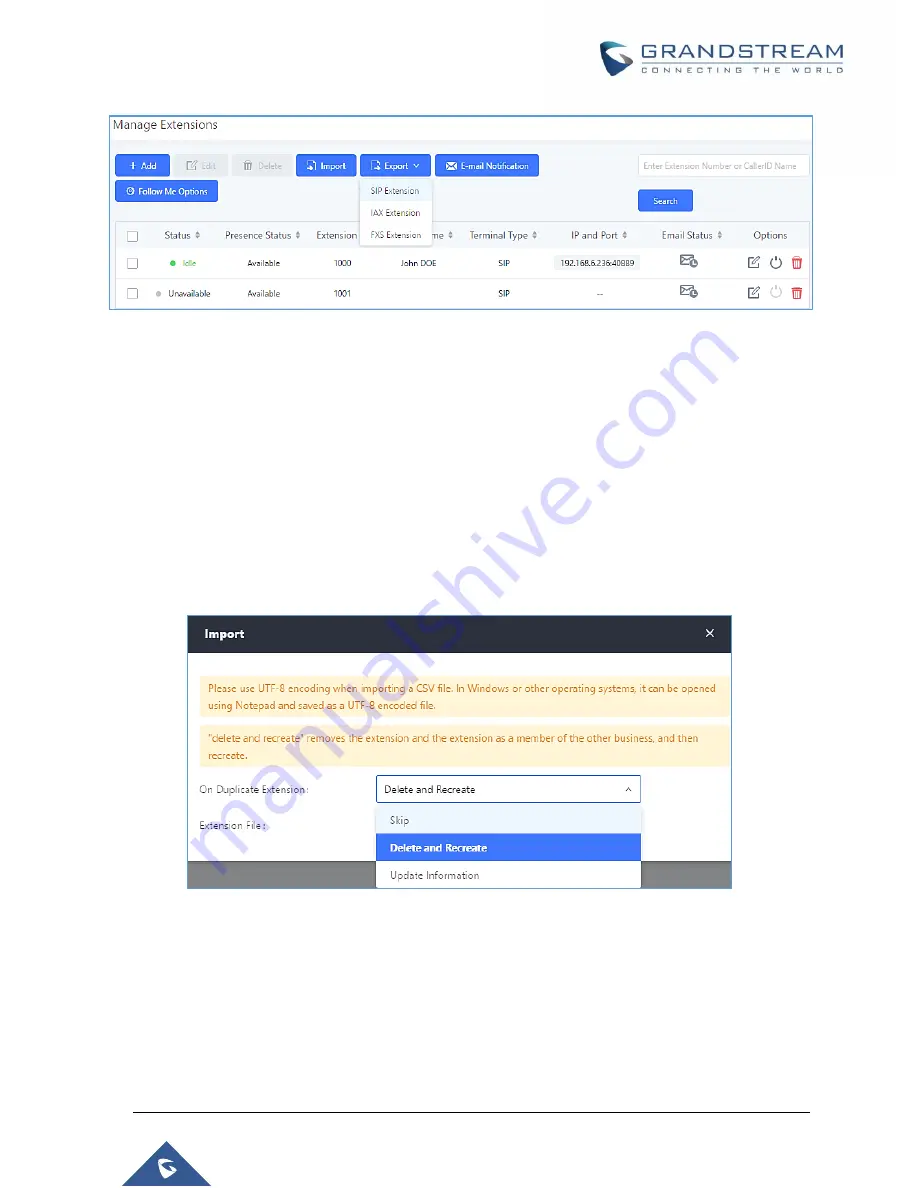
P a g e
|
165
UCM6510 IP PBX User Manual
Version 1.0.20.31
Figure 85: Export Extensions
Users can also use the exported CSV file to use as a template to manually edit extension information.
Import Extensions
The capability to import extensions to the UCM6510 provides users flexibility to batch add extensions with
similar or different configurations quickly.
1. Export extension csv file from the UCM6510 by clicking on
“Export Extensions” button.
2. Fill up the extension information you would like in the exported csv template.
3.
Click on
“Import Extensions” button. The following dialog will be prompted.
Figure 86: Export Extensions
4. Select the option in
“On Duplicate Extension” to define how the duplicate extension(s) in the imported
csv file should be treated by the PBX.
Skip: Duplicate extensions in the csv file will be skipped. The PBX will keep the current extension
information as previously configured without change.
Delete and Recreate: The current extension previously configured will be deleted and the duplicate
extension in the csv file will be loaded to the PBX.
Содержание UCM6510
Страница 1: ...Grandstream Networks Inc UCM6510 IP PBX User Manual ...
Страница 45: ...P a g e 44 UCM6510 IP PBX User Manual Version 1 0 20 31 Firmware Version 1 0 0 25 This is the initial version ...
Страница 83: ...P a g e 82 UCM6510 IP PBX User Manual Version 1 0 20 31 Figure 28 Fail2ban Settings ...
Страница 137: ...P a g e 136 UCM6510 IP PBX User Manual Version 1 0 20 31 Figure 79 Zero Config Sample Global Policy ...
Страница 273: ...P a g e 272 UCM6510 IP PBX User Manual Version 1 0 20 31 Figure 163 Black White List ...
Страница 327: ...P a g e 326 UCM6510 IP PBX User Manual Version 1 0 20 31 Figure 213 Fax Sending in Web GUI ...
Страница 331: ...P a g e 330 UCM6510 IP PBX User Manual Version 1 0 20 31 Figure 216 Presence Status CDR ...
Страница 470: ...P a g e 469 UCM6510 IP PBX User Manual Version 1 0 20 31 Figure 334 Cleaner ...
















































