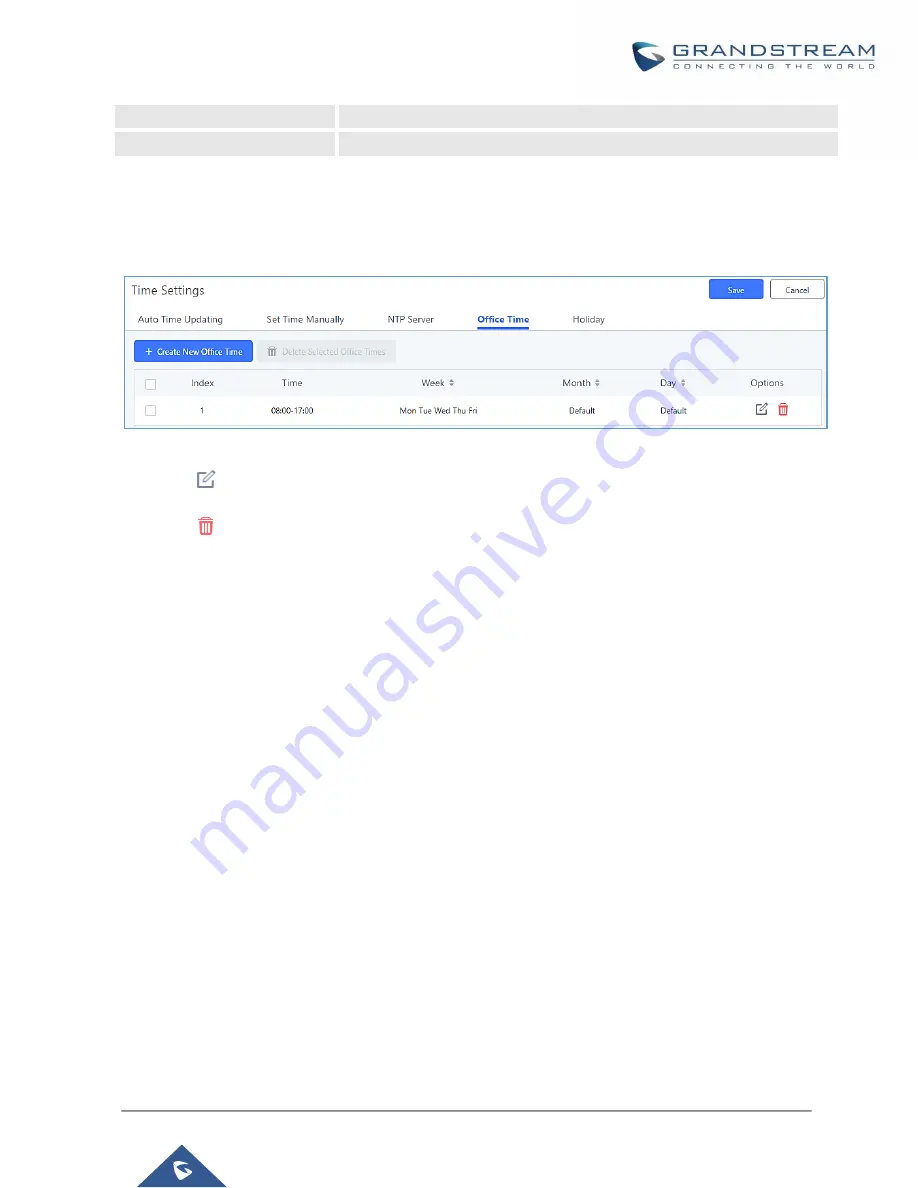
P a g e
|
94
UCM6200 Series User Manual
Version 1.0.20.38
Month
Select the months for office time.
Day
Select the workdays in one month.
Select "Start Time", "End Time" and the day for the "Week" for the office time. The system administrator can also
define month and day of the month as advanced options. Once done, click on "Save" and then "Apply Change"
for the office time to take effect. The office time will be listed in the web page as the figure shows below.
Figure 47: Settings
→
Time Settings
→
Office Time
•
Click on
to edit the office time.
•
Click on
to delete the office time.
•
Click on "Delete Selected Office Times" to delete multiple selected office times at once.
Holiday
System administrators can define holidays which can be used as conditions for call forwarding and inbound
routing. To configure this, navigate to
System Settings->Time Settings->Holiday
and click on the Add button
to create a new holiday.
Содержание UCM6200 Series
Страница 1: ...Grandstream Networks Inc UCM6200 Series IP PBX User Manual...
Страница 91: ...P a g e 90 UCM6200 Series User Manual Version 1 0 20 38 Figure 44 GXP2170 LDAP Phonebook Configuration...
Страница 135: ...P a g e 134 UCM6200 Series User Manual Version 1 0 20 38 Figure 79 Zero Config Sample Global Policy...
Страница 239: ...P a g e 238 UCM6200 Series User Manual Version 1 0 20 38 Figure 144 Conference Report on CSV...
Страница 271: ...P a g e 270 UCM6200 Series User Manual Version 1 0 20 38 Figure 171 Sync LDAP Server option...
Страница 313: ...P a g e 312 UCM6200 Series User Manual Version 1 0 20 38 Figure 213 Presence Status CDR...
Страница 322: ...P a g e 321 UCM6200 Series User Manual Version 1 0 20 38 Figure 219 911 Emergency Sample...
Страница 455: ...P a g e 454 UCM6200 Series User Manual Version 1 0 20 38 Figure 339 Cleaner...
Страница 468: ...P a g e 467 UCM6200 Series User Manual Version 1 0 20 38 Figure 351 Network Status...






























