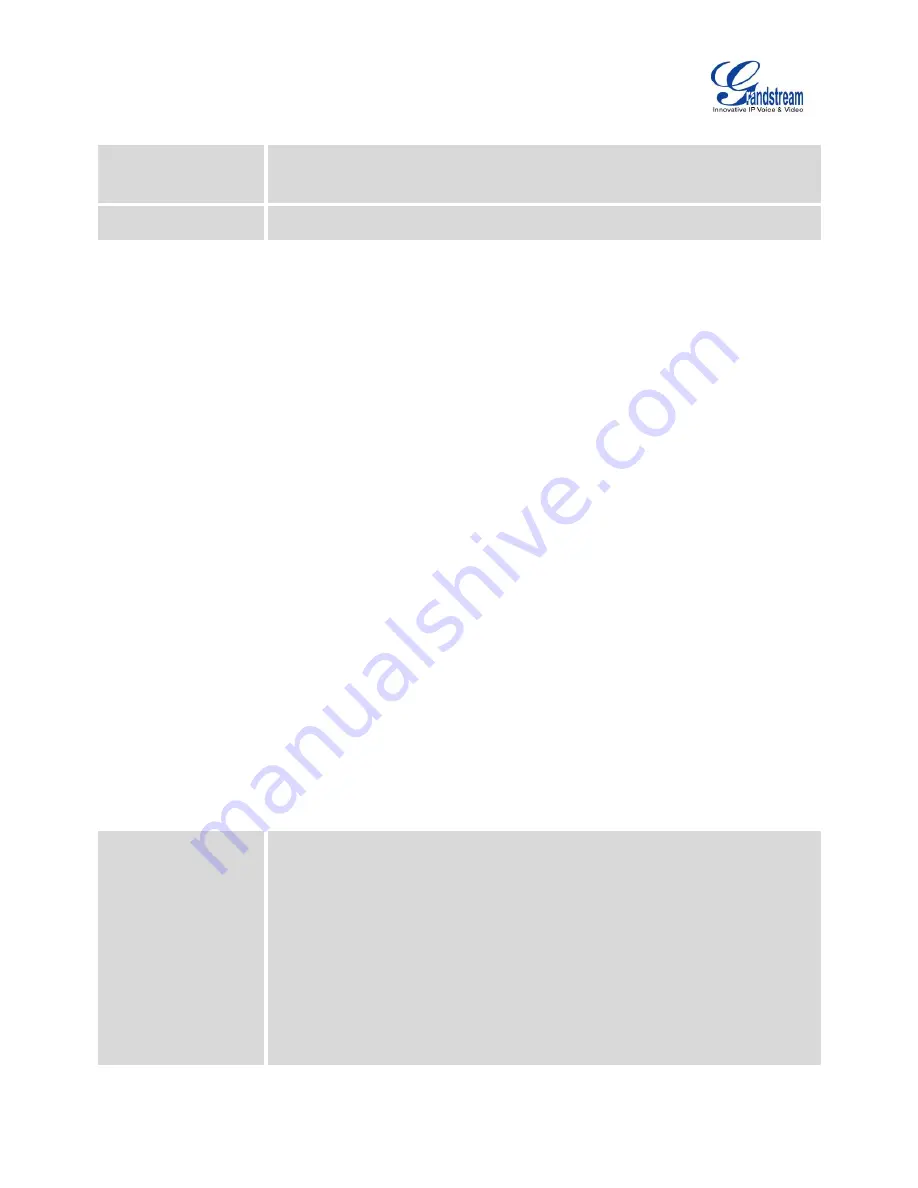
Firmware Version 1.0.9.26
UCM6100 Series IP PBX User Manual
Page 52 of 305
Table 8: Change Binding Email option
Enter the password of
the account
Enter the current login user credential for UCM6100
Email Address
Email Address is used to retrieve password when password is lost
NETWORK SETTINGS
After successfully connecting the UCM6100 to the network for the first time, users could login the Web GUI
and go to
Settings
->
Network Settings
to configure the network parameters for the device.
The network setting options are similar for UCM6108 and UCM6116. Additional network functions and
settings are available for UCM6102 and UCM6104:
UCM6102 supports Route/Switch/Dual mode functions.
UCM6104 supports Switch/Dual mode functions.
In this section, all the available network setting options are listed for each model. Select each tab in web
GUI->
Settings
->
Network Settings
page to configure LAN settings, WAN settings (UCM6102 only),
802.1X and Port Forwarding (UCM6102 only).
BASIC SETTINGS
Please refer to the following tables for basic network configuration parameters on UCM6102, UCM6104,
and UCM6108/UCM6116 respectively.
Table 9: UCM6102 Network Settings->Basic Settings
Method
Select "Route", "Switch" or "Dual" mode on the network interface of UCM6102.
The default setting is "Route".
Route
WAN port interface will be used for uplink connection. LAN port interface will
be used to serve as router.
Switch
WAN port interface will be used for uplink connection. LAN port interface will
be used as bridge for PC connection.
Dual
Both ports can be used for uplink connection. Users will need assign LAN 1 or
Содержание UCM6102
Страница 1: ...Grandstream Networks Inc UCM6100 Series IP PBX User Manual ...
Страница 25: ...Firmware Version 1 0 9 26 UCM6100 Series IP PBX User Manual Page 24 of 305 This page intentionally left blank ...
Страница 27: ...Firmware Version 1 0 9 26 UCM6100 Series IP PBX User Manual Page 26 of 305 This page intentionally left blank ...
Страница 37: ...Firmware Version 1 0 9 26 UCM6100 Series IP PBX User Manual Page 36 of 305 This page intentionally left blank ...
Страница 45: ...Firmware Version 1 0 9 26 UCM6100 Series IP PBX User Manual Page 44 of 305 This page intentionally left blank ...
Страница 91: ...Firmware Version 1 0 9 26 UCM6100 Series IP PBX User Manual Page 90 of 305 This page intentionally left blank ...
Страница 147: ...Firmware Version 1 0 9 26 UCM6100 Series IP PBX User Manual Page 146 of 305 This page intentionally left blank ...
Страница 167: ...Firmware Version 1 0 9 26 UCM6100 Series IP PBX User Manual Page 166 of 305 This page intentionally left blank ...
Страница 179: ...Firmware Version 1 0 9 26 UCM6100 Series IP PBX User Manual Page 178 of 305 This page intentionally left blank ...
Страница 197: ...Firmware Version 1 0 9 26 UCM6100 Series IP PBX User Manual Page 196 of 305 This page intentionally left blank ...
Страница 203: ...Firmware Version 1 0 9 26 UCM6100 Series IP PBX User Manual Page 202 of 305 This page intentionally left blank ...
Страница 213: ...Firmware Version 1 0 9 26 UCM6100 Series IP PBX User Manual Page 212 of 305 Figure 123 Edit Pickup Feature Code ...
Страница 221: ...Firmware Version 1 0 9 26 UCM6100 Series IP PBX User Manual Page 220 of 305 This page intentionally left blank ...
Страница 223: ...Firmware Version 1 0 9 26 UCM6100 Series IP PBX User Manual Page 222 of 305 This page intentionally left blank ...
Страница 227: ...Firmware Version 1 0 9 26 UCM6100 Series IP PBX User Manual Page 226 of 305 Figure 133 One Key Dial Destinations ...
Страница 235: ...Firmware Version 1 0 9 26 UCM6100 Series IP PBX User Manual Page 234 of 305 This page intentionally left blank ...
Страница 243: ...Firmware Version 1 0 9 26 UCM6100 Series IP PBX User Manual Page 242 of 305 This page intentionally left blank ...
Страница 251: ...Firmware Version 1 0 9 26 UCM6100 Series IP PBX User Manual Page 250 of 305 This page intentionally left blank ...
Страница 305: ...Firmware Version 1 0 9 26 UCM6100 Series IP PBX User Manual Page 304 of 305 This page intentionally left blank ...
















































