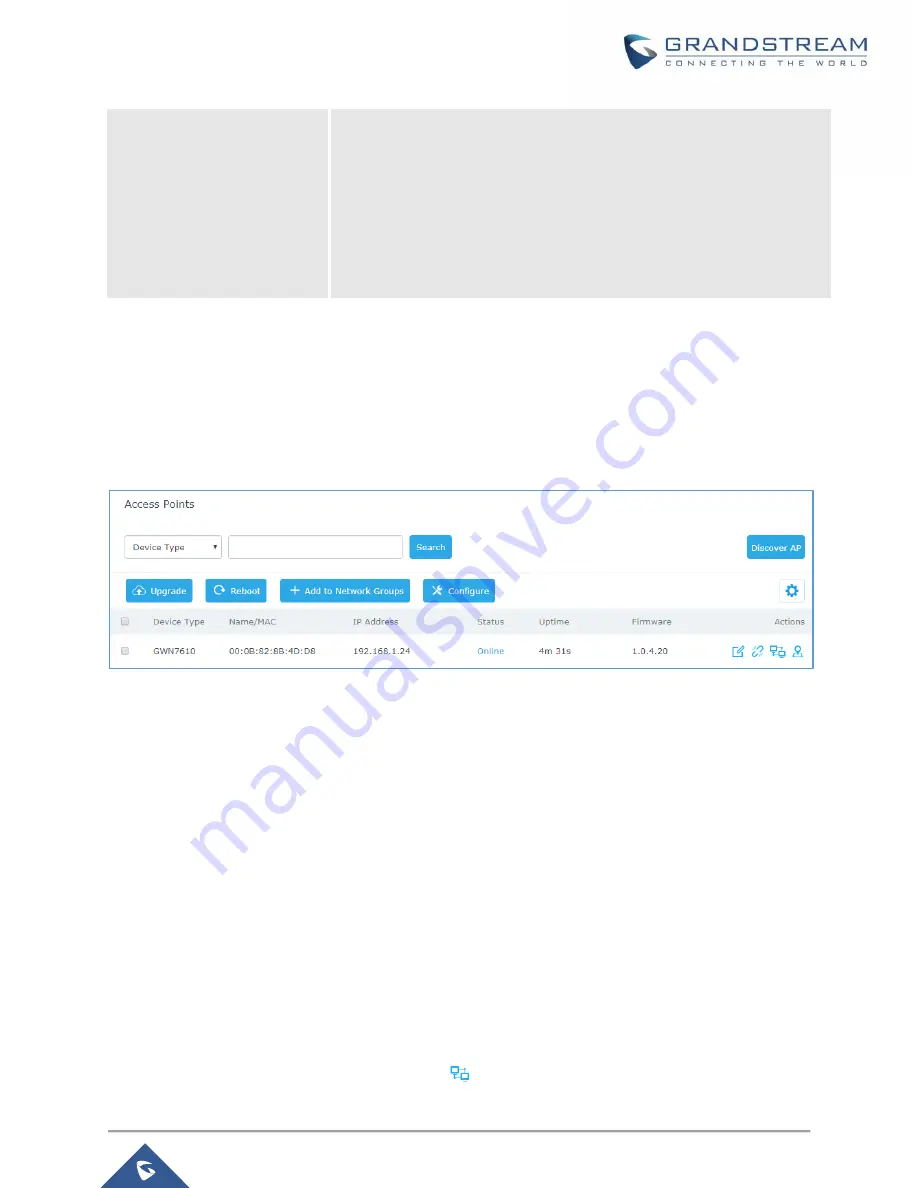
P a g e
|
57
GWN7000 User Manual
Version 1.0.6.28
•
Allow Legacy Device(802.11b):
This feature appears when
“Mode” option is set to “802.11g” or “802.11n”, it allows legacy
devices not supporting “802.11g/n” mode to connect using the
“802.11b” mode.
•
Custom Wireless Power(dBm):
allows users to set a custom
wireless power for both 5GHz/2.4GHz band, the value of this field
must be between 1 and 31.
Access Point Location
GWN7000 router has an interesting feature to help users to locate different access points using blinking
LED, to do so go under the access points page then click on button as shown on the below figure and the
corresponding LED will start blinking its LEDs. This can help ease locating the Access points on a multi-
deployment site.
Figure 28: Locating Access Points
Note:
If a GWN76xx is not being paired, or the pair icon is grey color, make sure that it is not being paired
with another GWN7000 Router or GWN.Cloud or GWN76xx Access Point acting as Master Controller, if
yes, it needs to be unpaired first, or reset to factory default settings to make it available for pairing; or delete
it from GWN.Cloud paired Access Points if the unit is paired to GWN.Cloud.
Client Bridge
The Client Bridge feature allows an access point to be configured as a client for bridging wired only clients
wirelessly to the network. When an access point is configured in this way, it will share the WiFi connection
to the LAN ports transparently. This is not to be confused with a mesh setup. The client will not accept
wireless clients in this mode.
Once LAN network has a Client Bridge Support enabled, the AP adopted in this LAN network can be turned
in to Bridge Client mode by click the Bridge button
.






























