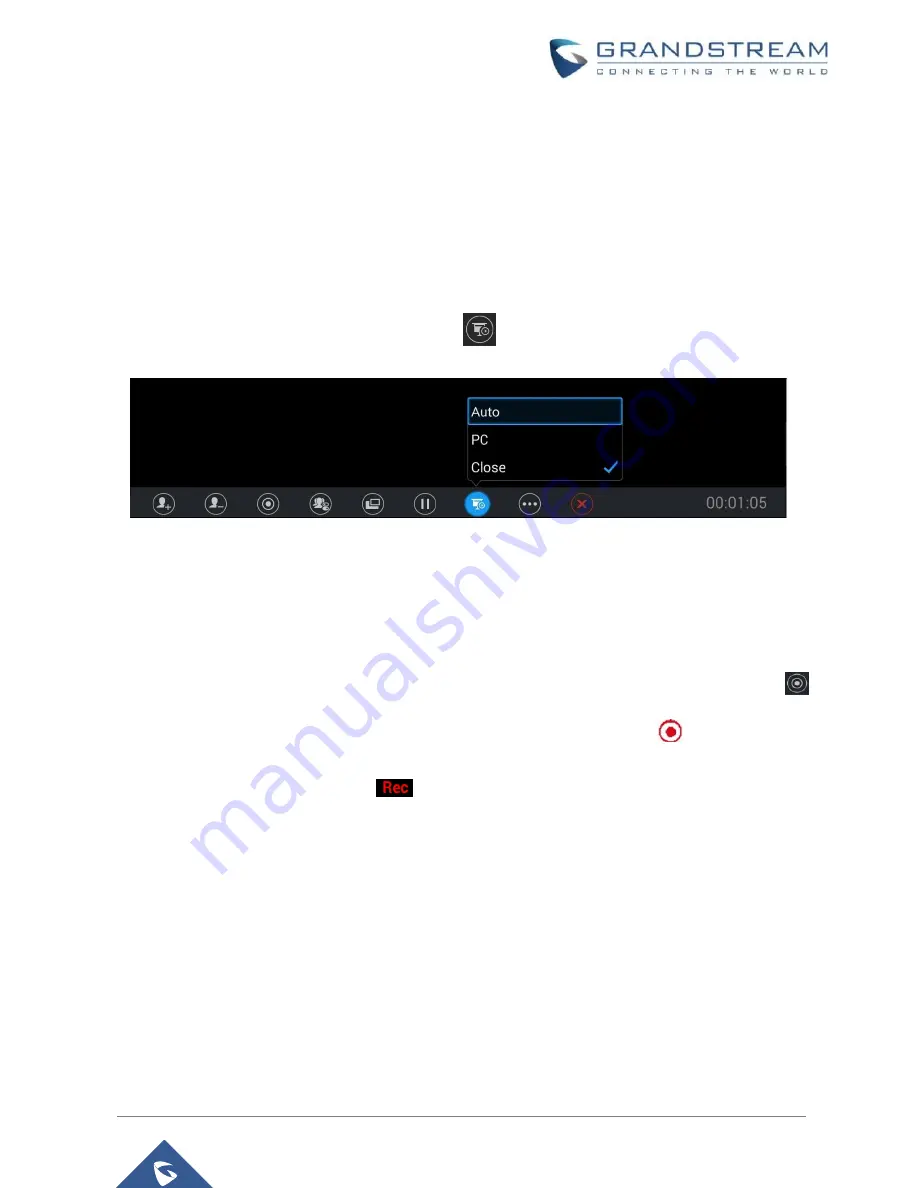
P a g e
|
23
How to use GVC320x in an IPVideoTalk Meeting
select the GVC320x participant to remove from the meeting.
Share Presentation
During an IPVideoTalk meeting, the GVC320x can share presentation to other meeting participants. Here
are the steps:
1.
From your presentation device (e.g., a laptop), use HDMI cable or VGA cable to plug in HDMI IN or
VGA IN port on the GVC320x device.
2.
On the GVC320x LCD call screen, click on icon
on the bottom menu and select “PC” to share
presentation.
3.
Click on “Close” to turn off presentation and send normal video again.
Meeting Recording
The IPVideoTalk meeting can be recorded on the GVC320x. Here are the steps:
1.
During an IPVideoTalk meeting, on your GVC320x LCD call screen->bottom menu, click on icon
to start recording. Or, you can use GVC320x remote control and press button
to start recording.
2.
The IPVideoTalk meeting audio and video will be recorded on the GVC320x. During recording, the
user could see the recording icon
flashing on the upper left corner of GVC320x LCD. If the
meeting participant enables presentation during recording, GVC320x will record the presentation as
well. If the meeting participant disables presentation during recording, the GVC320x will switch to
record the video.
3.
Click the recording button again to stop recording. The recording file will be saved in the GVC320x.
4.
It is recommended to plug in SD card or an USB storage device to the GVC320x for recording
purpose. The recording file can be retrieved from the GVC320x LCD->Applications->File
Manager->External Device->Recording. It can also be downloaded from the GVC320x web
UI->Maintenance->Recording page.
5.
Each recorded file will not be bigger than 1.9G, the system will create a new file automatically to
continue recording if the previous recorded file exceeds 1.9G. There will be a prompt to indicate the
storage space is insufficient if the disk storage is full.















