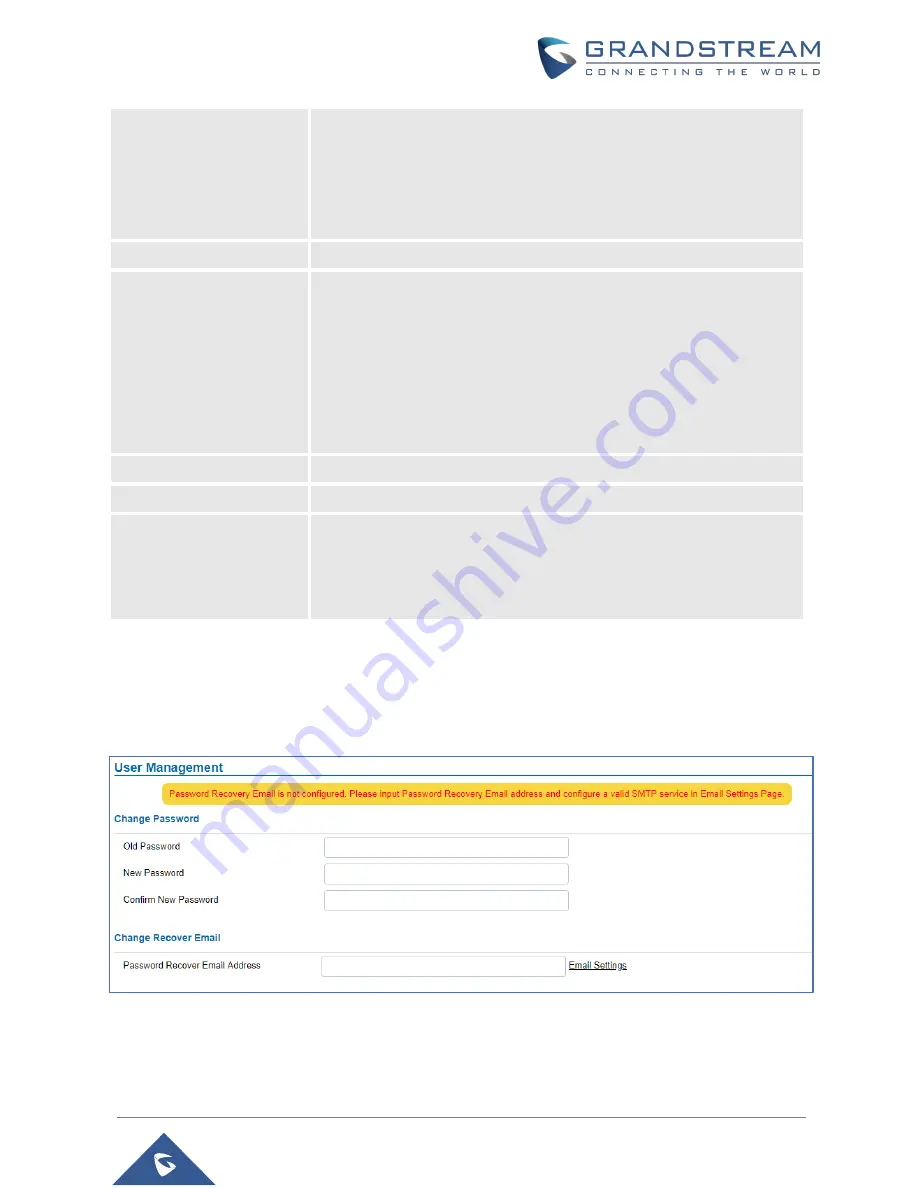
P a g e
|
72
GDS3705 User Manual
Version 1.0.1.16
1.
Re-provisioned by ITSP or Service Provider (by adjusting the related
parameters)
2.
Hard Reset (GDS3705 has to be offline and uninstalled to perform
this hard reset).
Enable UPnP Discovery
UPnP (or mDNS) function for local discovery. Default setting is enabled.
Enable PIN/Password
Display (HTTPs)
Once enabled, there will be an “eye” icon displayed in the web UI, putting
the cursor to the “eye” icon, the related password or PIN will be displayed
at the web UI. Once mouse cursor moved away, the PIN/Password will
be displayed as dot “.” as usual.
Note
: This feature ONLY works in HTTPS mode. Due to the insecurity of
HTTP, PIN/Password will NOT be displayed. PIN/Password can ONLY be
displayed in HTTPS mode.
Enable SSH
Selects to Enable/Disable SSH access. Default setting is enabled.
SSH Port
Specifies the SSH port. Default setting is 22.
GDSManager
Configuration Password
User can set in this field a custom admin password instead of using
GDS3705 webUI administrator’s credentials, and this custom admin
password will be the one used when adding the GDS3705 unit to
GDSManager database.
User Management
This page allows users to configure the password for administrator. Since this is a door system which must
be a secure product, the use is only limited to administrator.
Figure 59: User Management Page






























