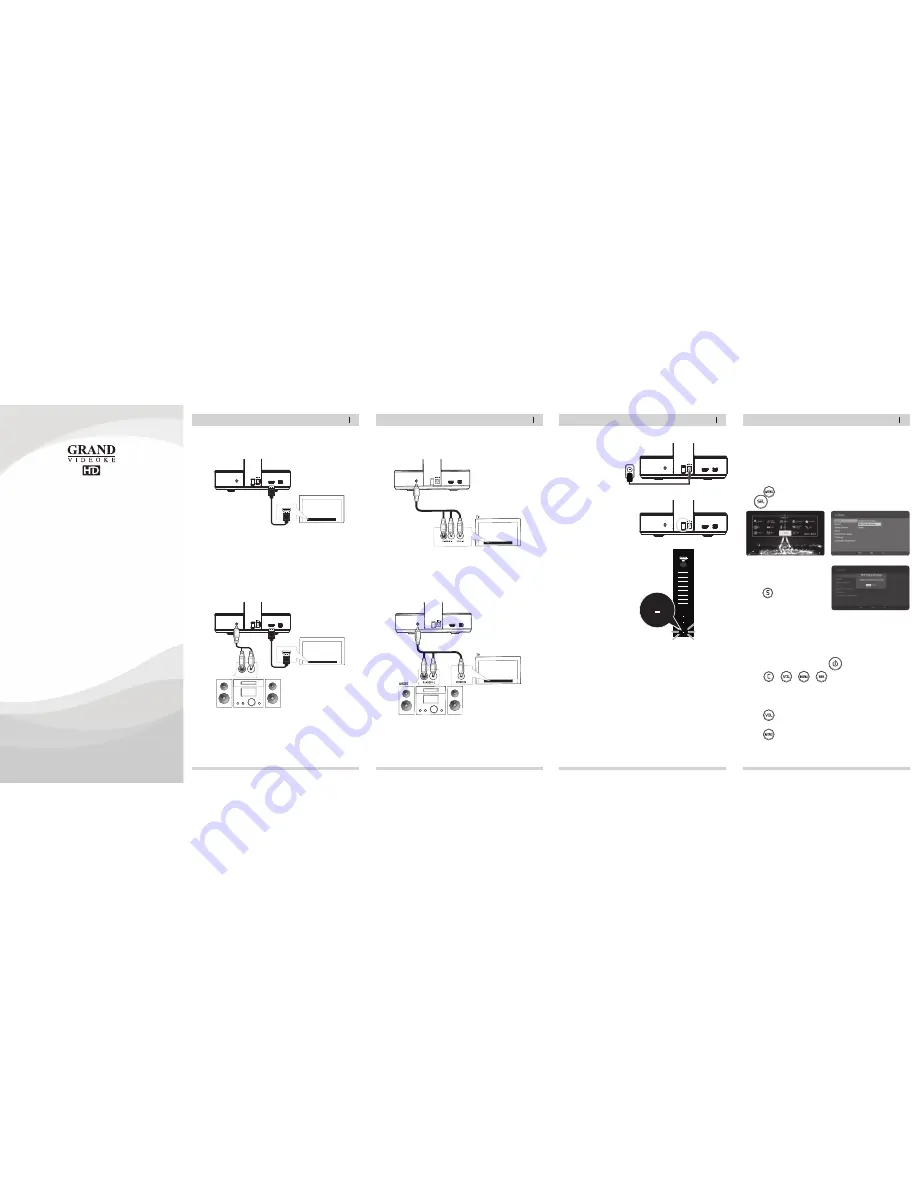
2. If a speaker system is available:
Please connect the audio output of the main unit to the audio input of the
speaker system as shown in the image below.
2. If a speaker system is available:
Please connect the audio output of the main unit to the audio input of the
speaker system as shown in the image below.
1. Please connect the main unit to the HDTV using an HD Output cable as shown in
the image below.
MAIN UNIT – HDTV CONNECTION
HOW TO INSTALL
HOW TO INSTALL / 2-4
CHANNEL SETTINGS / 5-6
BASIC FUNCTIONS / 6-7
SECONDARY FUNCTIONS / 7-8
HOW TO USE GV SMART APP / 8-9
02
1. Please connect the main unit to the TV using an RCA cable as shown in the
image below.
MAIN UNIT – STANDARD TV CONNECTION
HOW TO INSTALL
03
1. Plug the power cable into the outlet.
2. Switch on the main unit.
3. Check if the POWER LED (BLUE)
on the main unit is on.
POWER ON/OFF
HOW TO INSTALL
04
TKR-373MP has sixteen(16) avaitable channels. (MIC1 Ch 1~Ch 8, MIC2 Ch 1~Ch 8)
Please take note that microphones and main player should be on the same channel.
In case of channel interference (either one or two of the microphones cannot be detected
by the main player), please follow the step by step instructions below for re-channeling.
[STEP 1] Change the channel on the main unit by using the remote control.
[STEP 2] Set the channel of the two microphones using the microphone's
keypad.
CHANNEL SETTINGS
05
1. The default TV system is NTSC.
2. If you are using a PAL TV, please follow the instructions below.
[MENU]
→
“Config”
→
“TV Setup”
→
Select “PAL”.
TV SET-UP
1. The wireless microphones are set in the default channel.
2. The wireless microphones can be turned on and used immediately after
turning on the main unit.
3. The wireless microphones will automatically turn off when not in use for 10 minutes.
4. When you are experiencing noise due to interference, please change the
channel of the microphone (see Channel Setting).
WIRELESS MICROPHONE CONNECTION
Quick Guide
TKR-373MP
POWER DC IN 12V
AUDIO/VIDEO
OUT
HDMI
Wi-Fi
HD TV
TKR-373MP
HD INPUT
AUDIO/VIDEO
OUT
HD TV
HD INPUT
TKR-373MP
AUDIO
R-AUDIO-L
AUDIO/VIDEO
OUT
TKR-373MP
AUDIO/VIDEO
OUT
AUDIO/VIDEO
OUT
2. Go to channel select menu:
Press choose “Config”
→
”System”
→
”MIC Channel Setup”
+
button.
1. Turn on the main unit. Make sure no song is playing.
For the first(1st) microphone:
1) Turn on the microphone by pressing the button.
2) Press button in order.
The microphone LED will be turned on and off twice.
3) Press the same channel number that you set in the main player.
The microphone LED will be turned on and off twice.
4) Press button.
Microphone LED will be turned on and off twice.
5) Press button to save.
Microphone LED will be turned on and off 6 times.
3. Select one channel number from 1 to 8
and press that specific number on the
remote.
4. Press button.
5. Press [Power off]
→
[Power on] to save.
AUDIO/VIDEO
OUT
TKR-373MP
MIC 1
MIC 2
POWER
POWER
→
→
→
→
→
POWER DC IN 12V
HDMI
Wi-Fi
POWER DC IN 12V
HDMI
Wi-Fi
POWER DC IN 12V
HDMI
Wi-Fi
POWER DC IN 12V
HDMI
Wi-Fi
POWER DC IN 12V
HDMI
Wi-Fi


