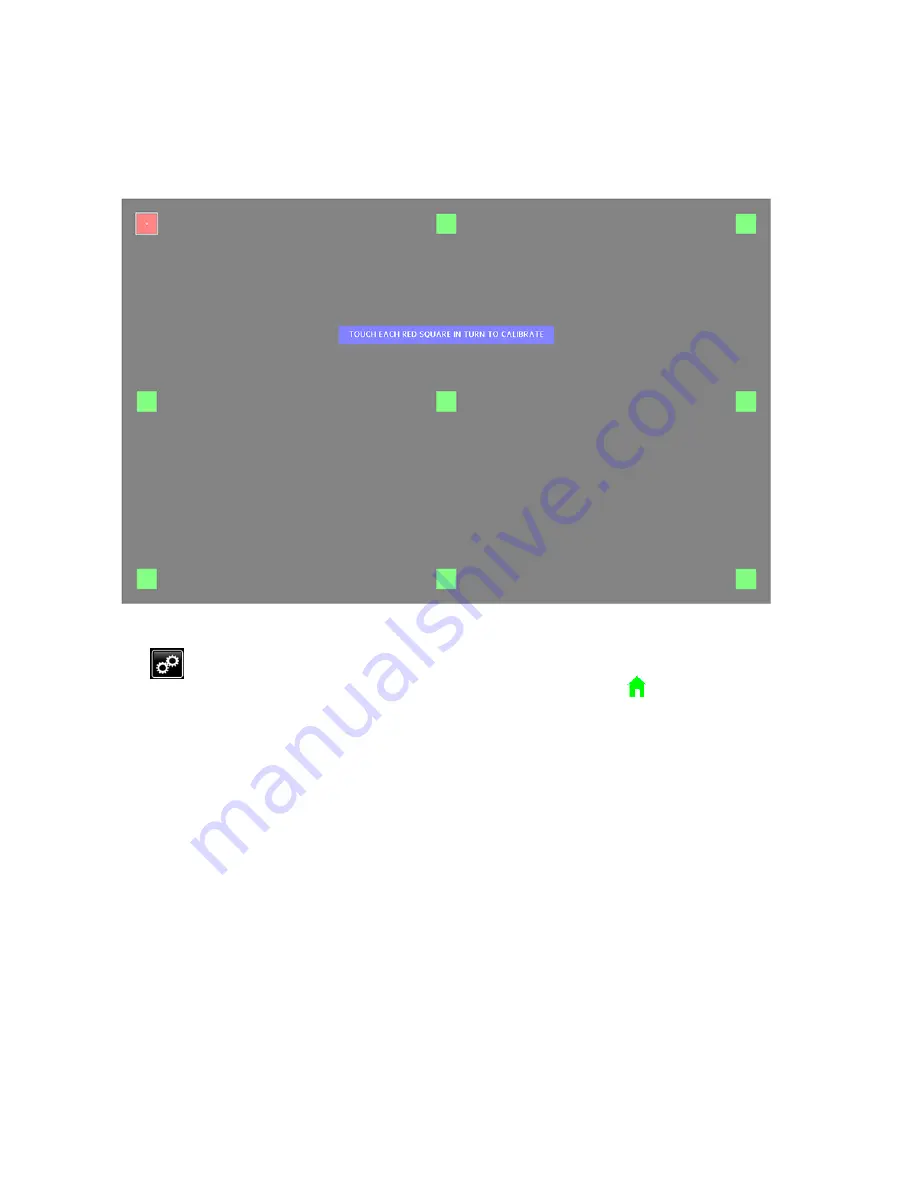
Calibrate
Calibrate
Calibrate the
the
the Touchscreen
Touchscreen
Touchscreen Interface
Interface
Interface
If pressing a control on the Touchscreen interface
does not display the screen, calibrate the
Touchscreen interface.
Proper calibration helps ensure that the displayed
button, field, key, or icon corresponds to the location
to press to select that control.
Figure 92 Touchscreen Calibration Screen
1.
Press
on any Run screen.
2.
On the Setup Menu screen, press Utilities
Utilities
Utilities.
3.
On the Utilities Menu screen, press Touch
Touch
Touch
Calibration
Calibration
Calibration.
4.
On the Touch Calibration screen, follow the
prompts. The green squares turn red, one at a
time. Press each red square as it appears.
5.
When finished, the “Calibration Was Successful”
message displays. The screen has been
recalibrated.
6.
Press the home icon
to return to the Stations
screen.
134
3A4030C






























