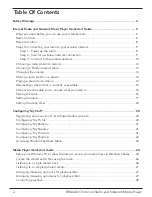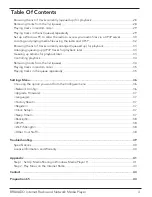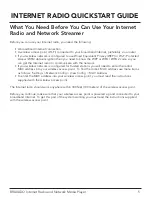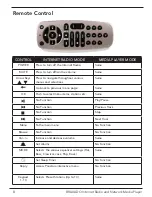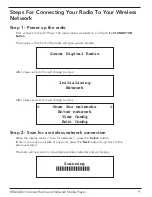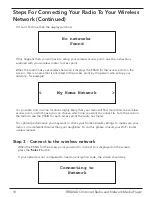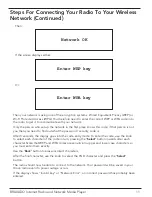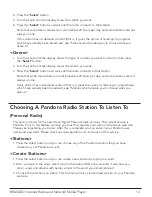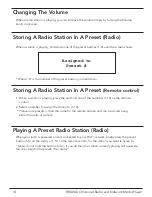Содержание GDI-IRD4400M
Страница 1: ...1 BRAVADO Internet Radio and Network Media Player GDI IRD4400M USER GUIDE...
Страница 44: ...44 BRAVADO Internet Radio and Network Media Player Grace Digital Inc Poway CA...
Страница 45: ......
Страница 46: ......
Страница 47: ......
Страница 48: ......