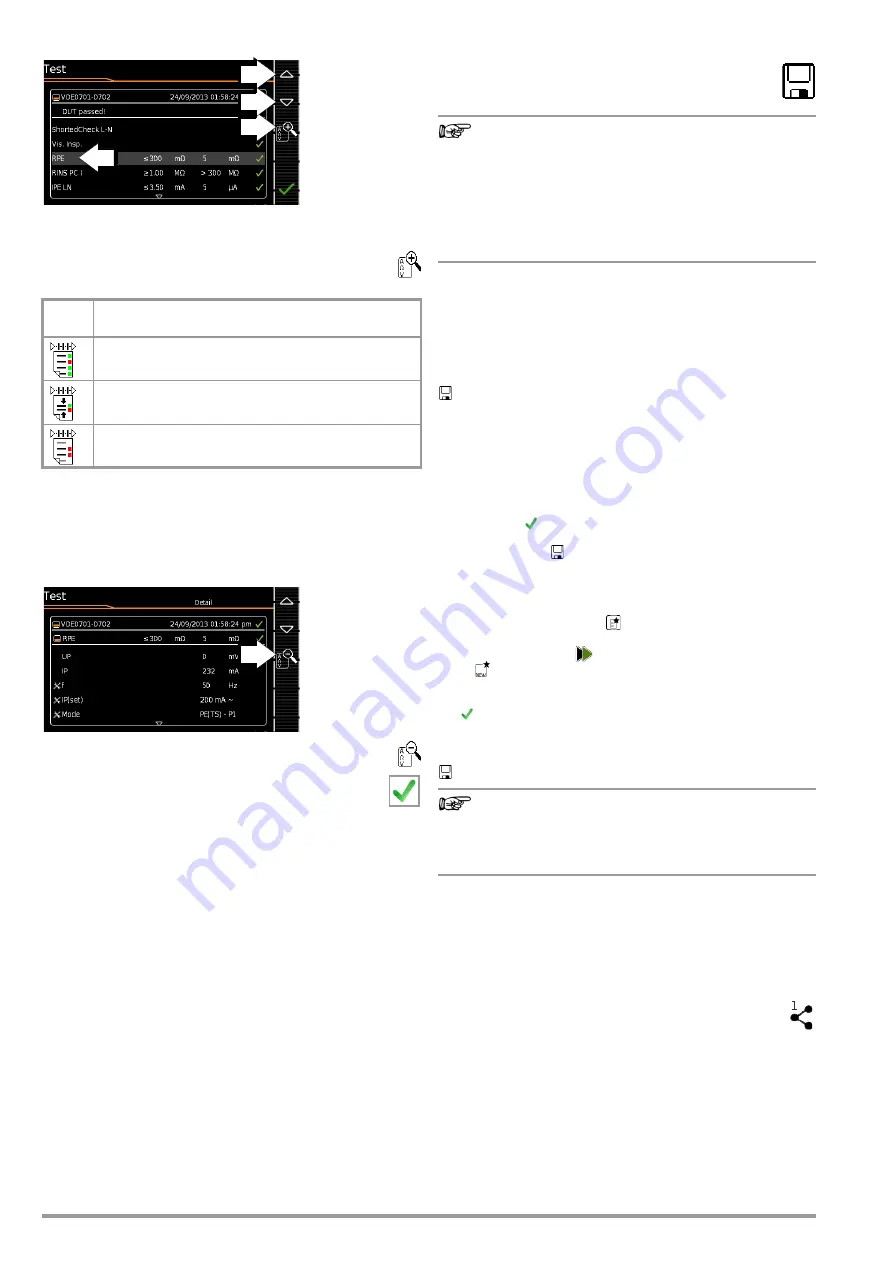
92
Gossen Metrawatt GmbH
Results List Display
➭
Select the desired test step with the scroll keys.
➭
If you want to view details for the selected test step, press
the
magnifying glass+
key.
➭
You can still select from amongst 3 report views:
* Skipped test steps are not shown in the abridged view – only the worst mea-
sured value for each measurement type is shown.
Taking measuring error into consideration depends on the setting in
the setup menu with the rotary switch in the
SETUP
position: Setup
1/3 > Auto Measurements 1/4 > Error Considered. >
Yes
)
Display of Details for Individual Test Steps
➭
The display is returned to the list of test steps by pressing
the
magnifying glass–
key.
➭
The memory screen is displayed again after acknowl-
edging the list.
17.8
Saving Test Results
➭
Save the results of a successful test sequence by
pressing the
Save
key.
Note
Please observe the following before storing tests or measure-
ments to the test instrument:
If applicable, the DUT’s date of recalibration is printed on
test reports, or transmitted to a PC when exporting test
data. For this reason we recommend checking the recal-
ibration date saved in the test instrument before starting
work with your new test instrument (see section 20.6
“Calibration”).
One if the following scenarios occurs after pressing the
Save
key:
You already selected a test object before the measurement (see
section 17.5 “Checking Connection and Starting the Test
Sequence”).
The display is switched to the
SAVE
view. The test object ID
appears with a green or orange background. Press the save key
once again in order to complete the procedure.
You didn’t select a test object before the measurement.
The following message appears: “No test object selected!”. Press
the
ID
key. The softkey keyboard appears.
If you enter a test object ID here which is already in the database,
the database view appears (MEM navigation) automatically, and
the test object’s ID is displayed inversely. Acknowledge the entry
by clicking the
icon. The display is switched to the SAVE view.
The test object ID appears with a green or orange background.
Press the save key
once again in order to complete the proce-
dure.
If you enter a test object ID here which is
not yet
included in the
database, a prompt appears asking you if you want to enter a
new test object. If you press
, the display is switched to the
database view (
MEM
navigation). You can go to the next page (
Edit
Objects 2/3
) by pressing
, and then enter a new test object.
Press
to this end. All possible object types are displayed.
Press
Device
. The newly entered test object ID appears in red to
the right of the ID parameter. Acknowledge the entry by pressing
the
key. The display is switched to the database view (
MEM
navigation). The newly entered test object is displayed inversely in
the structure. Press
ESC
in order to return to the
SAVE view
. The test
object ID appears with a green background. Press the save key
once again in order to complete the procedure.
Note
All other fields can be filled in using the QEDIT function
(only with SECUTEST DB COMFORT – Z853S or feature
KD01) after the test object’s ID number has been
entered. See section 12.4.
Abort Saving
If you don’t want to save the results, press
ESC
twice in order to
switch to the measuring view. If you press
ESC
again, a prompt
appears asking whether or not you want to delete the measuring
points in order to continue with the measurement without saving.
Alternative: Transferring Measurement Data to the PC
(IZYTRONIQ – push-print)
You can send the test results to a PC on which IZYTRONIQ
software is running. This function is known as “push-print” and
can be implemented via USB or Bluetooth
®
.
SECUTEST DB COMFORT (Z853S or feature KD01) and if appli-
cable Bluetooth
®
(feature M01) are required for “push-print”.
Complete information regarding push-print and a description of
the application can be found in IZYTRONIQ online help.
Filter
Icon
Meaning of the Selectable Report View
During report display:
show complete test report
During report display:
show summarized (abridged) test report *
During report display:
show failed test steps only
Содержание SECULIFE ST BASE 25
Страница 111: ...Gossen Metrawatt GmbH 111 ...






























