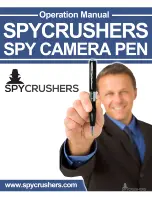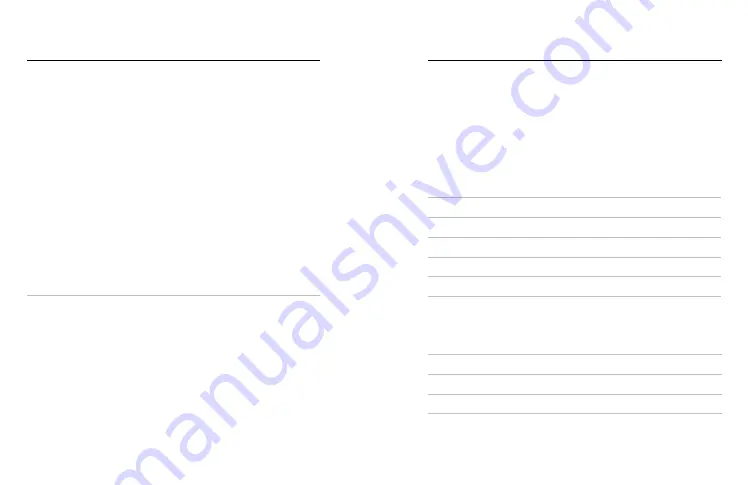
124
125
Tech Specs: Photo
RAW FORMAT
When this setting is turned on, all photos are saved as a .jpg image (for
viewing on your camera or sharing with the GoPro app) and a .gpr file.
The .gpr file is based on the Adobe .dng format. These files can be used in
Adobe Camera RAW (ACR), version 9.7 or later. You can also use Adobe
Photoshop Lightroom CC (2015.7 release or later) and Adobe Photoshop
Lightroom 6 (version 6.7 or later).
In Photo mode, RAW Format is available for Photo, Burst, Night, Time
Lapse Photo and Night Lapse Photo, with these exceptions:
• SuperPhoto must be off.
• Digital lenses must be set to Wide.
• Zoom must be off.
• RAW Format is not available for capturing continuous photos.
• For Time Lapse photo, the Interval must be at least 5 seconds.
• For Night Lapse photo, the Shutter setting must be at least 5
seconds.
PRO TIP:
Photos in .gpr format are saved in the same location and with
the same file name as .jpg files. To access the files, insert your SD card
into a card reader and locate them with your computer’s file explorer.
Tech Specs: Time Lapse
TIMEWARP 2.0 VIDEO SPEED
You can increase TimeWarp Video speed up to 30x to turn longer activities
into shareable moments. The default setting is Auto, which automatically
sets the speed for you.
You can also set the speed yourself. Use this chart to estimate the length
of your videos. For example, recording at 2x speed for 1 minute will give
you about 30 seconds of TimeWarp video. Recording at 2x speed for 4
minutes will give you approximately 2 minutes of TimeWarp video.
Speed
Recording Time
Video Length
2x
1 minute
30 seconds
5x
1 minute
10 seconds
10x
5 minutes
30 seconds
15x
5 minutes
20 seconds
30x
5 minutes
10 seconds
Heads Up:
Recording times are approximate. The video length may vary
depending on the movement in your shot.
Speed
Examples
2x–5x
Driving through a scenic route
10x
Hiking and exploring
15x–30x
Running and mountain biking
PRO TIP:
For the best results, leave the speed on the Auto setting when
capturing footage that may get bumpy.