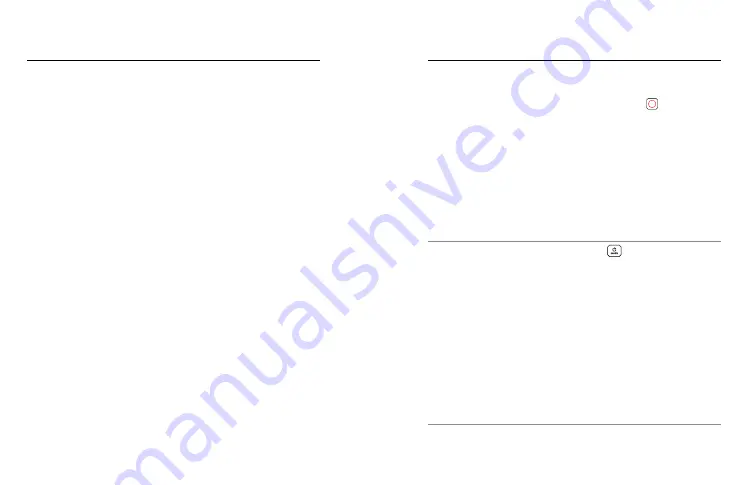
64
65
Photo Settings
TIMER
Set up a 3- or 10-second timer for your photo.
ZOOM
Touch Zoom helps you capture a closer view of the action. Use the slider
on the right to lock in the zoom level.
MEGAPIXELS (LIVEBURST)
Choose 8MP or 12MP resolution for your LiveBurst shots. 8MP (default)
is compatible with most phones. 12MP is only compatible with the latest
high-end phones.
SHUTTER (NIGHT)
Set how long your camera’s shutter stays open for night shots.
Choose longer exposures for darker shots.
To learn more, see
BURST RATE (BURST)
Choose how many photos your camera will take in a 1, 3, 6, or 10 second
burst.
To learn more, see
PROTUNE (PHOTO, BURST, NIGHT)
Protune gives you manual control of advanced settings including
Shutter, Bit Rate, Color, ISO Limit, and Exposure.
To learn more, see
.
Capturing Time Lapse
Time Lapse turns long events into short shareable videos by taking
a frame of video at set intervals. Your GoPro has three Time Lapse
presets. All you have to do is press the Shutter button to start
recording, and then press it again to stop.
TIMEWARP (DEFAULT)
HERO9 Black lets you speed up time by using TimeWarp video
stabilization to capture ultra smooth time lapse video while you’re on
the move. This preset captures 1080p video with the Wide digital lens
while automatically adjusting your capture speed for the best results.
Tap the screen during recording to activate Speed Ramp. This slows
down your TimeWarp to real speed or half speed. Tap the screen again
speed back up.
PRO TIP:
You can also use the Mode button
to activate Speed
Ramp. Scroll down to Shortcuts in the setting menu to set it up.
TIME LAPSE
Use this preset to capture time lapse video when your camera is
mounted and still. It’s great for sunsets, street scenes, art projects, and
other shots that unfold over a long period of time. It records 1080p video
with the Wide digital lens while capturing a shot every 0.5 seconds.
NIGHT LAPSE
Night Lapse was made to capture time lapse video in dark and low-light
environments. It automatically adjusts the shutter speed to let in more
light and picks the interval that will give you the best results. It records
1080p video with the Wide digital lens. Night Lapse isn’t recommended
for handheld or mounted shots when the camera is moving.
PRO TIP:
HERO9 Black can also capture Time Lapse and Night Lapse
photos. Simply go to Format in settings and chose Photo.















































