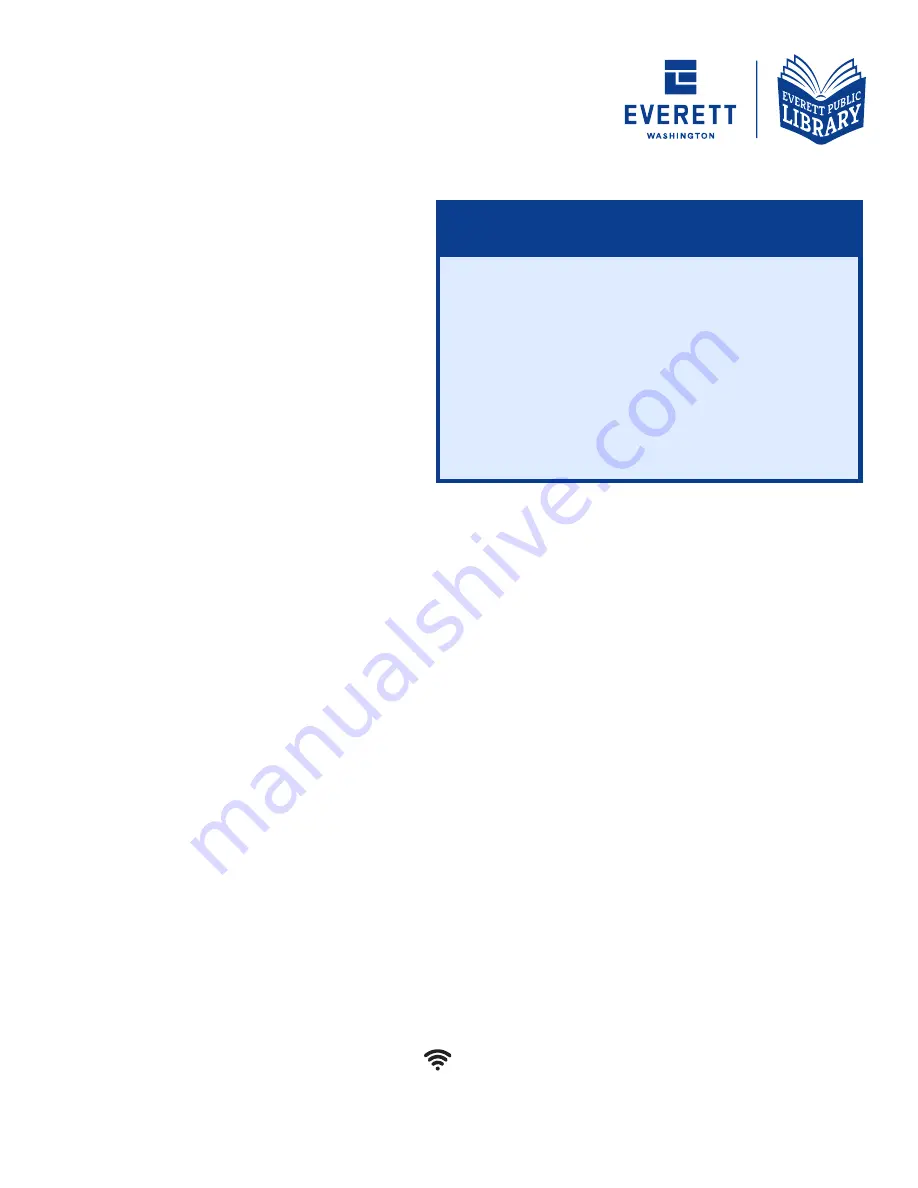
INCLUDED IN THIS BAG
•
Quick Start Guide
•
Chromebook, Cable & Charger
•
Mouse
ABOUT CHROMEBOOKS
•
Chromebooks are different than
other laptops. Instead of programs,
Chromebooks use apps.
•
The loan period is three weeks.
The Chromebook will be disabled
when overdue.
Please do not return
through book drop.
USING THE CHROMEBOOK
•
Closing an app or browser will end a session. Before closing or ending a session,
save your work to Google Cloud or a flash drive. Otherwise, you may lose your work.
Save your work early and often!
•
When you are ready to return your Chromebook to the Library, make sure
to Exit Session or Sign Out.
•
To use a Chromebook to its full potential you will need a Google (Gmail) account.
A Google account will allow you to download apps and save files easier. Page 3 will
show you how to use the Chromebook with your Google account. If you don’t have, or
don’t want to use a Google account, Page 4 will show you how to login as an
Everett Public Library Guest and sign up for a Google account if interested.
POWERING ON
•
Open the lid. If the screen does not turn on, press the power button in top right
corner of the keyboard.
•
If the device does not turn on, plug it into a nearby outlet with the power cord.
CONNECTING TO WI-FI
The Library offers free Wi-Fi at both library locations (inside and outside). You can also
checkout a free Wi-Fi hotspot to access the internet.
1
.
Click on the time at the bottom right of your screen.
2
.
Click on the Wi-Fi/No Network icon ( ).
3
.
Select your Wi-Fi Network.
4
.
Enter Wi-Fi password if needed.
CHROMEBOOK
QUICK START GUIDE
Need Help Using a Chromebook?
Go to
epls.org/tech
to find more tips
on how to use this Chromebook.
or
Contact a librarian at Everett Public Library:
425-257-8000
10am – 6pm
Tuesday-Saturday





