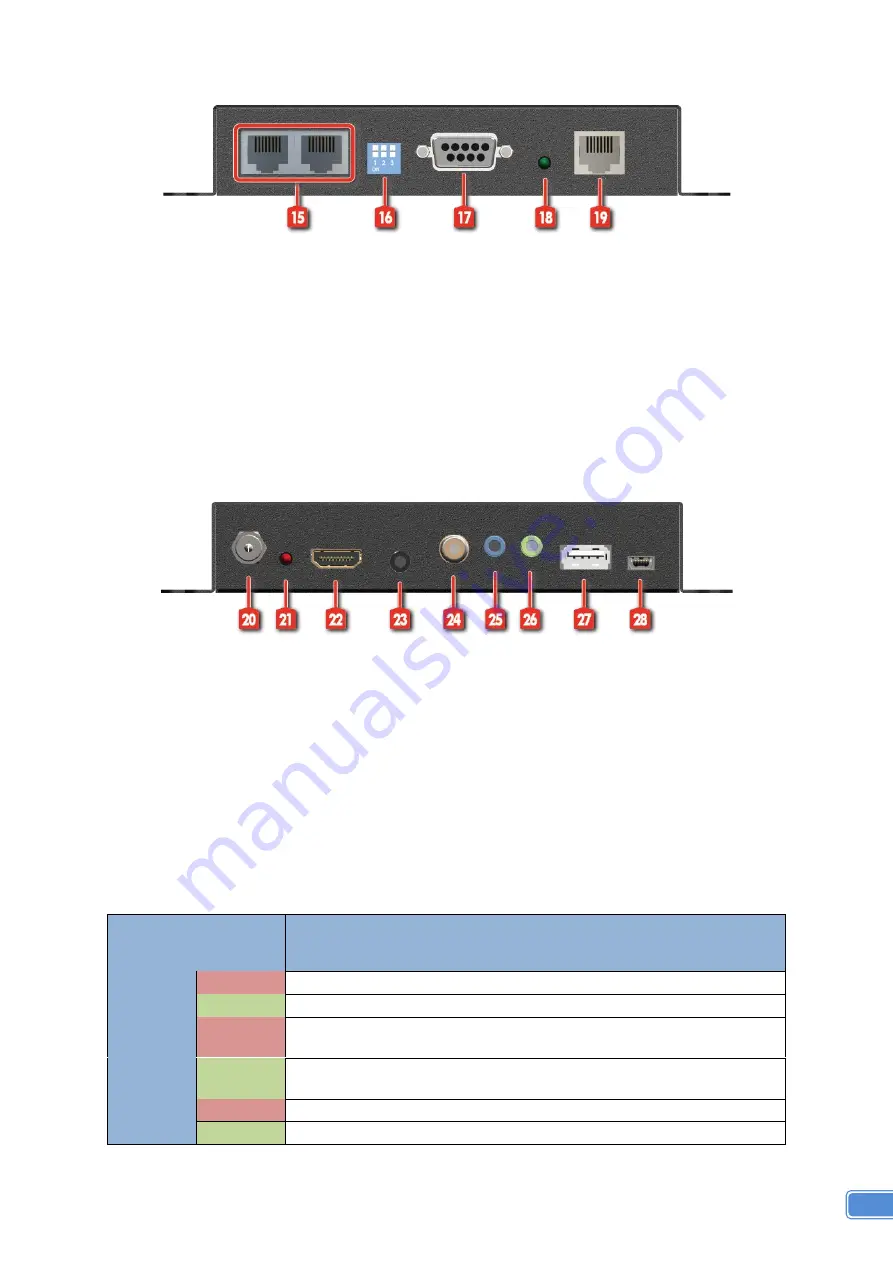
5
Receiving unit ► EX-57V2K-U-RX
Front Panel
15. Ethernet port for LAN:
Connect to network device
16. DIP Switch:
PIN#1: Setup the USB communication
PIN#2: Setup the RS-232 mode for serial communication channel
PIN#3: For Firmware Update
17. RS-232:
Connect to serial port device with a DSUB-9 male-male or male-female cable here
F/W update for Valens chipset
18. LED:
TX/RX link indicator
19. RJ45:
Plug in a Cat-5/5e/6 cable that needs to be linked to the transmitting unit TX.
Rear Panel
20. +24V DC:
Connect to a 24V DC power supply.
21. LED:
Power indicator
22. HDMI OUT:
Connect to a HDMI display with a HDMI male-male cable
23. Stereo:
Analog audio output
24. RCA connector:
local ARC output
25. IR Blaster:
Infrared 3.5mm socket for plugging in the extension cable of IR blaster
26. IR Receiver:
Infrared 3.5mm socket for plugging in the extension cable of IR receiver
27. USB:
Connect to USB Device
28. Mini-USB:
Connect to USB Host
*
DIP Switch Position (TX/RX)
DIP Switch Position
Description
TX & RX
PIN#1
ON [
]
As an USB Host (USB Type-mini-B port)
OFF [
]
As an USB Device (USB Type A port)
PIN#2
ON [
]
TxD: The 2
nd
pin of RS-232, which is in charge of sending data
RxD: The 3
rd
pin of RS-232, which is in charge of receiving data
OFF [
]
TxD: The 3
rd
pin of RS-232, which is in charge of sending data
RxD: The 2
nd
pin of RS-232, which is in charge of receiving data
PIN#3
ON [
]
Firmware Update mode
OFF [
]
Working mode











