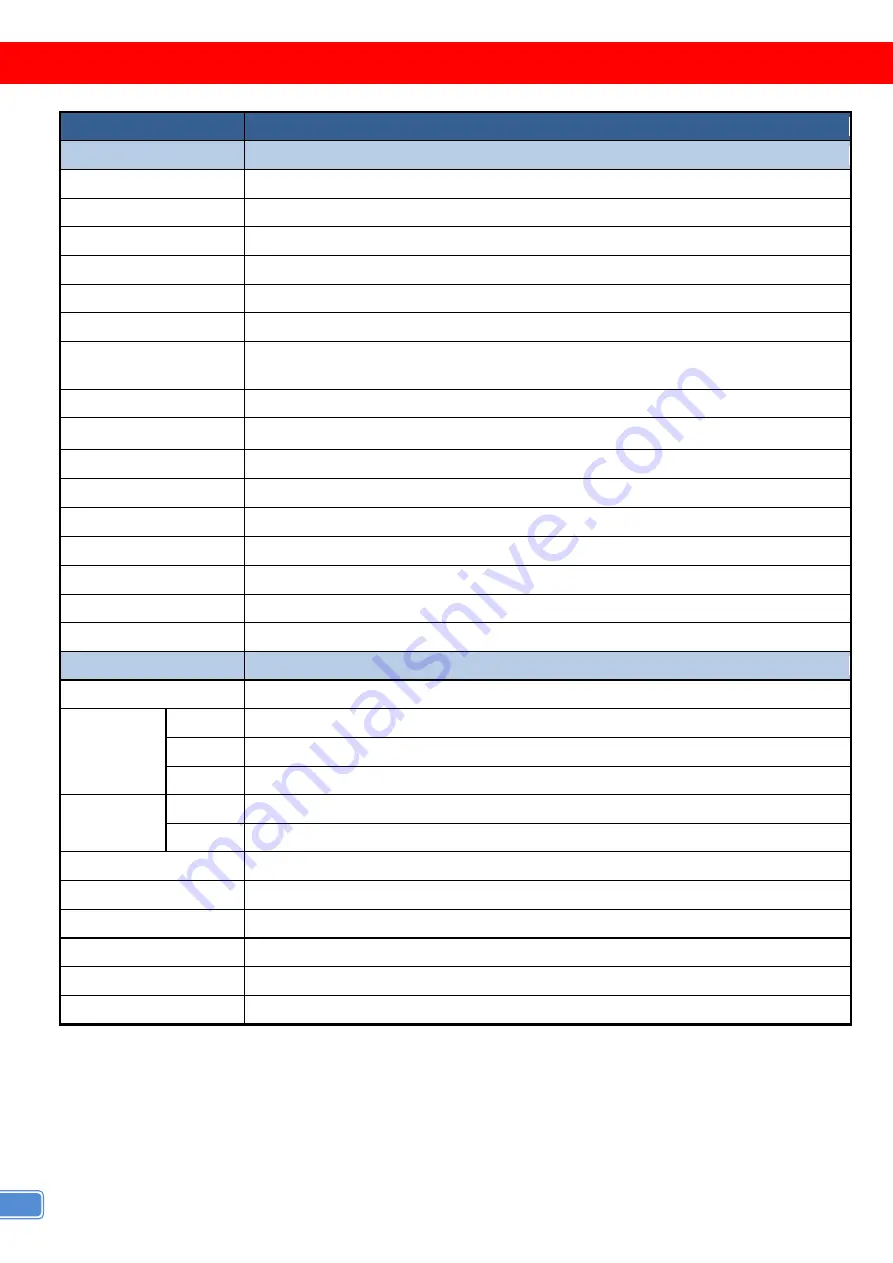
2
SPECIFICATIONS
Model Name
MA-5544H
Technical
Role of usage
True 4x4 matrix
HDMI compliance
HDMI 2.0a
HDCP compliance
HDCP1.4/HDCP 2.2
Video bandwidth
Single-link 594MHz [18Gbps]
Video support
HDR 4K2K@60 (4:2:0 10bits) / 4K2K@60 (4:4:4 8bits)
Audio support
Surround sound (up to 7.1ch) or stereo digital audio
ESD protection
[1] Human body model — ±19kV [air-gap discharge] & ±12kV [contact discharge]
[2] Core chipset — ±8kV
PCB stack-up
4-layer board [impedance control —
differential 100Ω; single 50Ω]
Input
4x HDMI / 1x RS-232 / 1x Ethernet / 1x IR socket for IR receiver
Output
4x HDMI
HDMI Input selection
IR remote control / RS-232 control / Ethernet control
IR remote control
Electro-optical characteristics:
π
= 25° / Carrier frequency: 38kHz
HDMI connector
Type A [19-pin female]
RJ-45 connector
WE/SS 8P8C with 2 LED indicators
RS-232 connector
DE-9 [9-pin D-sub female]
3.5mm connector
[System IR]
Receives IR commands from remote control
Mechanical
MA-5544H
Enclosure
Metal case
Dimensions
(L x W x H)
Model
440 x 154 x 44mm [1'4" x 6" x 1.7"]
Package
524 x 265 x 76 mm [1'7" x 10.4" x 3"]
Carton
542 x 411 x 300 mm [1'8" x 1'3" x 11.8"]
Weight
Model
1742g [61.4oz]
Package
2785g [6.2 lbs]
Fixedness
1RU rack-mount with ears Wall hanging holes
Power supply
5V 6A DC
Power consumption
20 Watts [max]
Operation temperature
0~40°C [32~104°F]
Storage temperature
-20~60°C [-4~140°F]
Relative humidity
20~90% RH [no condensation]



















