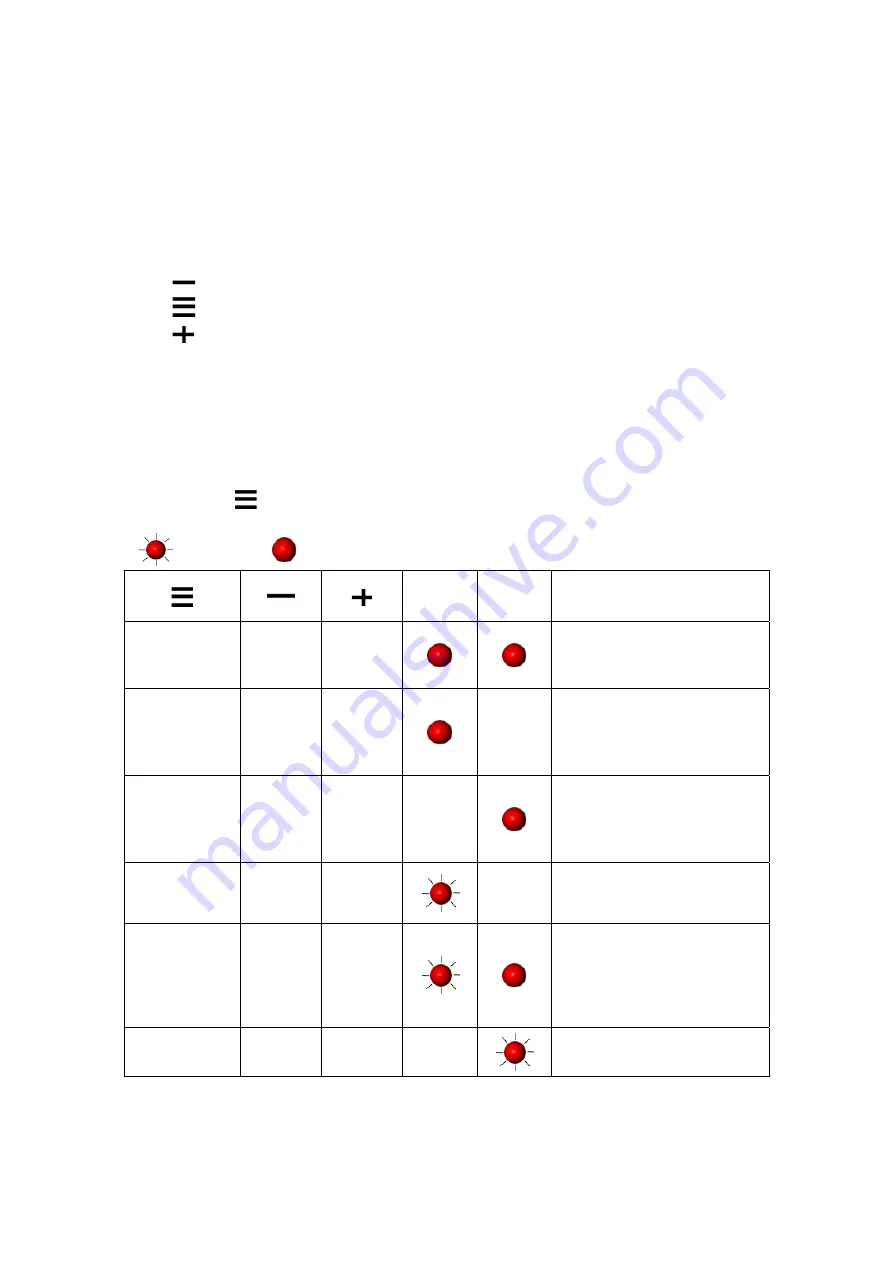
4-3. Setting mode
In the Setting Mode, changes can be made according to requirement on the printing mode,
options, media type, and parallel interface (printer can only go into setting when connected to PC
by parallel cable, USB cable, or serial cable).
1.
Power on the printer and make sure it is on “Ready to print” status.
2.
Press and hold Pause key about 3 to 4 seconds until the buzzer beep 3 times (for product
types that with LCD monitor, the LCD will display “Setting Mode”).
3.
In the Setting Mode, the keys have the following functions:
: MINUS / Enter
: MENU / NEXT
: PLUS / Exit
4.
Before exiting the Setting Mode, printer will prompt user whether to save the settings. After
user’s response on whether do or do not save the settings, printer will return to standby
mode.
Without LCD monitor
Press and hold
key about 3 to 4 seconds until the buzzer beep 3 times
Blinking
Steady
Ribbon
Media Description
Setting mode
Exit
without
saving
Save &
exit
Ribbon & Media lights flash
simultaneously
Darkness - +
Ribbon light flashes and then
blinks for each pressing. The
buzzer will beep when the
adjustment reaches the
maximum or minimal.
Speed - +
Media light flashes and then
blinks for each pressing. The
buzzer will beep when the
adjustment reaches the
maximum or minimal.
Direct Thermal
/ Thermal
Transfer
DT TT
Ribbon light blinks.
Stop Position
-
+
Ribbon light blinks and Media
light flashes. The Media light
blinks for each pressing and
the buzzer will beep when the
adjustment reaches the
maximum or minimal.
Buzzer Off On
Media light blinks
EZ-2000+/6000+ User’s Manual
48
Содержание EZ-2000 PLUS
Страница 1: ...User s Manual EZ 2000Plus EZ 6000Plus P N 920 011911 02 Rev C 06 2009 ...
Страница 69: ...Appendix 1 EZ 2000Plus Certifications EZ 2000 6000 User s Manual 68 ...
Страница 70: ...EZ 2000 6000 User s Manual 69 ...
Страница 71: ...EZ 2000 6000 User s Manual 70 ...
Страница 72: ...EZ 2000 6000 User s Manual 71 ...
Страница 73: ...EZ 2000 6000 User s Manual 72 ...
Страница 74: ...2 EZ 6000Plus Certifications EZ 2000 6000 User s Manual 73 ...
Страница 75: ...EZ 2000 6000 User s Manual 74 ...
Страница 76: ...EZ 2000 6000 User s Manual 75 ...
Страница 77: ...EZ 2000 6000 User s Manual 76 ...
Страница 78: ...EZ 2000 6000 User s Manual 77 ...






























