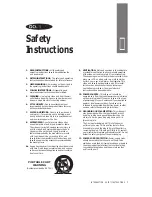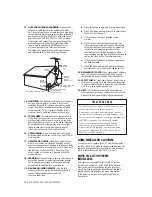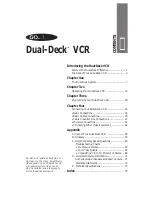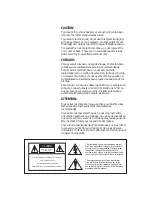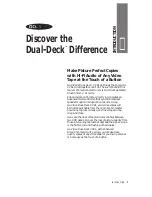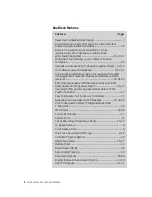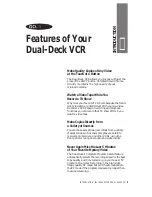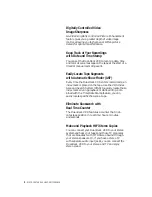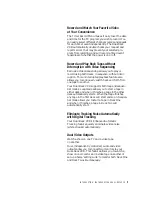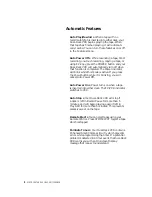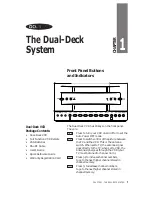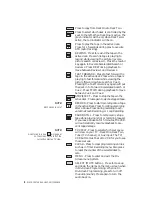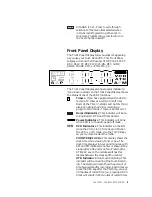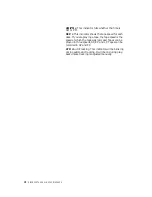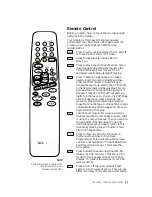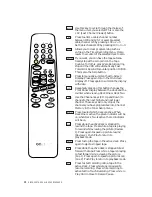2
DISCOVER THE DUAL-DECK DIFFERENCE
13. OUTDOOR ANTENNA GROUNDING -
If an outside
antenna or cable system is connected to the video
unit, be sure the antenna or cable system is grounded
to provide some protection against voltage surges and
built-up static charges. Section 810 of the National
Electrical Code, ANSI/NFPA No. 70-1984, provides
information with respect to proper grounding of the
mast and supporting structure, grounding of the
lead-in wire to an antenna discharge unit, size
of grounding conductors, location of antenna-
discharge unit, connection to grounding electrodes,
and requirements for the grounding electrode.
a. When the power supply cord or plug is damaged.
b. If any liquid has been spilled onto or objects have
fallen into the video unit.
c. If the video unit has been exposed to rain
or water.
d. If the video unit does not operate normally by
following the operating instructions. Adjust only
those controls that are covered by the operating
instructions. Improper adjustment of other
controls may result in damage and will often
require extensive work by a qualified technician to
restore the video unit to its normal operation.
e. If the video unit has been dropped or the cabinet
has been damaged.
f. When the video unit exhibits a distinct change in
performance — this indicates a need for service.
20. REPLACEMENT PARTS -
When replacement parts are
required, be sure the service technician has used
replacement parts specified by the manufacturer.
21. SAFETY CHECK -
Upon completion of any service or
repairs to this video unit, ask the service technician
to perform safety checks to determine that the video
unit is in proper operating condition.
22. HEAT -
This video unit should be situated away
from heat sources such as radiators, stoves, or other
products (including amplifiers) that produce heat.
GROUND
CLAMP
ELECTRIC
SERVICE
EQUIPMENT
GROUND
CLAMPS
ANTENNA
LEAD-IN
WIRE
ANTENNA
DISCHARGE
UNIT (NEC
SECTION 810-20)
GROUNDING CONDUCTORS
(NEC SECTION 810-21)
POWER SERVICE GROUNDING
ELECTRODE SYSTEM
(NEC ART 250, PART H)
NEC - NATIONAL ELECTRICAL CODE
14. LIGHTNING -
For added protection of this video unit
during a lightning storm, or when it is left unat-
tended and unused for long periods of time, unplug
it from the wall outlet and disconnect the antenna
or cable system. This will prevent damage to the
video unit due to lightning and power line surges.
15. POWER LINES -
An outside antenna system should
not be located in the vicinity of overhead power lines
or other electric light or power circuits, where it can
fall into such power lines or circuits. When installing
an outside antenna system extreme care should be
taken to keep from touching such power lines or
circuits as contact with them might be fatal.
16. OVERLOADING -
Do not overload wall outlets and
extension cords as this can result in the risk of fire or
electric shock.
17. OBJECTS AND LIQUIDS -
Never push objects of any
kind into this video unit through openings as they
may touch dangerous voltage points or short out parts
that could result in a fire or electric shock. Never spill
liquids of any kind onto the unit. Should spillage
occur, unplug unit and have it checked by a techni-
cian before use.
18. SERVICING -
Do not attempt to service this video unit
yourself as opening or removing covers may expose
you to a dangerous voltage or other hazards. Refer
all servicing to qualified service personnel.
19. DAMAGE REQUIRING SERVICE -
Unplug this
video unit from the wall outlet and refer servicing
to qualified service personnel under the
following conditions:
ii
USER/INSTALLER CAUTION:
Your authority to operate this FCC certified equipment
could be voided if you make changes or modifications not
expressly approved by the manufacturer, who is respon-
sible for compliance with Part 15 FCC rules.
NOTE TO CATV SYSTEM
INSTALLER:
This reminder is provided to call the CATV system
installer’s attention to Article 820-40 of the National
Electronic Code that provides guidelines for proper
grounding and, in particular, specifies that the cable
ground shall be connected to the grounding system
of the building, as close to the point of cable entry
as practical.
W A R N I N G
T
O
REDUCE
THE
RISK
OF
FIRE
OR
ELECTRIC
SHOCK
,
DO
NOT
EXPOSE
THIS
APPLIANCE
TO
RAIN
OR
MOISTURE
.
D
O
NOT
OPEN
THE
CABINET
;
DANGEROUS
HIGH
VOLTAGE
IS
PRESENT
. R
EFER
SERVICING
TO
QUALIFIED
PERSONNEL
ONLY
.
T
HIS
VIDEO
CASSETTE
RECORDER
SHOULD
ONLY
BE
USED
WITH
120V, 60H
Z
(
STANDARD
U.S.
HOUSEHOLD
)
CURRENT
.
F
EDERAL
LAW
PROVIDES
SEVERE
CIVIL
AND
CRIMINAL
PENALTIES
FOR
THE
UNAUTHORIZED
REPRODUCTION
,
DISTRIBUTION
,
OR
EXHIBITION
OF
COPYRIGHTED
MOTION
PICTURES
AND
VIDEOTAPES
. (T
ITLE
17, U
NITED
S
TATES
C
ODE
, S
ECTIONS
501
AND
506.)
Содержание 4-Head Hi-Fi
Страница 2: ......
Страница 48: ...42 DISCOVER THE DUAL DECK DIFFERENCE...
Страница 64: ...58 DISCOVER THE DUAL DECK DIFFERENCE...
Страница 76: ...70 DISCOVER THE DUAL DECK DIFFERENCE...
Страница 83: ......