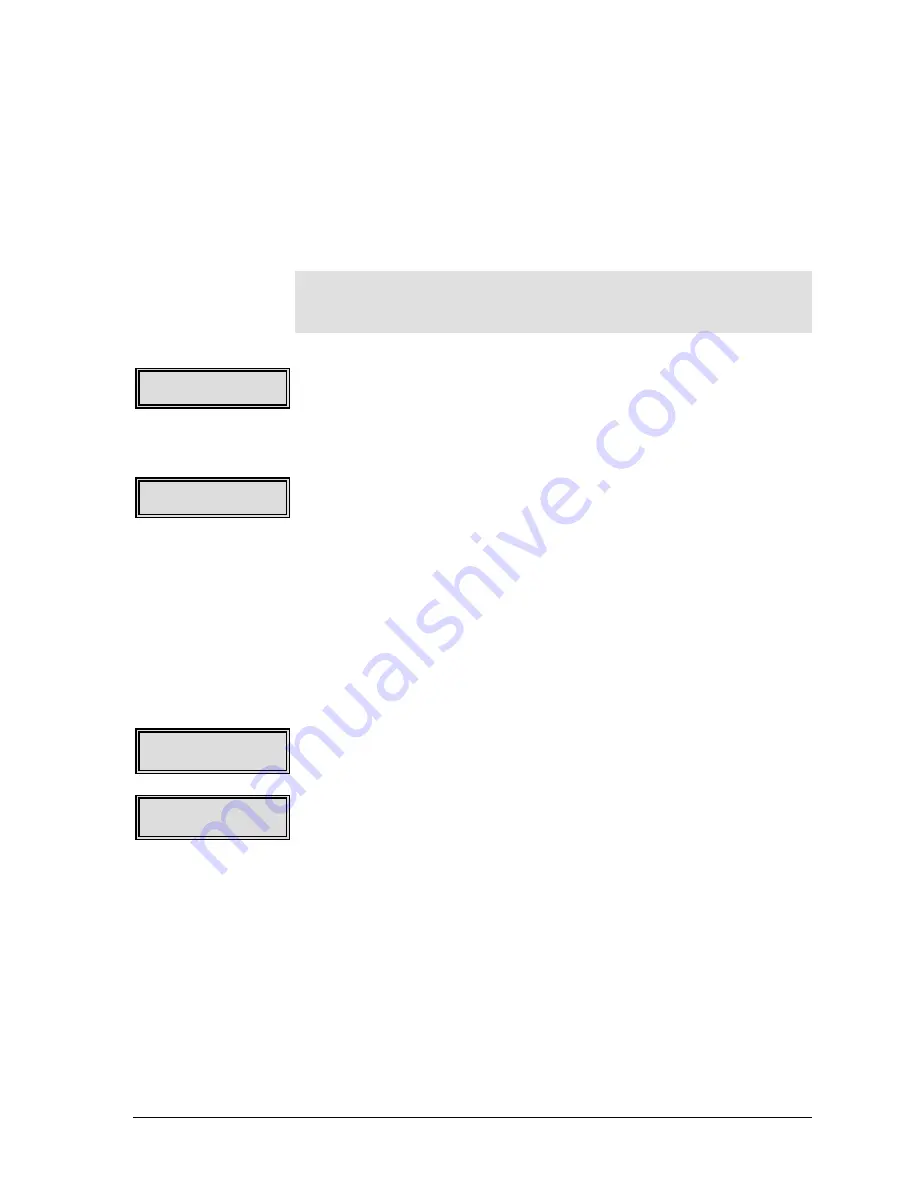
GEK-99044
Chapter 5 Using the Set Up Menu
5-17
4.
Press the
Select
pushbutton to enable a setting or disable a
setting. The
<
symbol will now immediately follow the selected
(saved) setting.
Serial Setup
This menu, its sub-menus, and options are used to change
parameter settings for the serial interface. See the Set Up Menu Map
in Appendix I for a complete listing of available selections.
Note
The Serial Type selected determines which menu items appear
under the Serial Setup menu.
Use the following procedures to select the serial setup option:
1.
While in the
Interface Settgs
menu, press the
▼
(down) menu
browse pushbutton.
Serial Setup
will be displayed in the lower
right corner of the LCD.
2.
Press the
▼
(down) menu browse pushbutton to access the Serial
Setup options.
3.
Press the
◄
(left) or
►
(right) menu browse pushbutton until
Serial Setup
is displayed in the lower right corner of the LCD.
Press the
▼
(down) menu browse or
Select
pushbutton to access
the
Serial Setup
sub-menus.
The following describes the selections available.
Protocol
This sub-menu is used to select a protocol setting for the serial setup
for both RS232 and RS422 serial type. Protocol settings configure the
communication settings of the printer. See Set Up Menu Map in
Appendix I for a complete listing of available selections.
Use the following procedures to select a protocol submenu:
1.
While in the
Serial Setup
menu, press the
▼
(down) menu browse
pushbutton until
Protocol
is displayed in the lower right corner of
the display menu.
2.
Press the
▼
(down) menu browse pushbutton.
Protocol
will be
displayed in the upper left corner of the LCD.
3.
Press the
◄
(left) or
►
(right) menu browse pushbutton until the
desired protocol sub-menu selection is displayed in the lower
right corner of the LCD.
The following describes the selections available.
XON/XOFF
This option is used to configure the XON/XOFF (also known as
DC1/DC3) settings for both RS232 and RS422 serial type. Use the
following procedures to enable/disable or change an
XON/XOFF
setting:
Interface Settgs
Serial Setup
Interface Settgs
Serial
Serial Setup
Protocol
Protocol
XON/XOFF
















































