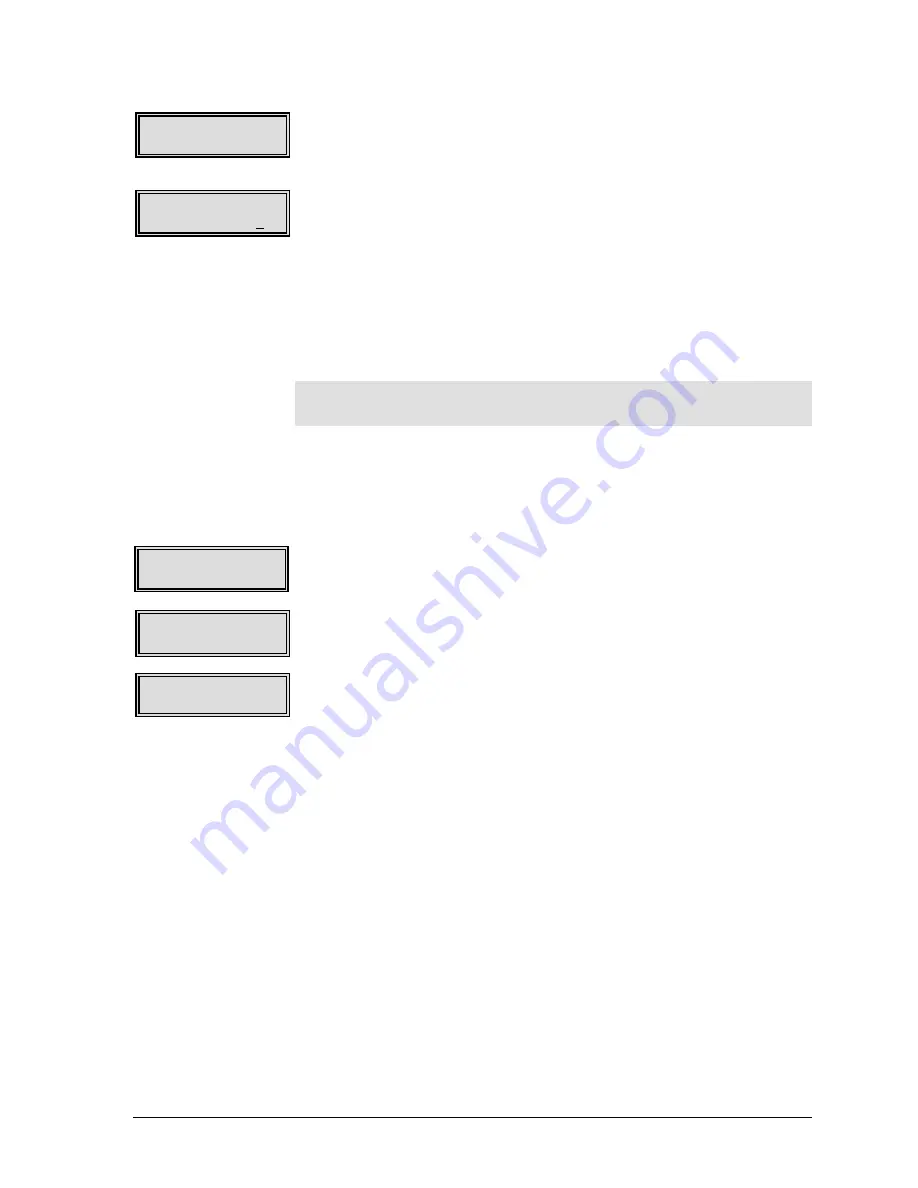
GEK-99044
Chapter 5 Using the Set Up Menu
5-7
3.
Press
◄
(left) or
►
(right) menu browse pushbutton and select
By
IN
,
By MM
, or
By Column
. Press the
Select
pushbutton to select
one of these options. The current setting is displayed in the lower
right corner of the LCD.
4.
Press the
Select
pushbutton again to modify the setting. Notice
the cursor (underline) is now shown under the first digit. The four
menu browse pushbuttons revert to data entry operation. The
horizontal
◄
►
(left or right) pushbuttons position the cursor
(underline) to the digit to be changed; the vertical
▲
▼
(up or
down) pushbuttons increment/decrement the selected digit by
one.
5.
Press the
Select
pushbutton
after
all changes are complete
and
the desired value is displayed in the lower right corner of the
LCD.
Note
Repeat this section if further changes are necessary.
Right Margin
This menu option is used to setup the right margin. The right
margin may be set using By Inches, By MM or By Column.
Use the following procedures for setting the right margin:
1.
While in
Modify Format
menu, press the
◄
(left) or
►
(right) menu
browse pushbuttons until
Right Margin
is displayed in the lower
right corner of the LCD.
2.
Press the
▼
(down) menu browse pushbutton to access the
Right
Margin
options.
Right Margin
will be displayed in upper left corner
of LCD.
3.
Press
◄
(left) or
►
(right) menu browse pushbutton and select
By
IN
,
By MM
, or
By Column
. Press the
Select
pushbutton to select
one of these options. The current setting is displayed in the lower
right corner of the LCD.
Left Margin IN
00.0
Bottom Mar IN
00.0
Modify Format
Right Margin
Right Margin
By IN
Right Margin IN
00.0






























