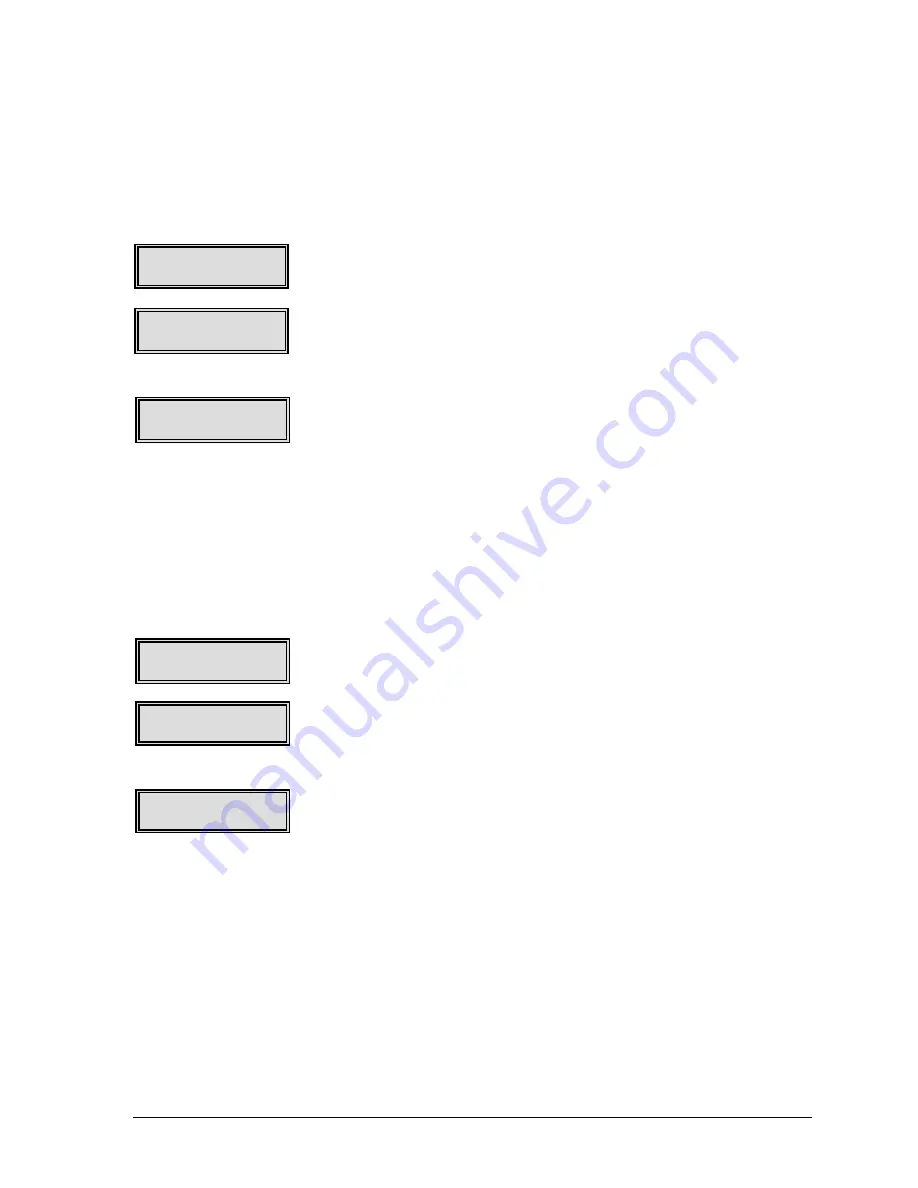
GEK-99044
Chapter 5 Using the Set Up Menu
5-39
FX286E
This menu is used to select the FX286e emulation. See “I/F
Emulation Option Descriptions,” table 8, in Appendix G for additional
information.
Use the following to configure the FX286e emulation settings:
1.
While in the
Emulation
menu, press the
◄
(left) or
►
(right) menu
browse pushbutton until
FX286e
is displayed in the lower right
corner of the LCD.
2.
Press the
Select
pushbutton to access the settings for FX286e.
FX286e
will be displayed in the upper left corner of the LCD and
Options
will be displayed in the lower right corner.
3.
Press the
Select
pushbutton to access the options menu.
4.
Press the
◄
(left) or
►
(right) menu browse pushbutton until the
desired option is displayed. Press the
Select
pushbutton to enable
or disable a
FX286e
setting.
5.
Press the
Clear
, or
▲
(up) menu browse, pushbutton to exit this
option.
ProPrinter
This menu is used to select the ProPrinter emulation. See “I/F
Emulation Option Descriptions,” table 7, in Appendix G for additional
information.
Use the following to configure the ProPrinter emulation settings:
1.
While in the
Emulation
menu, press the
◄
(left) or
►
(right) menu
browse pushbutton until
ProPrinter
is displayed in the lower right
corner of the LCD.
2.
Press the
Select
pushbutton to access the settings for
ProPrinter
.
ProPrinter
will be displayed in the upper left corner of the LCD
and
Options
will be displayed in the lower right corner.
3.
Press the
Select
pushbutton to access the options menu.
4.
Press the
◄
(left) or
►
(right) menu browse pushbutton until the
desired option is displayed. Press the
Select
pushbutton to enable
or disable a
ProPrinter
setting.
5.
Press the
Clear
, or
▲
(up) menu browse, pushbutton to exit this
option.
Emulation
ProPrinter
Emulation
FX286e
ProPrinter
Options
FX286e
Options
FX286e
01
ProPrinter
01






























