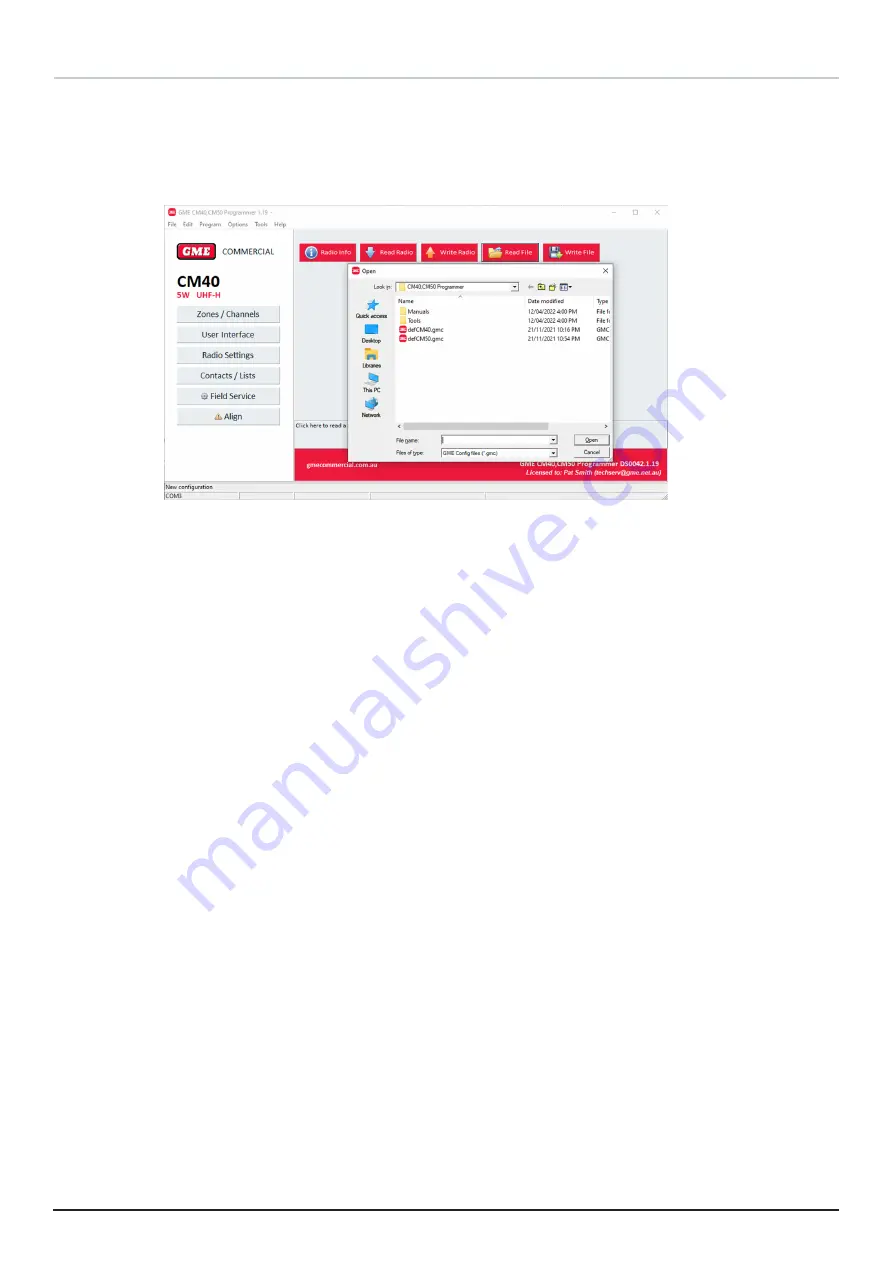
1 8 P R O G R A M M I N G M A N U A L
C M 4 0 & C M 5 0
Writing a CM60 Configuration to a CM40 or CM50 Radio
To write a CM60 configuration file:
1.
Click Read File in the main window to read the CM60 configuration file.
2.
Alternatively, you may go to the File menu and choose Open.
3.
The Open dialog box displays.
Figure 12 – Write File dialog
4.
Navigate to the folder containing the desired configuration and click open.
5.
Click the Write Radio button in the main window to write the configuration to the
radio.





























