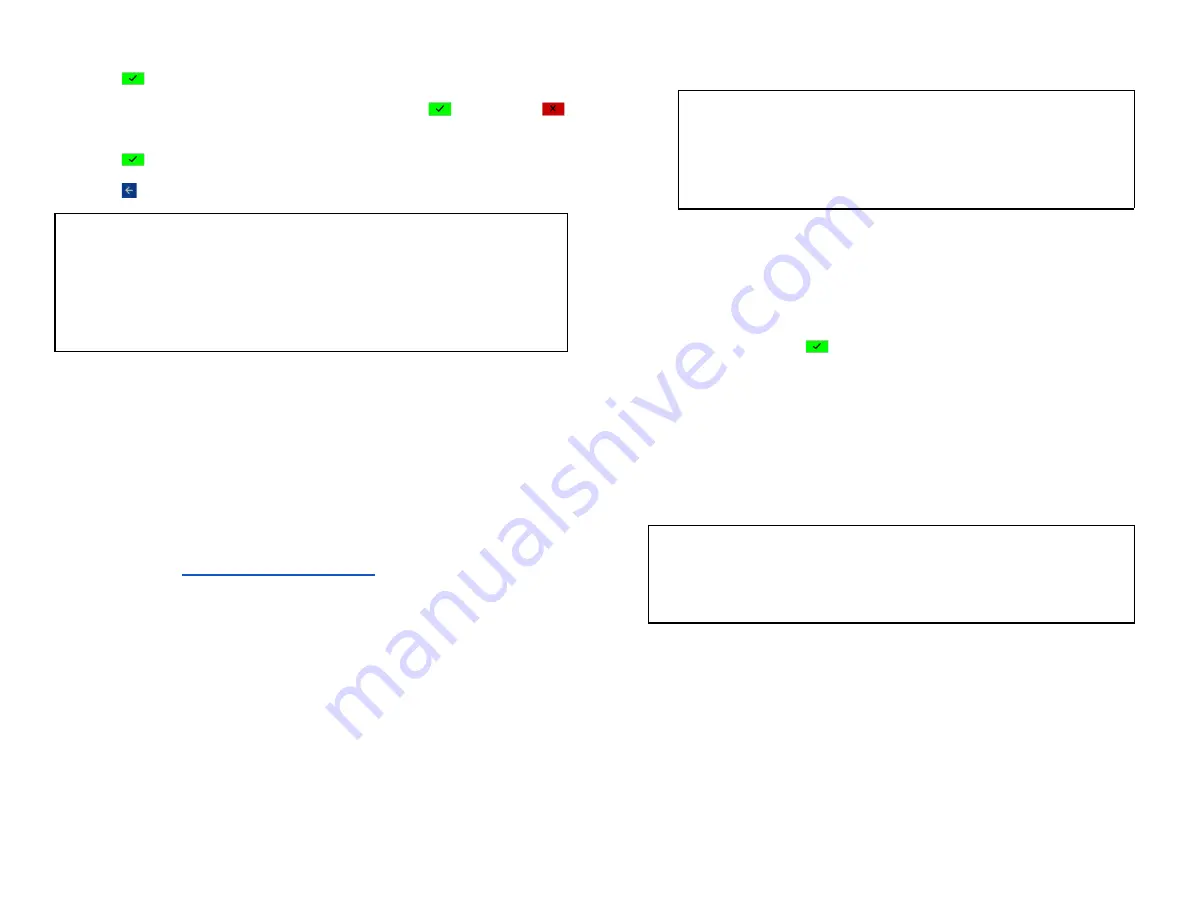
8. Tap
ON/OFF
to enable/disable training mode.
9.
Tap
[
]
.
10. Terminal prompts:
SAVE THIS PARAMETER?
Tap
[
]
for
Yes
, or
[
]
for
No.
11. Tap
[
]
.
12. Tap
[ ]
until the Payments app home screen is displayed.
NOTE:
The terminal must be removed from training mode before conducting
live transactions. To return to “live” mode, repeat the procedure in the
steps above.
Reports
This real time report function is applicable to the
S1000F
model only. To
generate real time reports, follow the steps below:
1.
Tap
☰
on the
.
2.
Tap
REPORTS.
3.
Terminal displays two batch types, select
[CURRENT]
or
[PREVIOUS]
.
4. Terminal displays three types of reports for both CURRENT and
PREVIOUS batch types:
●
[SUMMARY]
prints the terminal totals by card type, proceed to
step 7
●
[DETAIL]
if the terminal does not display the ALL option,
proceed to step 7. If the terminal displays the ALL option,
proceed to step 5
●
[BOTH]
if the terminal does not display the ALL option, proceed
to step 7. If the terminal displays the
ALL
option, proceed to step
5
NOTE:
If Clerk prompt is disabled, the
ALL
option under
[DETAIL]
and
[BOTH]
will not be prompted.
5.
Tap
[ALL]
.
6. Terminal displays three types of reports to select for both DETAIL and
BOTH reports:
●
[BY CLERK]
prints a report for one server. To proceed, enter
Clerk # and tap
[
]
●
[ALL CLERKS]
prints a report including all and sorted by servers
●
[BY REF#]
prints a report of all transactions sorted by Reference
Number
7. The terminal prints the selected report. After printing, the application
returns to the previous screen.
NOTE:
The settlement report will print after a successful batch.
© 2021 Global Payments Inc. All Rights Reserved.
SM212162V2.1EN
28




















