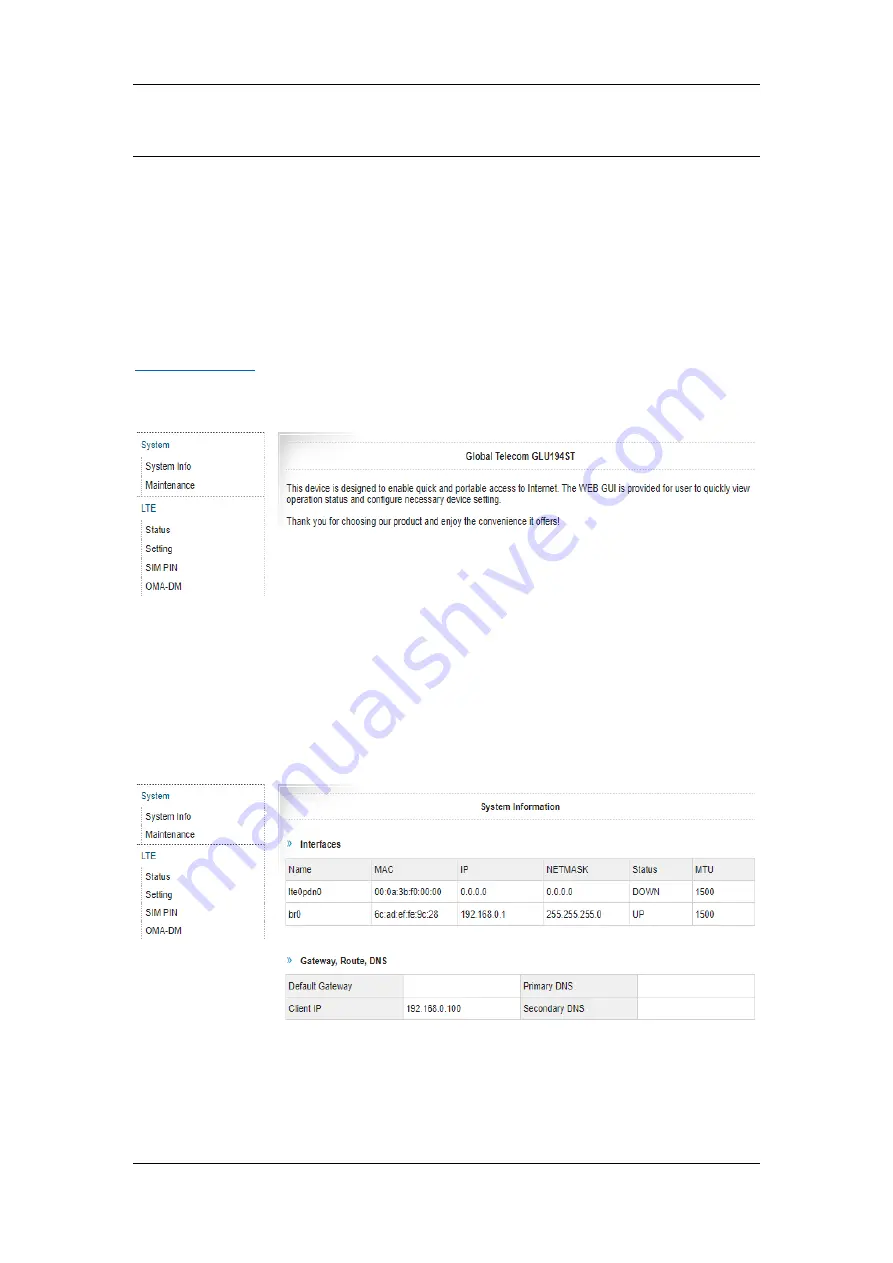
©
Copyright of Global Telecom Corp.
8 / 14
4 User Device Management
4.1 User WEB Login
This product is designed to be Plug and Play. Users can, however, access the device's
Web user interface to view system information, status and settings. Access the User
Management portal using a Web browser, from a local computer with the NetStick
connected to computers USB port. The user should ensure that the connected computer
has acquired an IP address from the device. After IP connectivity is established between
the computer and the dongle device, the user may launch a Web browser and enter
in the address bar. The default home page below will then appear. Menu
navigation is located on the left of the screen.
4.2 System Information
This page is showing the device network information and the user can view the
network interface configuration.














