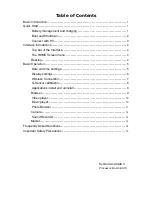Table of Contents
Basic Introduction
...................................................................
1
Quick Start
..........................................................................
1
Battery management and charging
.........................................
1
Boot and Shutdown
..........................................................
2
Connect with PC
.............................................................
3
Interface Introduction
...............................................................
4
Top bar of the Interface
......................................................
4
The HOME Screen menu
...................................................
4
Desktop
.......................................................................
4
Basic Operation
.....................................................................
5
Date and time settings:
......................................................
5
Display settings
..............................................................
6
Wireless Connection:
........................................................
7
G-Sensor calibration
.........................................................
8
Applications install and uninstall
............................................
8
Browser
.......................................................................
9
Video player:
................................................................
10
Music player:
................................................................
10
Photo Browser
..............................................................
11
Camera
......................................................................
12
Sound Recorder
............................................................
12
Market
........................................................................
13
Frequently Asked Questions
......................................................
14
Important Safety Precautions
.....................................................
15
System:Android2.3
Processor: Boxchip A10
Содержание M830
Страница 15: ...13 ...