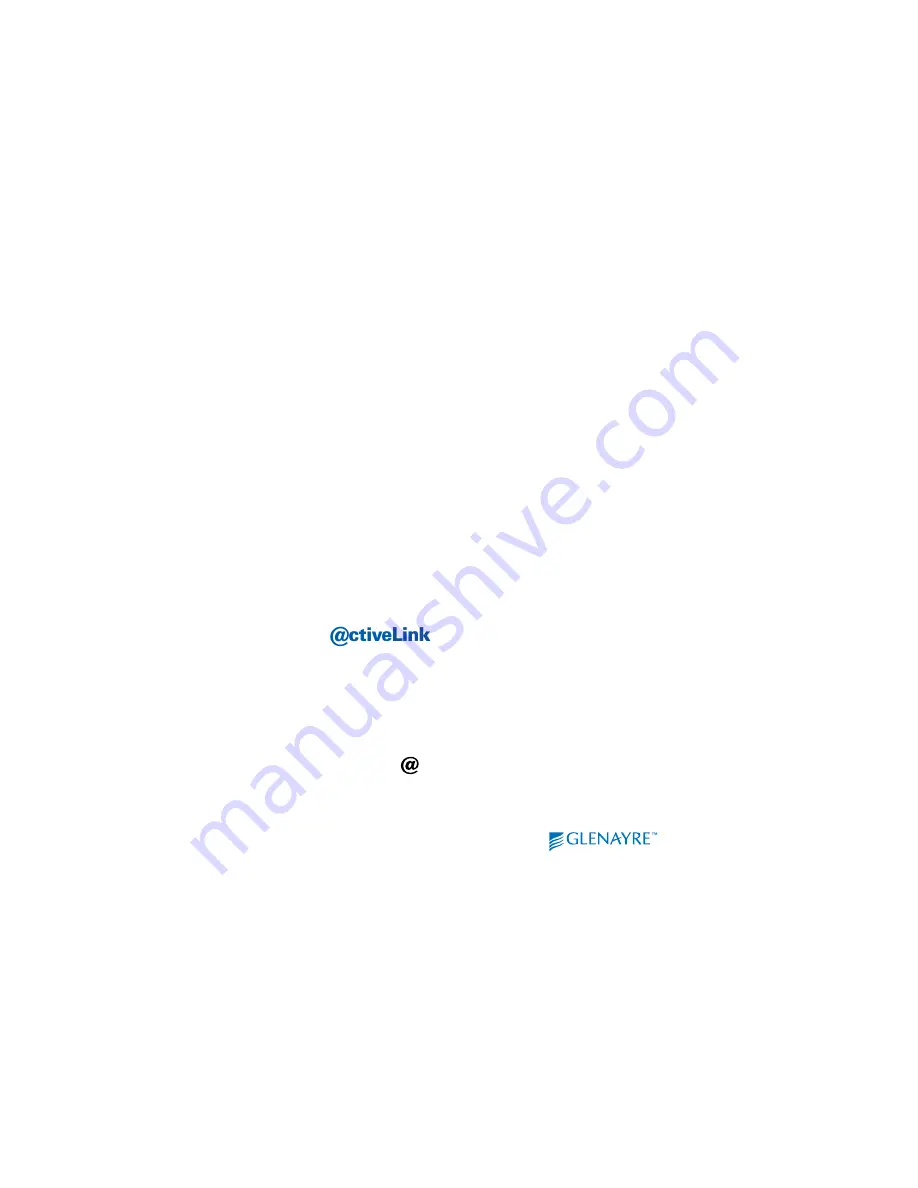
16
Installing the two-way applications
Installing the @ctiveLink module the first time automatically installs:
•
@ctiveLink
application. Use the @ctiveLink application to manage your
two-way messages. The @ctiveLink application remains in the handheld
computer when the module is removed.
Installing the @ctiveLink module also installs:
•
BeamLink
ä
application. Use BeamLink to compose, read, and send two-way
messages. The BeamLink application also remains in the handheld computer
when the module is removed.
•
InfoBeam
ä
application. Use InfoBeam to request and receive information
from the Internet about sports, the stock market, weather, and more. The
InfoBeam application is automatically removed from the handheld computer
when the @ctiveLink module is removed, and is reinstalled when the module
is reinserted.
Launching the
application
The @ctiveLink application launches automatically when you insert the module
into the handheld computer.
You can launch the @ctiveLink application manually by:
• Pressing the @ctiveButton when the module is in the handheld computer
(
• Tapping the @ctiveLink icon
on the home screen (
see the facing page
).
As @ctiveLink is launching, it checks for any unread messages in the module
and automatically lists them on the screen with their associated applications.
Содержание @ctiveLink
Страница 25: ...25 Options menu Module Information window...
Страница 41: ...41 Attachment icon Attachments drop down list...






























