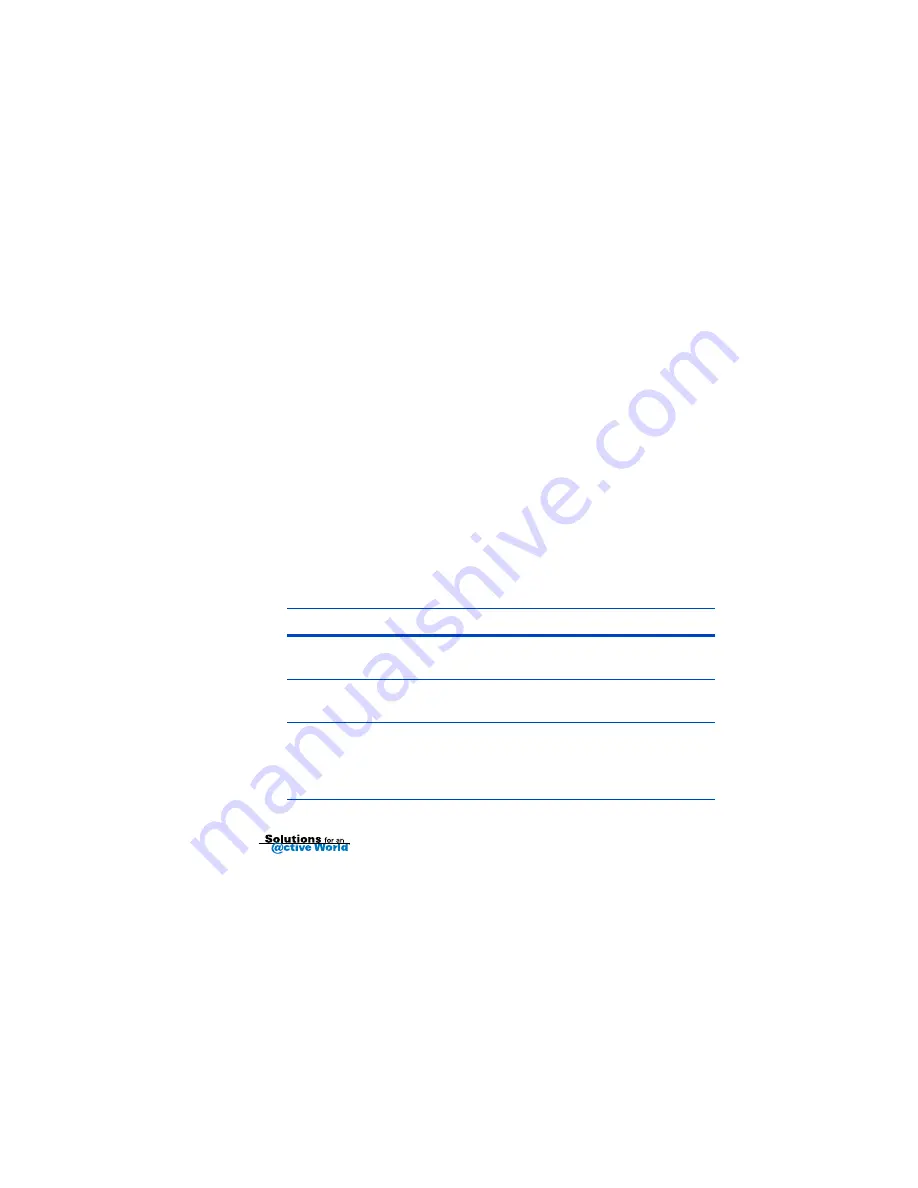
15
Checking your network coverage status
The @ctiveLink module keeps you informed of the status of your connection to
your service provider’s network. The network coverage statuses are:
Full Service
: You can send and receive messages.
Basic Service
: You can receive messages, but not send them.
Storing
: The network is not available, and messages are being stored.
To check your network coverage status with the module in the handheld
• Launch the @ctiveLink application, and then read the network status
message on the status bar at the top of the screen (
).
To check your network coverage status with the module out of the handheld
• Press and hold the @ctiveButton to display the network coverage status
indicator lights. The following table defines the indicator lights:
Indicator light
What it means
Steady green
You have full network service. You can send and
receive messages.
Steady red and green
You can only receive messages. Sending service is
temporarily interrupted.
Steady red
You are out of network range. You cannot send or
receive communications. The network is storing
your incoming messages, and the @ctiveLink is
storing outgoing messages.
Содержание @ctiveLink
Страница 25: ...25 Options menu Module Information window...
Страница 41: ...41 Attachment icon Attachments drop down list...






























