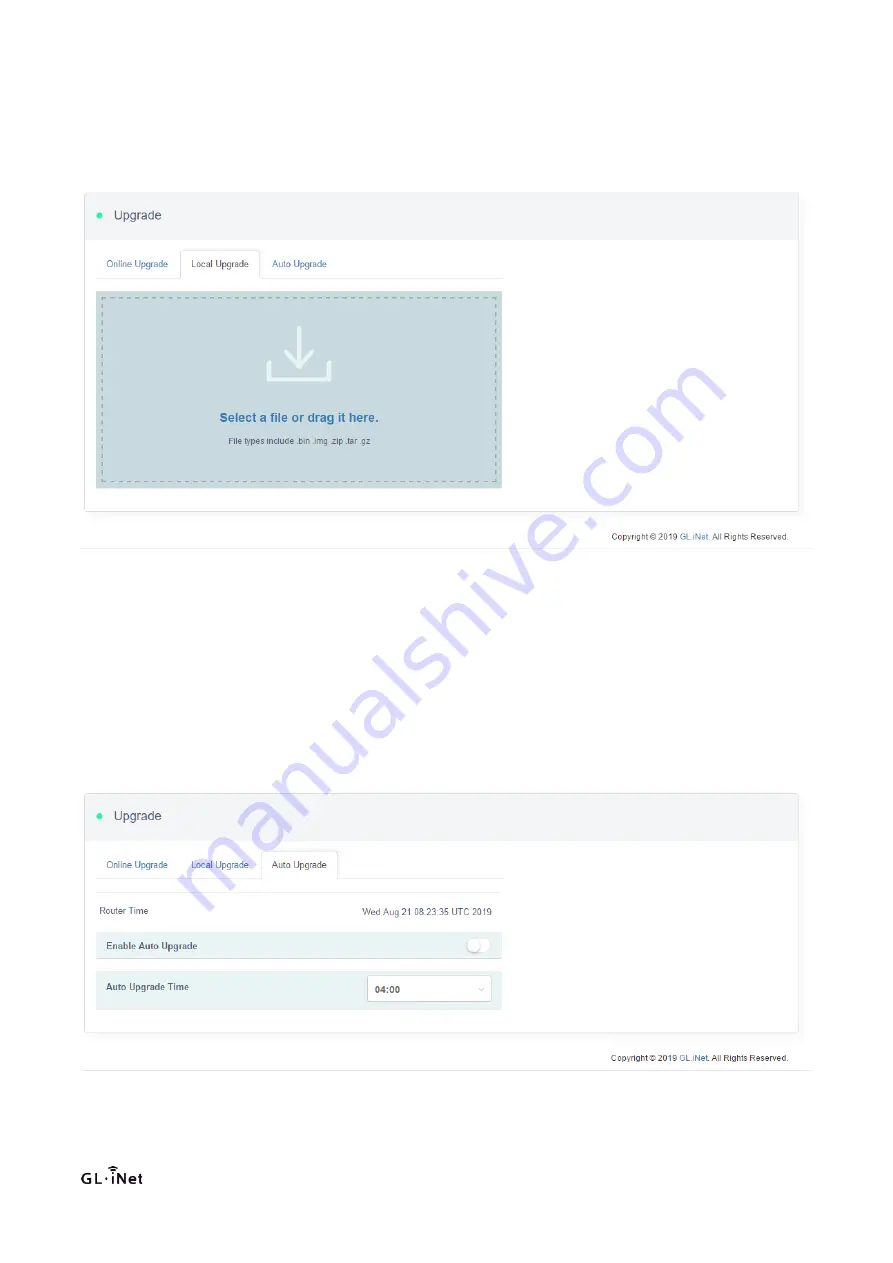
50
Click to select a file to upload or drag it to this location. After uploading, click "Install" to start updating firmware. Upgrade
process is the same as online upgrade.
4.4.3 Automatic Upgrade
Click ‘Automatic upgrade’, then access to the interface, showing as below:
Upgrade time is optional and upgrade could be executed in definite time.
Содержание Amarok GL-X1200
Страница 28: ...28 Chapter 4 Device Configuration 4 1 Network ...
Страница 38: ...38 4 1 6 2 AT command Click AT command and enter into interface as follows ...
Страница 42: ...42 4 2 Wireless Click Wireless to enter into Wi Fi management interface as follows ...
Страница 43: ...43 4 2 1 2 4G 5G WiFi Click Wireless and enter into 2 4G 5G Wi Fi management interface in default as follows ...
Страница 68: ...68 Note Static binding requires client to retrieve IP ...
Страница 71: ...71 GPS locate to data showing as below Enable data reporting function showing as below ...
Страница 72: ...72 Enable to set reporting address and reporting circle ...
Страница 80: ...80 ...
Страница 81: ......
Страница 82: ...5 1 2 Login by PuTTY Follow below steps to open PuTTY ...
Страница 84: ...After log in the interface displays as below ...
Страница 86: ...5 2 2 ping command ping command can check whether the network is normal Example of ping command ...
Страница 90: ...Scan surrounding hot spots ...
Страница 91: ...5 2 6 uci command uci command can check modify and set configuration steps as below ...
Страница 92: ...Example of uci command checking network configuration ...
Страница 93: ...5 2 7 route command Route command can manage routing table steps as below Example of route command ...
Страница 95: ...5 2 9 iptables command iptables command is firewall related steps as below ...
Страница 96: ...Example of iptables command ...
















































