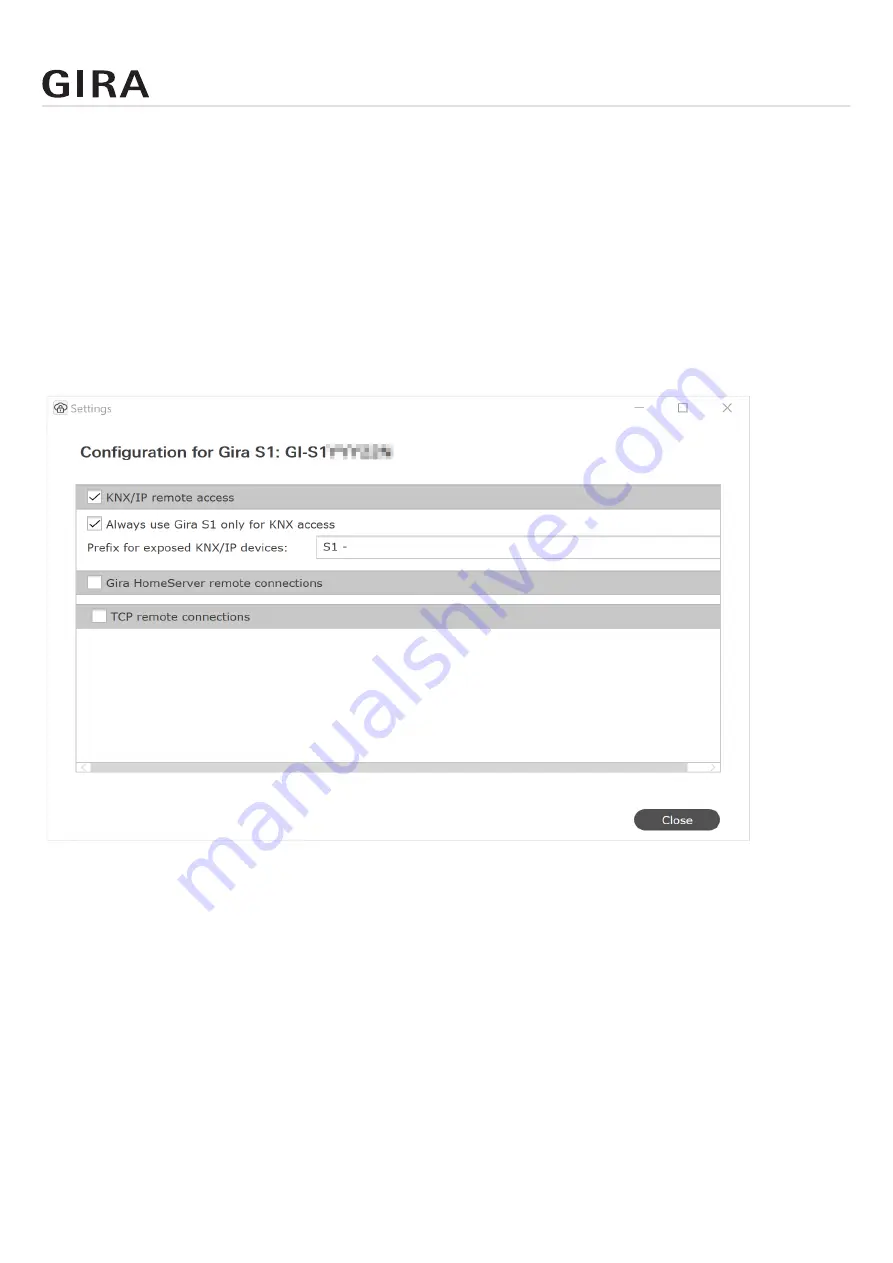
Gira S1 Windows client
Order No. 2089 00
Page 52
10.3. Configuring the access options of a Gira S1
If you are connected to the Gira S1, you can click “Configure” to configure the access options.
In addition to HTTP access, for which a Gira S1 Windows client is not required, the standard use of
the Gira S1 is to access KNX installations remotely and securely using the KNX/IP protocol. The con
-
figuration for this service is therefore always visible and activated by default.
In addition to KNX/IP, the Gira S1 Windows client also offers easy access for secure remote configu
-
rations of the Gira HomeServer. Here, you can update a project using the HomeServer Expert or create
a bus connection using the Eiblib/IP protocol.
It is also possible to use TCP remote access connections directly, e.g. for the Microsoft Remote Desk
-
top Protocol (RDP).
The use, and therefore also the configuration, of access to a Gira HomeServer or additional TCP con
-
nections is optional and can be activated or deactivated using the settings for the respective Gira S1
(see figure).
Figure 19: Gira S1 configuration options
Status display after starting the remote access connection
You start the secure connection to the Gira S1 using the “Connect” button. If an error occurs when
the connection is being established, a corresponding error message is displayed.
If a connection is established successfully, the configuration options are deactivated, since it is not
possible to modify an active connection. Nevertheless, you can click “Configure” to open the config
-
uration dialog while a connection is active. In this case, a button with an information graphic is dis
-
played in the configuration dialog for the three connection types (KNX/IP, Gira HomeServer and TCP).
If errors occur with individual connections, e.g. if not a single KNX/IP device is found or a TCP con
-
nection could not be established, a button with a warning triangle also appears. The buttons all have
tool tips and also display the text in an input field when you press them.
Important note: A frequently-occurring problem is a configuration that uses a local port which is
already in use by another application. In this case, please select a different local port.










































