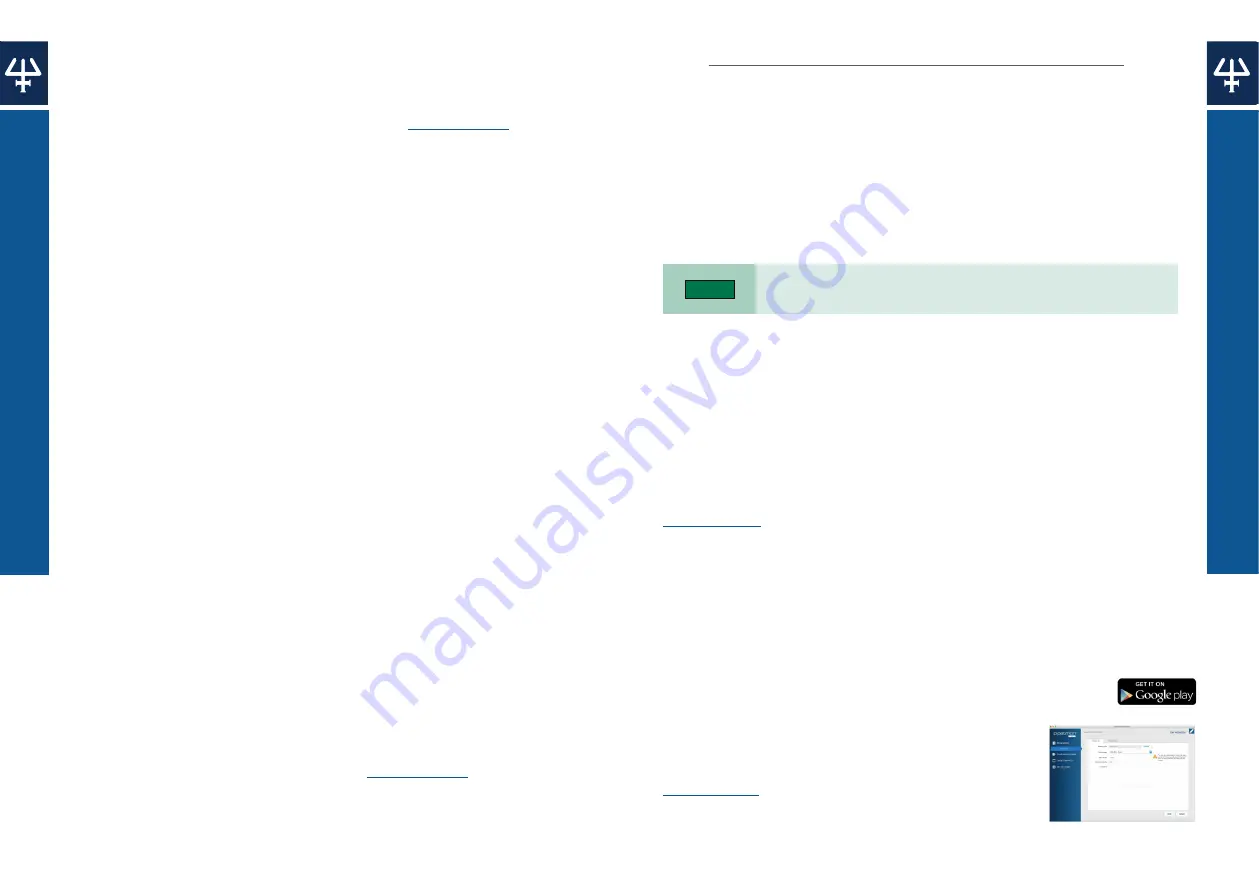
B
E
N
E
F
iT F
r
O
M T
h
E B
LU
E
TO
O
T
h
® C
O
N
N
E
C
TiO
N
P
iP
E
T
Ti
NG
M
O
d
E
S
13
12
PIPETMAN® M CONNECTED
|
USER’S GUIDE
PIPETTING MODES
|
PIPETMAN® M CONNECTED
Chapter 7
BENEFiT FrOM ThE BLUETOOTh®
CONNECTiON
PIPETMAN M Connected is a smart Bluetooth®-connected pipette that stores your
data in the cloud for you to recall. It is compatible with the Gilson Connect platform
of apps and has the ability to be connected to a Bluetooth 4.0 smart-ready tab or
phone or any PC equiped with Bluetooth. You can work with your smart pipette on
any of the Gilson apps, according to your daily goals.
PIPETMAN M Connected can be connected to the PIPETMAN M Connected Software
and the Gilson apps either with the USB cable or using the Bluetooth connection.
NOTE
Bluetooth specifications:
Frequency Band: 2400–2483.5 Mhz
Power Output: 0.3 dBm
Tranfer Protocols on PC via Bluetooth
1.
Connect the Bluetooth key (part number F807027) to a USB port. (PC only, not
required when using a tablet).
2. Press the push button on the pipette to switch it on and begin initialization.
3. When initialization is complete, press the menu button on the pipette.
4. Press and hold the push button for 2–3 seconds until the Bluetooth indicator
lights flash and then release the push button.
Connect with Gilson Applications
PIPETMAN M Connected opens new possibilities in protocol execution assistance and
data acquisition through the Bluetooth connection to Gilson Application. Please visit
to learn more about Gilson applications.
PipettePilot® App
Preloaded on the TRACKMAN Connected tablet, the PipettePilot app displays where
and when to pipette in real time to prevent pipetting errors. The app also provides
you with a report for the complete traceability of your experiment.
PipetteScope® App
With PipetteScope, know exactly when your pipette needs to be calibrated, request a
calibration appointment, and view service history reports, all in one location.
With the app, gain visibility into pipette's usage analytics and get quick
access to user's guides. Download PipetteScope for free on Google Play.
PiPETMAN M Connected Software
PIPETMAN M Connected Software helps you create, save,
and transfer up to ten custom protocols into PIPETMAN M
Connected. Download PIPETMAN M Connected Software on
.
CUSTOM Mode
The
CUSTOM
Mode enables personalized pipetting protocol creation on a PC or tablet
for transfer to PIPETMAN M Connected through PIPETMAN M Connected Software,
an easy-to-use software. To use this mode on a PC, the software has to be installed on it.
PIPETMAN M Connected Software is downloadable on
To install PiPETMAN M Connected Software on a PC:
1.
Download the PIPETMAN M Connected Software zip file and extract the installation
files. Then choose the program corresponding to your operating system (Windows®
32-bit or 64-bit).
2. Double-click the installer and follow the instructions on the screen to complete the
installation.
3. When completed, the PIPETMAN M Connected Software icon will appear on the
desktop of the PC if “
Create desktop shortcut” was selected.
4. If PIPETMAN M Connected Software is not launched automatically, then double-click
the PIPETMAN M icon on the desktop.
Once installed, the PIPETMAN M Connected Software can be run by any user on the
installed PC or tablet.
You can then create, edit, import, or export custom up to ten personalized pipetting
protocols, easily and rapidly.
To create a protocol, choose tasks in PIPETMAN M Connected Software:
●
Aspirate:
aspirates specified volume into the tip.
●
Beep:
makes pipette produce a beep sound while selected tasks are executed.
●
dispense:
dispenses specified volume from the tip.
●
dispense all:
dispenses all remaining volume from the tip followed by a purge action.
●
Loop:
enables repetition of any task once or more. Tasks between Loop (start) and
Loop (end) will be executed in sequence for the specified number of iterations.
●
Mix:
aspirates then dispenses a specified volume one or more times.
●
Purge:
dispenses all remaining volume from the tip followed by purging extra volume.
●
repetitive:
dispense liquid into a number of aliquot, where during aspiration, additional
liquid is added and after delivery, the excess volume remains in the tip and is discarded.
●
reverse:
handle liquid using reverse pipetting.
●
Wait:
introduces a wait for a specified number of seconds.
●
Wait for click:
pauses the protocol until Push button is clicked.
In this mode, the protocols can be automatically executed, avoiding repetitive pushes on
the button, helping to decrease risk of RSI.
To transfer a protocol to your PIPETMAN M Connected pipette, click
Transfer custom
protocols to pipette
and follow the instructions on the screen.
For more information on PIPETMAN M Connected Software, refer to the
Содержание F81040
Страница 1: ...User s Guide EN...
Страница 21: ...gilson com contactus LT801594 G 2021 Gilson Inc All rights reserved...







































