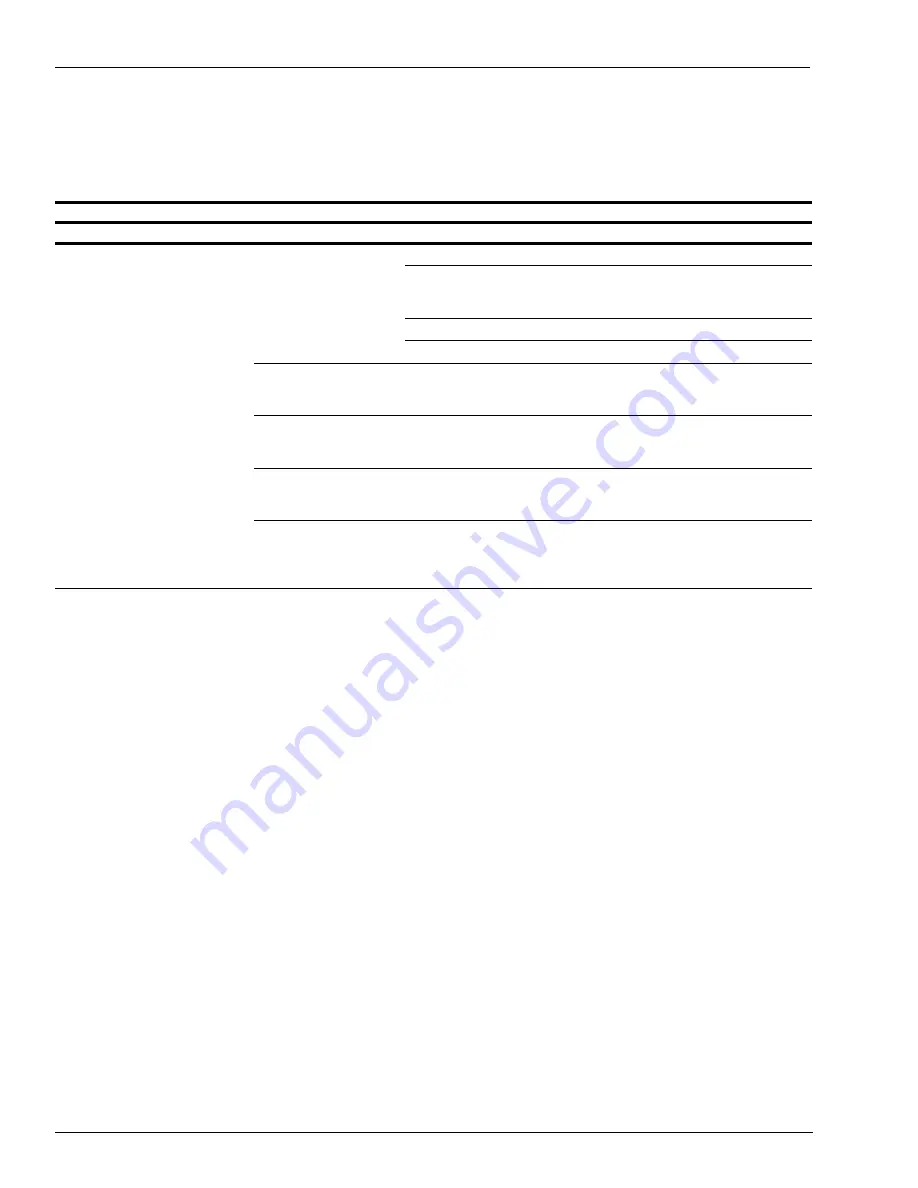
Page 66 MDE-5183C Passport® PX60 Express Ordering Kiosk Installation Guide · May 2018
Troubleshooting
Troubleshooting
The following table describes the symptoms, causes, and possible solutions to troubleshoot
Express Ordering Kiosk:
Express Ordering Kiosk
Component
Symptom
Probable Cause
Possible Solutions
All-in-One (AIO)
Blank screen
No Power
Check power switch, touch and release power switch.
Look at Light Emitting Diodes (LEDs) visible on kiosk (lower-right corner of
monitor). Check LED on the power supply (located under the base of the
pedestal). If the LED is not lit, check the cables.
Check status of the UPS.
Check the AC plug and power from the outlet with a voltmeter.
Bad power supply/cable
If the wall outlet has power, but the blue LED on the power supply (brick) is
off, swap with the known working cable. If no change is seen, swap the
brick with the known working unit.
Loose or damaged cable
Remove and reseat all power cord connections. If the blue LED on the
power supply (brick) is on, check for damaged pins on low voltage side of
the cable connecting to the computer power port.
Bad monitor
If the blue LED on the bottom-right corner of the monitor is on, remove the
hardware assembly tray, replace the AIO monitor/module, and reuse the
original hardware assembly tray with components.
Bad motherboard
If the LED at the very bottom-right corner of the monitor is off, but there is
adequate voltage from the power brick, you may need to replace the
motherboard using the assembly tray (hard drive should be reused if not
damaged).




































